通常情况下,当您同时运行Hand2Note和扑克室应用程序时,HUD会自动出现。但如果Hand2Note HUD由于某种原因没有显示,该怎么办?我们将在本文中为您提供逐步指南,以解决HUD不显示的问题。
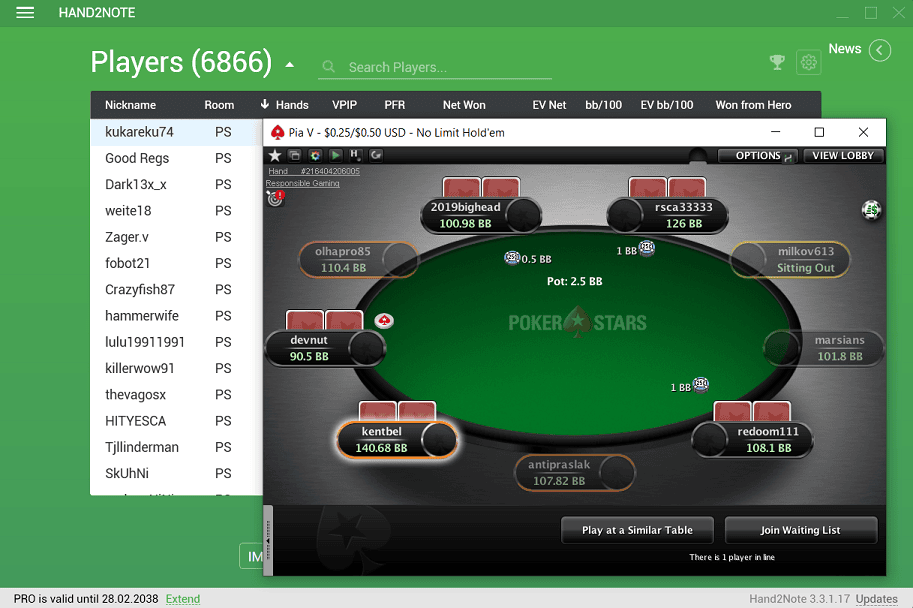
好了,让我们来解决这个问题。我们的指南将包括简单的步骤(不要跳过,它们可能会有帮助!),以及更具体的步骤。
1. 确保您运行的是支持的应用程序
如果您尝试在像PokerStars这样最受欢迎的网站上获取HUD,您可以安全地进行下一步。但如果是一个不太流行的房间,您需要确保它被Hand2Note支持。查看支持的应用程序列表并检查。(有一个单独的支持的亚洲房间列表)。如果您的应用程序不在列表中,Hand2Note HUD显然无法在该应用程序中使用。
2. 将Hand2Note更新到最新版本
最好保持Hand2Note软件更新,因为最新版本可能包含解决您房间问题的修复程序。因此,如果您看到红色的更新提示,请点击并安装所有可用更新。
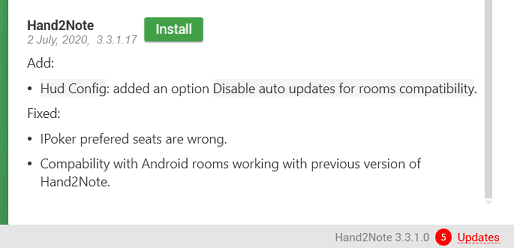
3. 安装Windows操作系统更新
我们建议安装所有可用的Windows更新。在某些情况下,这可能有助于解决Hand2Note HUD问题。但即使在您的情况下没有帮助,它仍然有助于Hand2Note软件的更稳定运行。
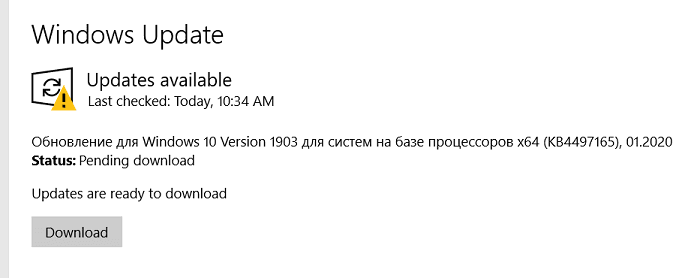
4. 以管理员身份运行所有应用程序
Hand2Note默认以管理员身份运行。但您的扑克网站应用程序可能没有这样做。所以当您打开房间时,右键点击其快捷方式并选择“以管理员身份运行”。如果您通过安卓模拟器在亚洲应用程序中玩游戏,可以跳过此步骤。
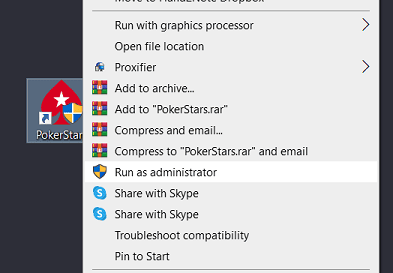
5. 检查您的Hand2Note许可证是否有效
如果您想在欧洲或美国的房间中显示HUD,Hand2Note免费版适合您。所以您可以跳过这一步。但如果您尝试在PokerBros、PPPoker或其他一些亚洲应用程序中使用HUD,您需要拥有有效的许可证。可以是亚洲房间的免费试用期,或ASIA或PRO订阅。如果您没有,可以使用我们的促销代码以折扣价购买。我们建议选择PRO版本,因为它包含软件的所有高级功能。
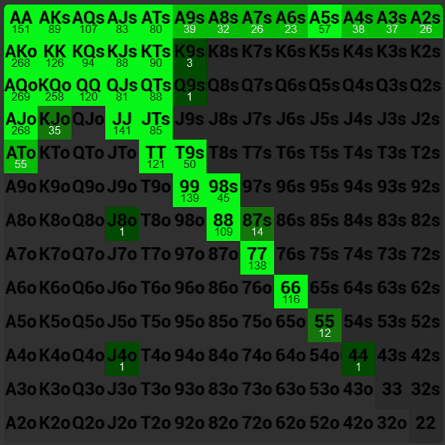
6. 只需等待
如果您第一次在房间中使用Hand2Note,HUD可能不会立即出现。所以请尝试等待几分钟。请注意,您不必坐在桌旁即可获得HUD。即使您只是观察游戏,Hand2Note也应该在对手身上显示HUD。
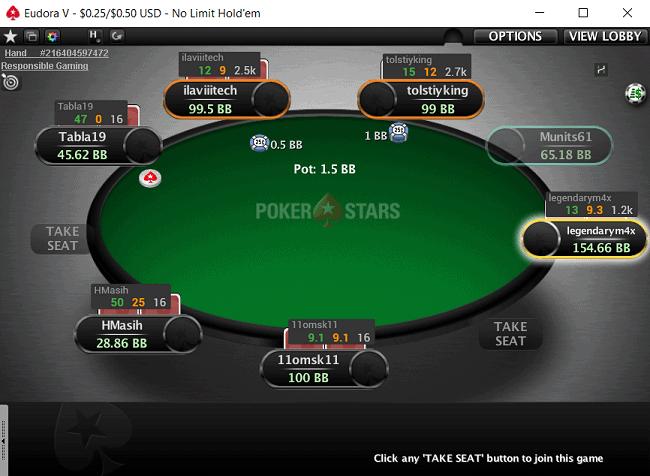
7. 重启所有设备两次
这很明显,但在相当多的情况下,这可能会有所帮助。所以尝试重启:
- 您的电脑;
- WiFi路由器;
- Hand2Note;
- 扑克室应用程序。
您不必每次都这样做。只需一次即可让Hand2Note捕获您的应用程序流量。
8. 如果没有任何帮助怎么办?
如果您完成了所有步骤,但桌上仍然没有HUD,可能是您的配置中存在特定问题。或者这也可能是特定房间应用程序更新后的Hand2Note常见问题。请联系Hand2Note支持团队。他们将为您提供关于特定房间的最新信息,并在Hand2Note一切正常的情况下帮助您获取HUD。