Often, the basic set of statistics lacks the necessary data. By using Hand2Note, you can create stats for any player action yourself and then use them in HUDs, popups, or reports.
This significantly expands the possibilities of using Hand2Note during play or analysis.

In this article, we will explain what the stat editor in Hand2Note is and also consider an example of creating a continuation bet stat on the river in a 3-bet pot. In this case, the player making the continuation bet on the river in a 3-bet pot will be in position against the remaining players in the hand. Also, no more than two players will participate in the hand on the flop, turn, and river.
“In position” means acting last on the street among the players involved in the hand. This gives an advantage in the hand because you see the opponents’ actions before you act.
Stages of Creating a Stat
Creating a simple stat in Hand2Note follows the same sequence as the action it accounts for:
- Creating the necessary player action on the preflop;
- Creating the necessary player action on the flop;
- Creating the necessary player action on the turn;
- Creating the necessary player action on the river.
When creating a simple stat in Hand2Note, two types of players are considered:
- “Player” (or “Hero”) – the player whose action the stat will describe;
- “Opponent” – the player or group of players participating in the hand.
Stat Editor and Its Internal Navigation
To open the stat editor, click on “Stat Editor” (1) in the main window.
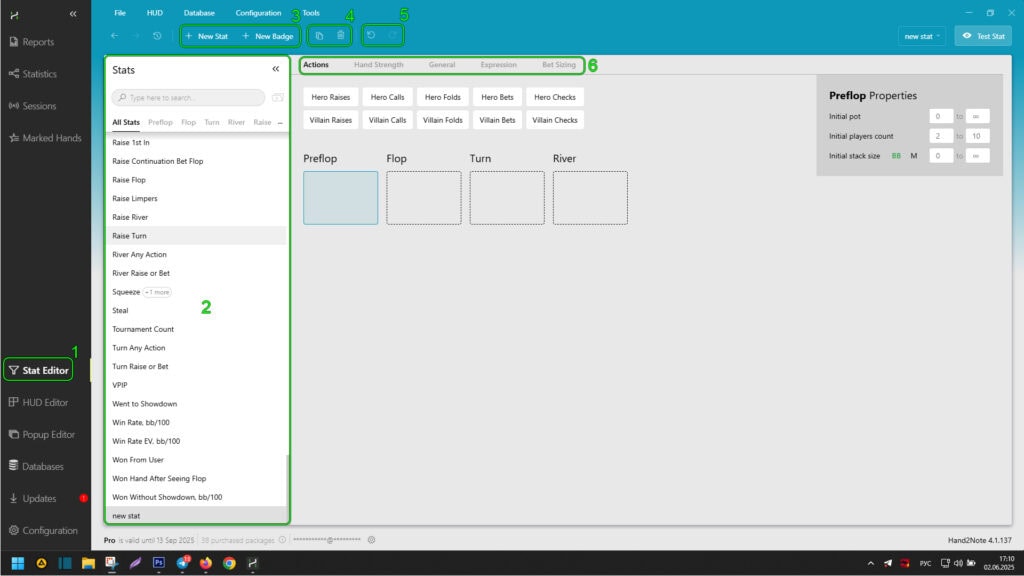
The stat editor window is divided into blocks:
- The file manager area of the stat section (2), where you can find and open the necessary stat or badge for editing;
- Buttons for creating a new stat or badge (3);
- Buttons for cloning and deleting the stat or badge opened in the editor (4);
- Buttons for undoing and redoing the last changes made in the editor by the user (5);
- After selecting an existing or creating a new stat in the editor, tabs will be available to make changes and add conditions to its logic (6).
“Actions” Tab in the Hand2Note Stat Editor
After selecting an existing or creating a new stat in the editor, click on “Actions” (1). Here, you can specify the sequence of actions for the player and opponents using the buttons (2). Select the street where the actions will occur using the area (3).
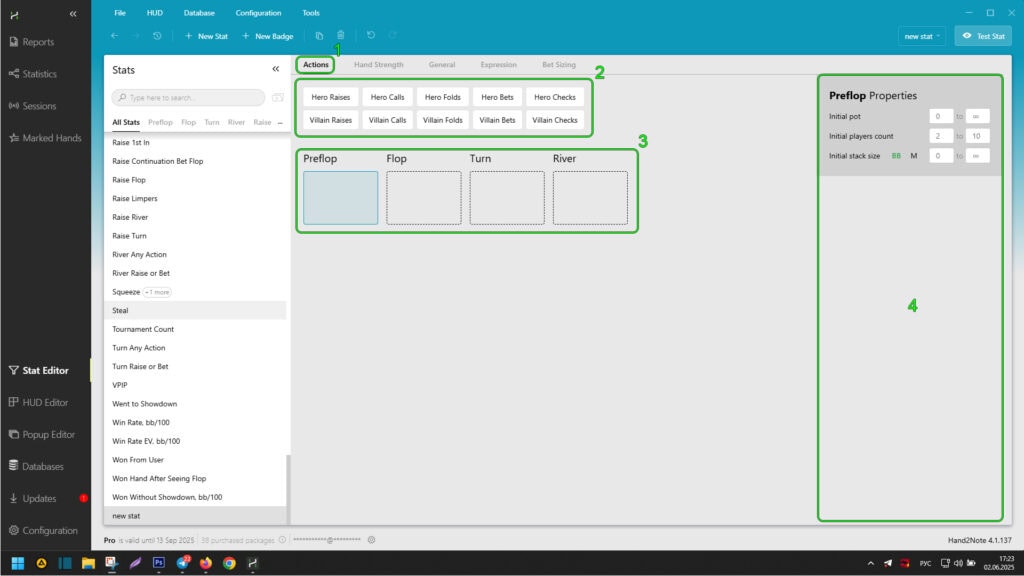
Also, when selecting a street or actions of the player and opponents with a mouse click, an additional menu opens on the right to specify the conditions of the selected action or street.
For the selected street, you can specify:
- The pot size on the street using “Initial pot”;
- The number of players participating in the hand on the street using “Initial players count”;
- The stack sizes of players on the street using “Initial stack size”.
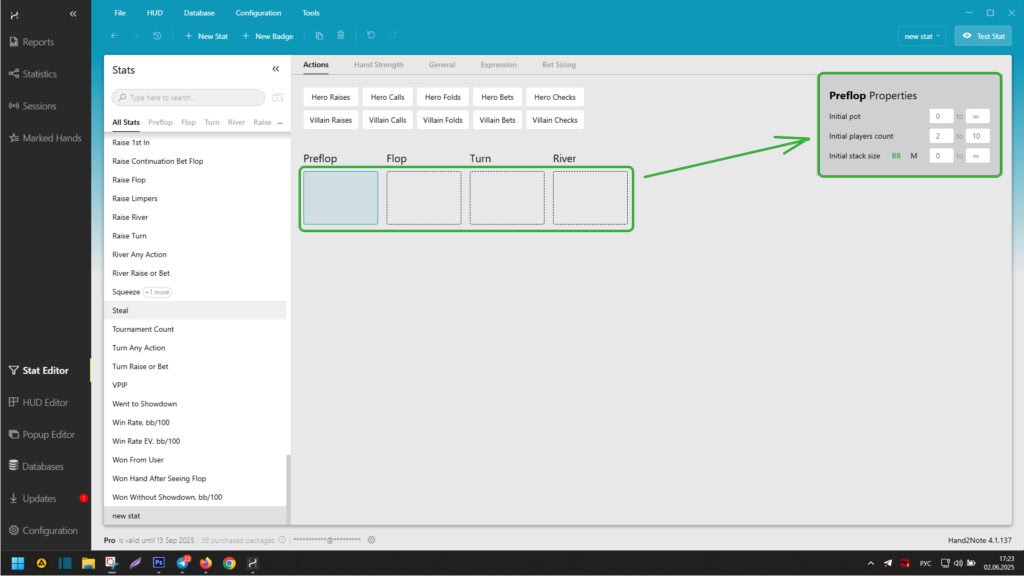
For the entered action in the block on the right, you can specify many parameters, from preflop position to stack size, bet size, and others:
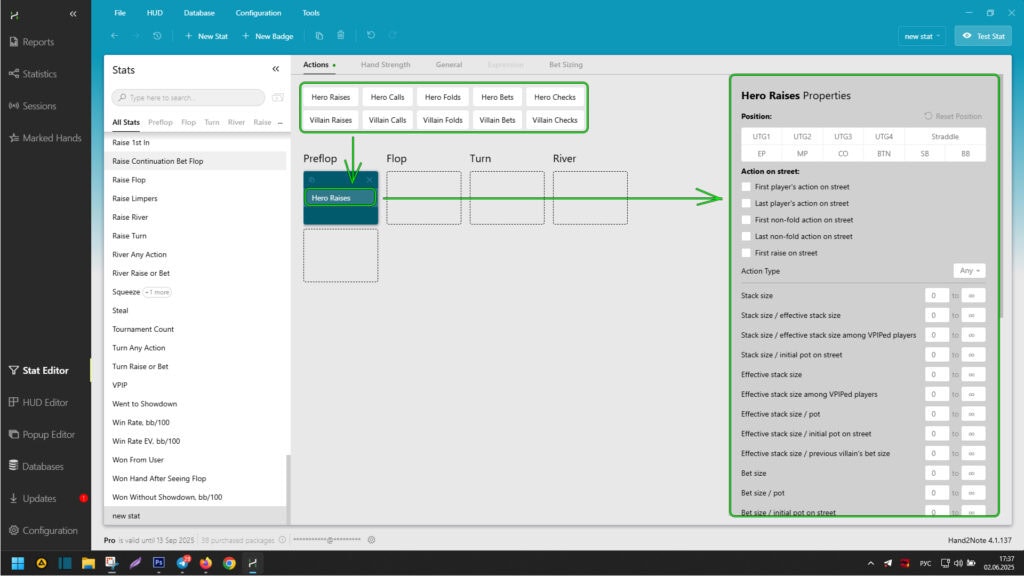
“Hand Strength” Tab in the Hand2Note Stat Editor
After selecting an existing or creating a new stat in the editor, click on “Hand Strength” (1). Here, you can specify the range and strength of the hero’s hands in the “Hand Value” area (3). You can also specify the stat by board type in the “Board” area (4).
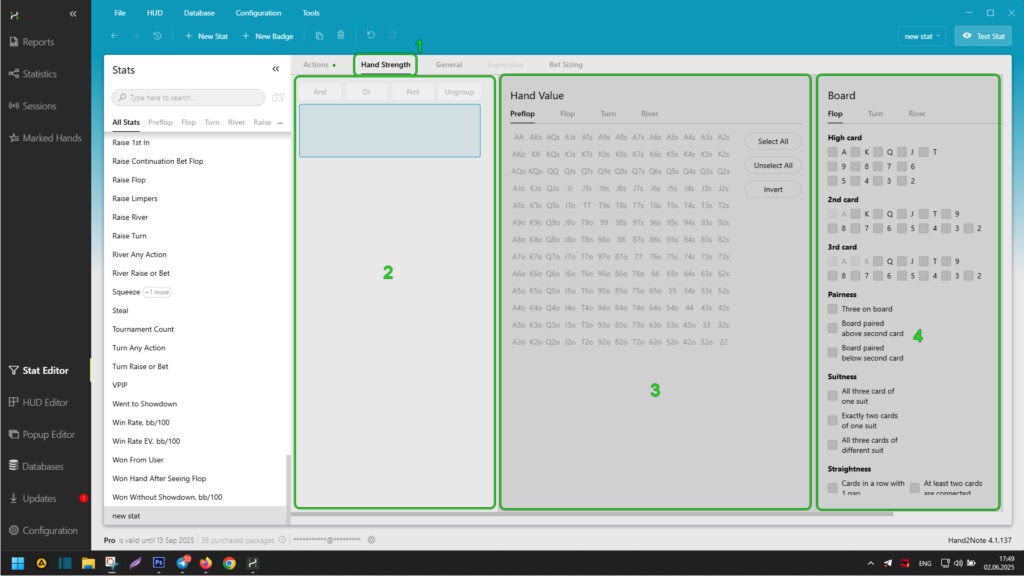
All adjustments made in the “Hand Strength” tab are displayed in the area (2), where they can be logically linked using simultaneous selection and choosing the operator “And”, “Or”, “Not”. You can also unlink a created logical connection by selecting it and clicking “Ungroup”.
“General” Tab in the Hand2Note Stat Editor
After selecting an existing or creating a new stat in the editor, click on “General” (1). Here, you can specify the basic characteristics of the hand, such as game type, poker discipline, chip value or ante, player or opponent positions, and many others.
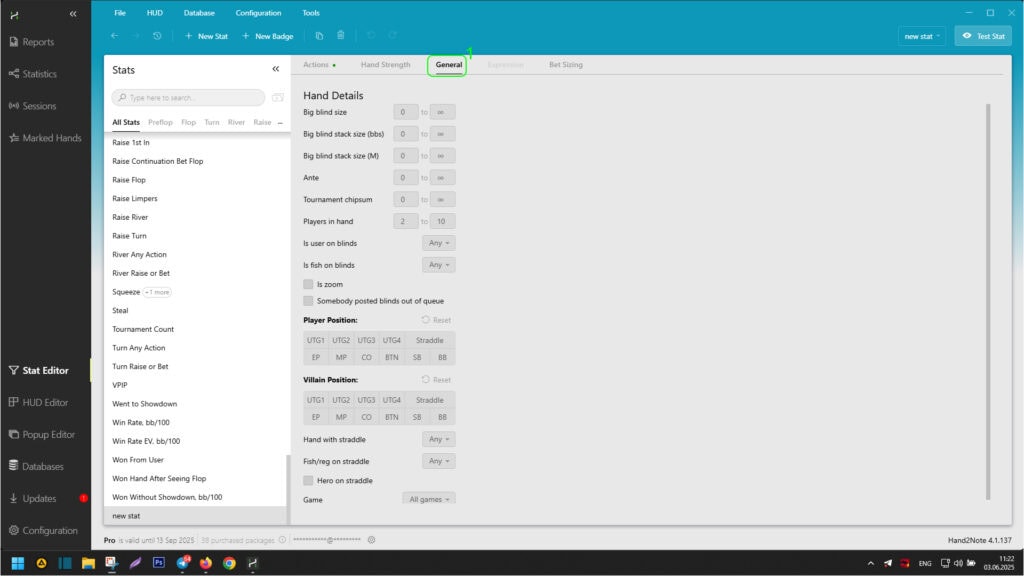
“Bet Sizing” Tab in the Hand2Note Stat Editor
After selecting an existing or creating a new stat in the editor, click on “Bet Sizing” (1). Then, by clicking “+ Add Bet Sizing Category” (2), an area (3) will appear where you can set the bet sizes displayed in the popup on the stat.
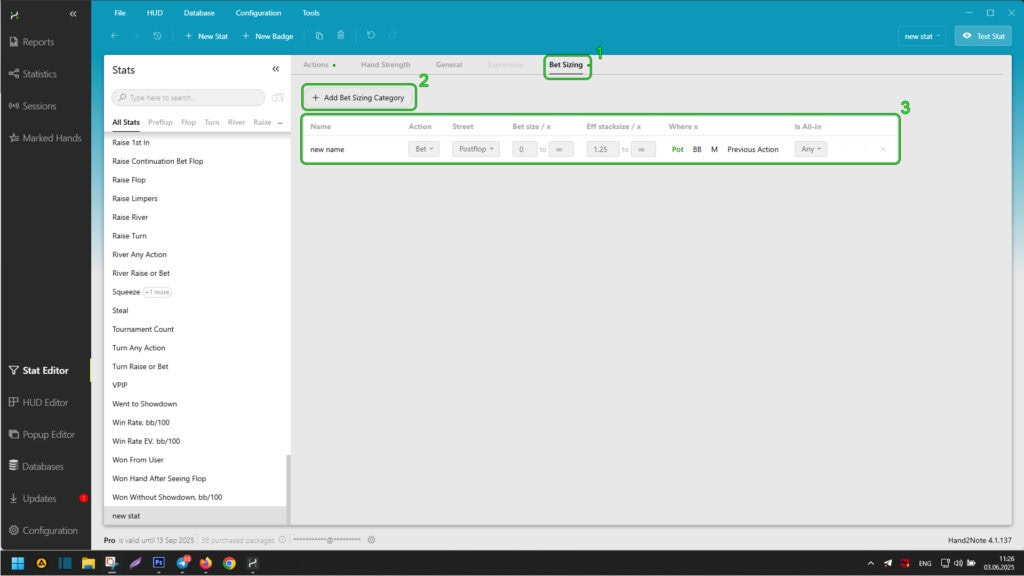
After making changes in this tab, hover the mouse pointer over the corresponding stat in the popup or HUD to display the popup on the stat. Go to the “Bet Sizing” tab, where you will see all the changes made to the stat using the “Bet Sizing” tab in the stat editor:
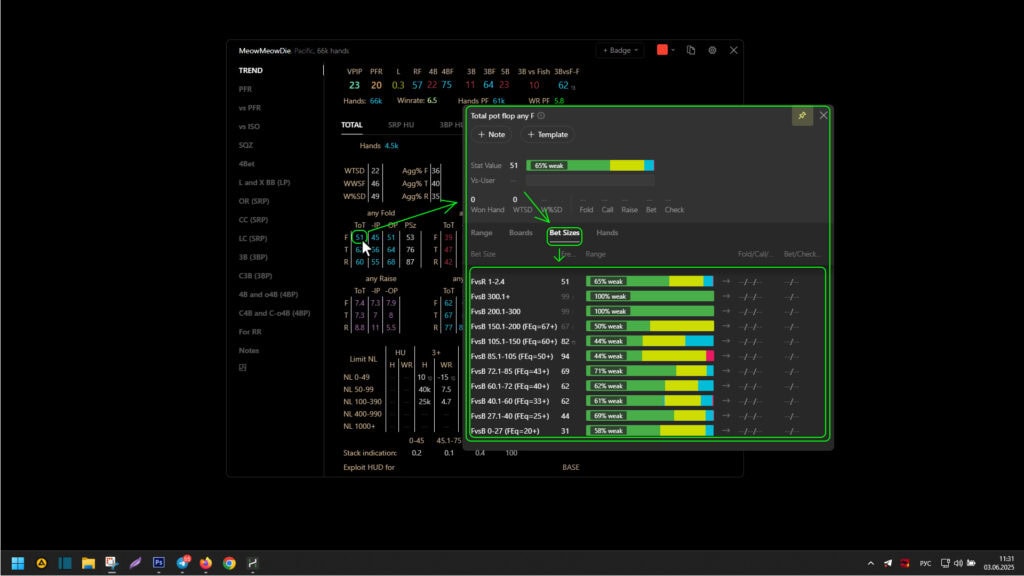
Creating a Continuation Bet Stat on the River in a 3-Bet Pot
To open the stat editor, click on “Stat Editor” (1) in the main window.
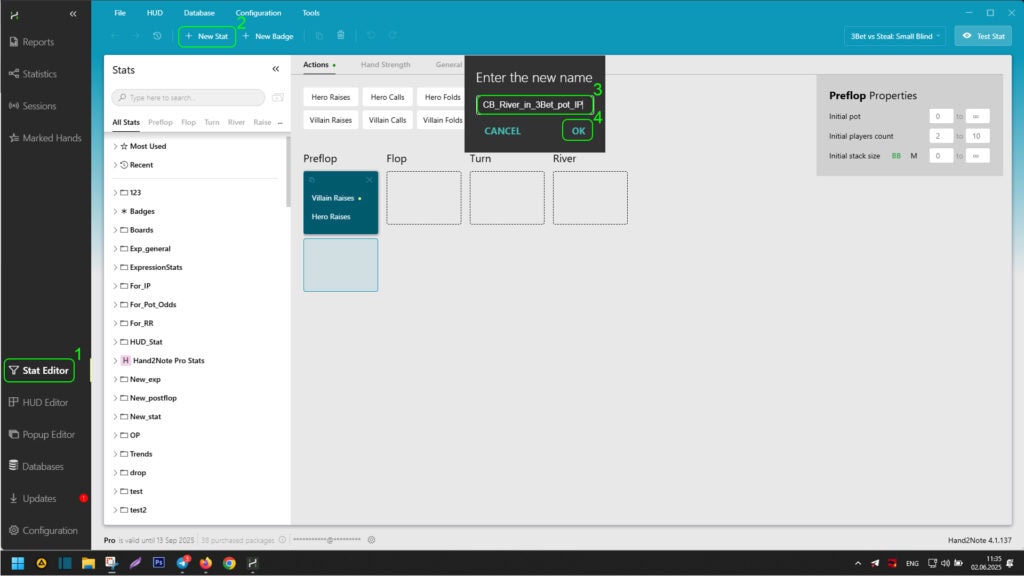
Next, we need to create a stat. To do this, find the “+ New Stat” (2) button at the top of the editor window and click on it. In the opened stat creation window in area (3), give it a name (without special characters and only in English) and click “OK” (4) to apply the action.
Entering Player Actions on the Preflop in the Stat Editor
Now we need to set the logic of the player’s and opponents’ actions for the stat, which it will display. Let’s start with the first street – preflop:
- The opponent raises before the player (this must be the first non-fold action on the street by any player, as we need the opponent’s open raise);
- The player raises after him (this must be the player’s first and last action on the street).
The opponent’s call action after the player’s raise can be omitted. We have already specified that the player’s raise is their last action on the street, which means opponents can only call or fold to it. Since we will specify the player’s actions on subsequent streets in the stat, folding will become an impossible condition, leaving only the opponent’s call as the only possible action.
After creating the stat, you can find and open it for editing in the stat section file manager block (1).
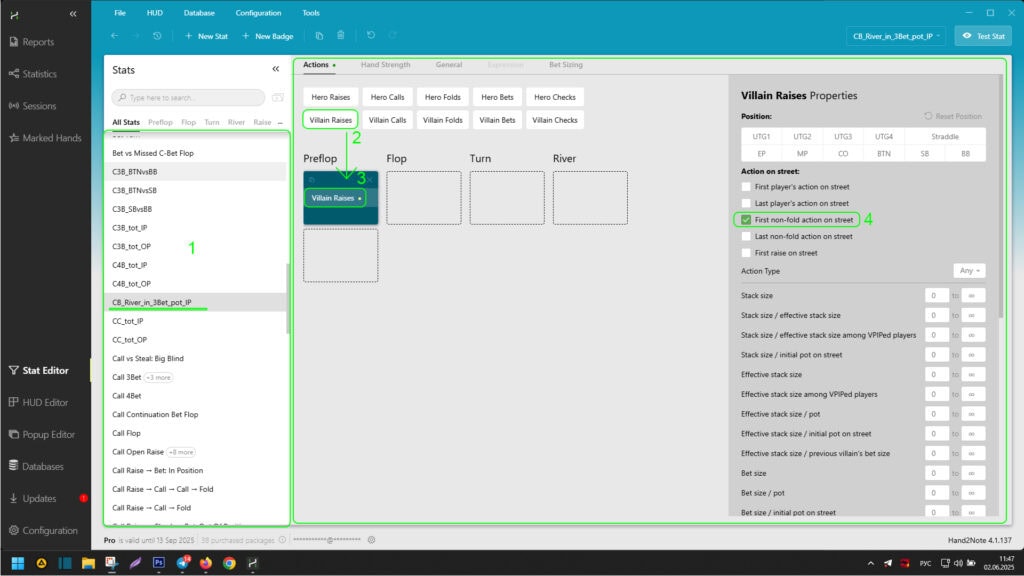
Select the “Preflop” block and then click on “Villain Raises” (2) above it. Thus, we set the opponent’s action on the preflop – raise. Next, after the opponent’s action appears in the “Preflop” block (3), click on it. In the opened “Properties” action settings block, set the opponent’s raise as the first non-fold action on the street by any player by checking the box next to “First non-fold action on street” (4).
Now, we need to set the player’s raise. To do this, click on “Hero Raises” (1) at the top of the window.

After displaying the opponent’s raise in the “Preflop” block (2), select it. In the side action settings panel, check the boxes next to “First players action on street” and “Last players action on street” (3). This way, you indicated that the player’s raise is their first and last action on the street.
Entering Additional Condition for the Flop – Number of Players in the Hand
Now we need to set the parameter – no more than two players participate in the hand on the flop and subsequent streets. This parameter needs to be specified only on the flop because, according to poker rules, more players cannot join the hand after the flop.
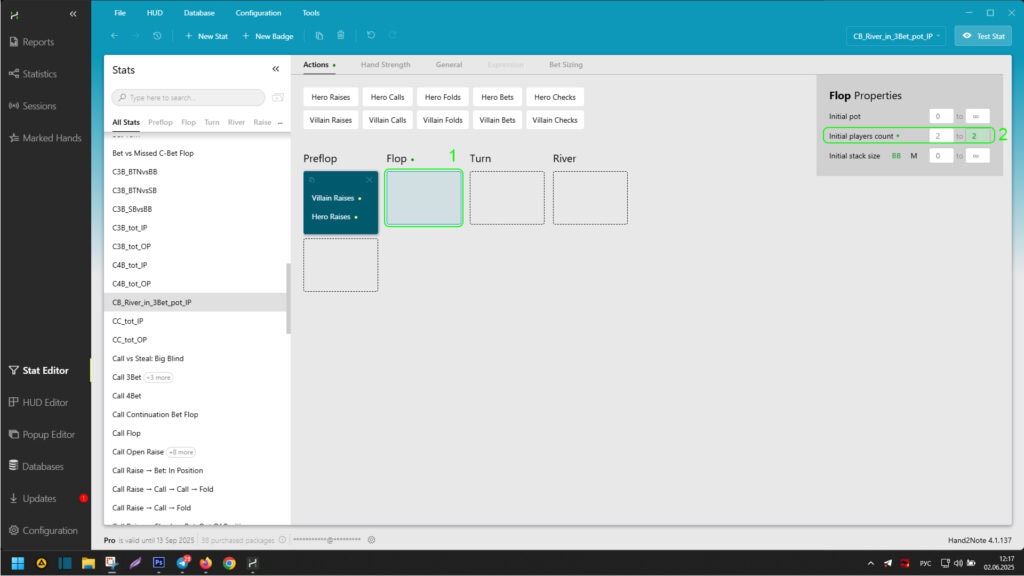
To set it up, click on the “Flop” block (1) to open its parameter menu. In the flop parameters menu on the right, set the number of players participating in the hand in the “Initial players count” line from “2 to 2” (2).
Entering Player Actions on the Flop in the Stat Editor
Since the player will be in position, the actions on the flop will have the following sequence:
- Opponent checks;
- Player bets;
- Opponent calls.
To enter them in the stat editor, select “Flop” (1), then click on “Villain checks” (2). Then immediately click on “Hero bets” (3) and “Villain checks” (4).
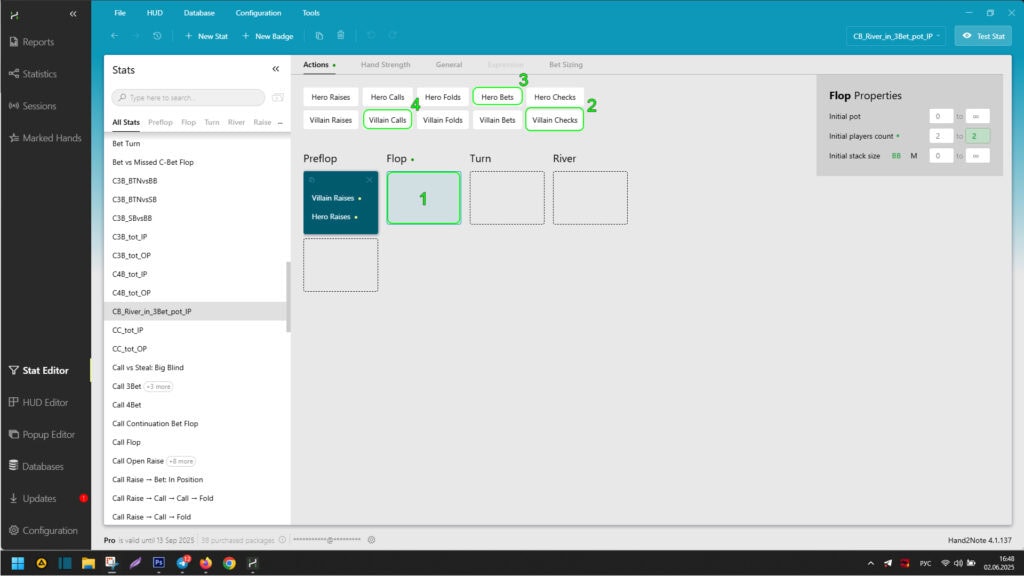
The changes you made should look like this:
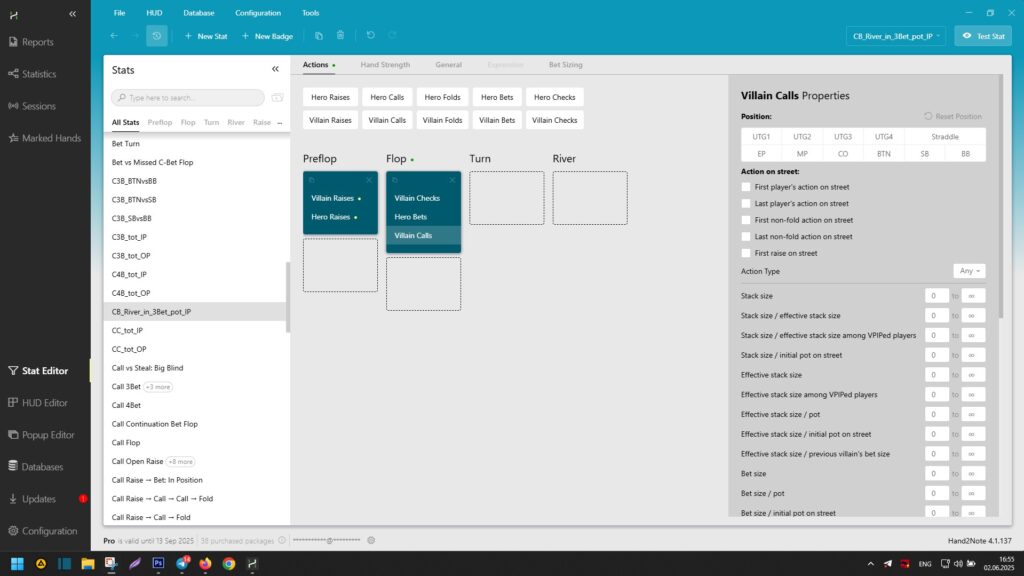
Entering Player Actions on the Turn in the Stat Editor
Since the player will be in position, the actions on the turn will have the following sequence:
- Opponent checks;
- Player bets;
- Opponent calls.
To enter them in the stat editor, select “Turn” (1), then click on “Villain checks” (2). Then immediately click on “Hero bets” (3) and “Villain checks” (4).
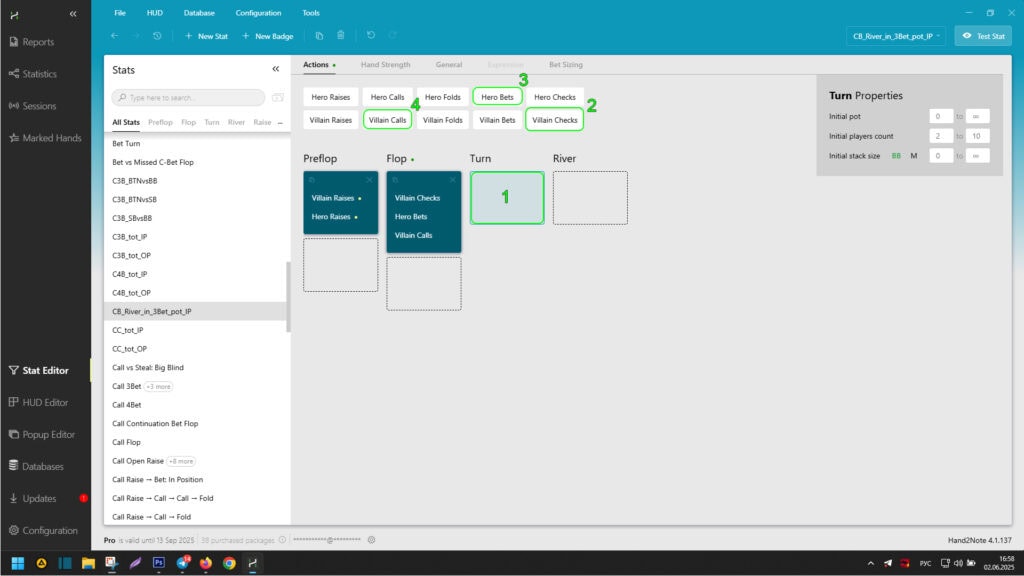
The changes you made should look like this:
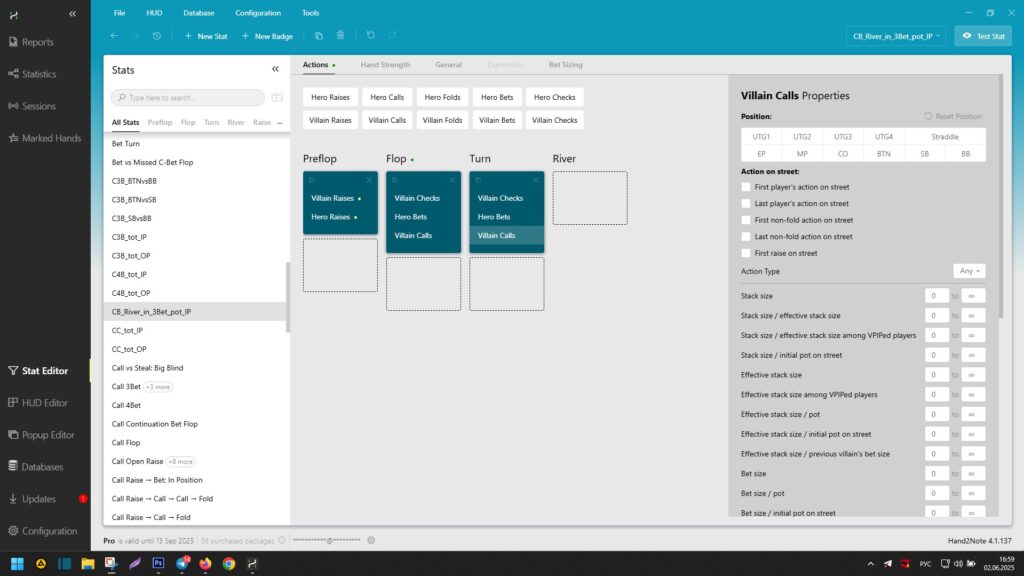
Entering Player Actions on the River in the Stat Editor
Since the player will be in position, the actions on the river will have the following sequence:
- Opponent checks;
- Player bets.
We do not specify the subsequent reaction of the opponent to the player’s bet, as our stat completes its logic with the player’s action – as a continuation bet on the river.
To enter them in the stat editor, select “River” (1), then click on “Villain checks” (2). Then immediately click on “Hero bets” (3).
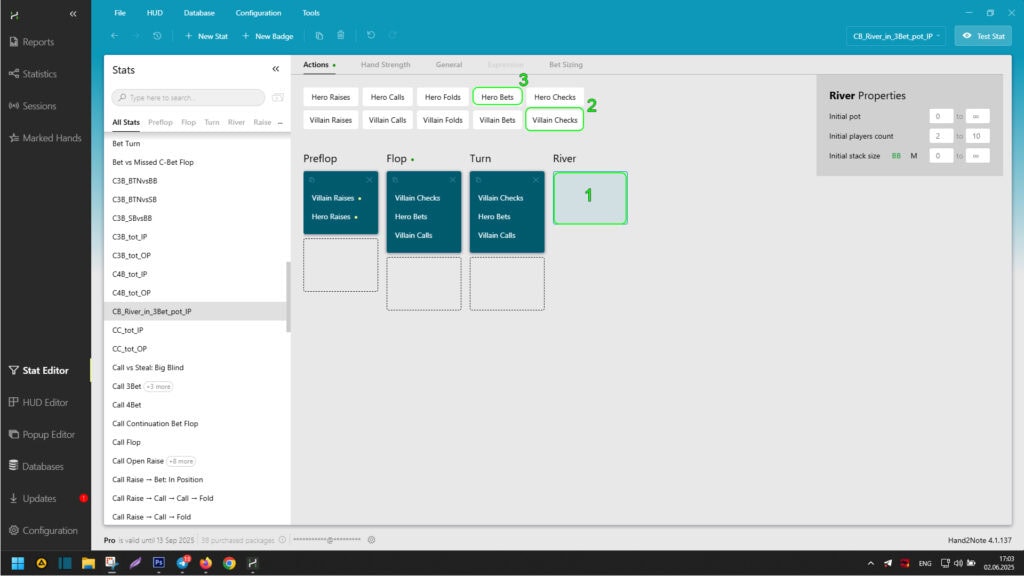
The changes you made should look like this:

The creation of the stat is complete. Before using the stat in HUDs, popups, or reports, we recommend visually testing it by clicking the “Test Stat” button in the upper-right corner of the Hand2Note window.
Thus, you have familiarized yourself with the capabilities and navigation of the Hand2Note stat editor. You also tried creating your first stat using the example above. This gives you an incomparable advantage in analyzing the game and evaluating opponents’ actions at the table. It also provides freedom and independence in choosing statistics in Hand2Note.