The database is used to store and maintain all statistics calculations. Hand2Note allows you to work with multiple databases, as well as to create, delete, and switch between them.
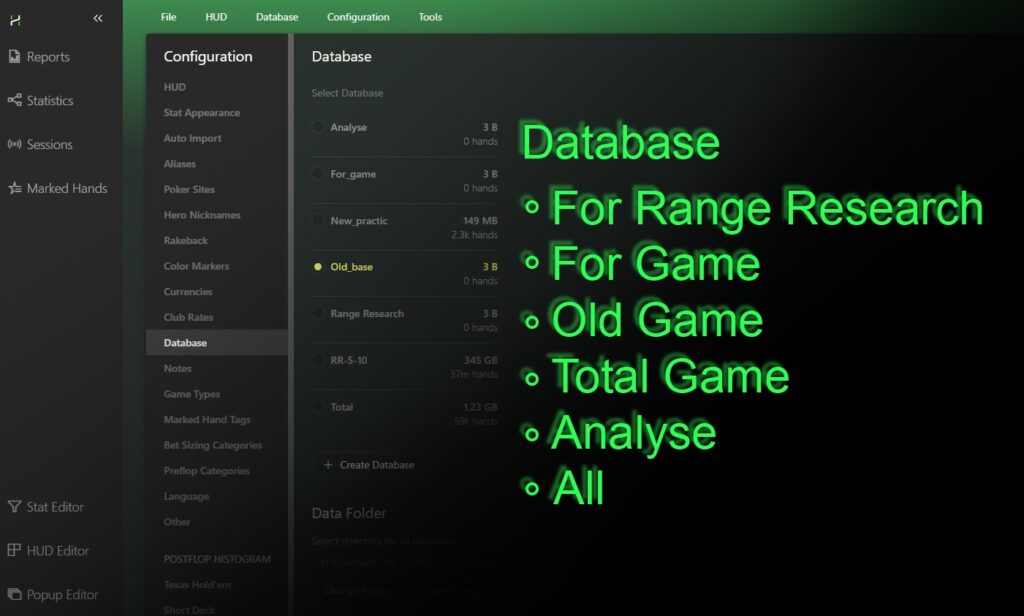
In order to see the number of databases in your Hand2Note, open “Configuration” menu (1) in the main program window, then go to “Database” (2). In the “Database” menu you can see the list of already created databases (3).
The database active at the moment of the program operation will have a bright yellow dot to the left of its name.
To create an additional database, click on “+ Create Database” (4) and in the “Enter the new name” window, give it a name in the text input field (5), using only English letters and not using any special characters. When finished, click on “OK” (6).
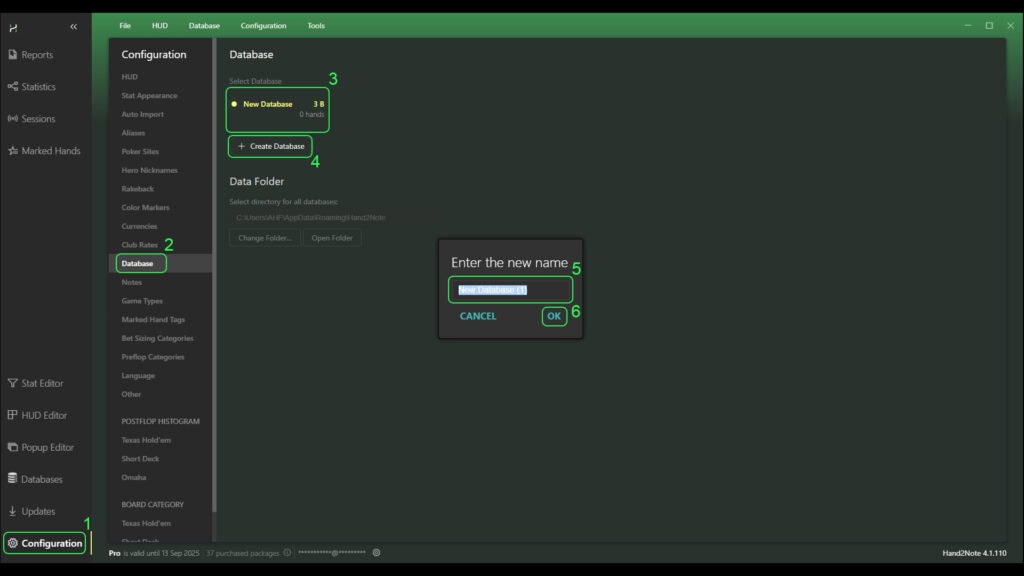
If you have done everything correctly, the new database should appear in the general database list (1) and be activated, as indicated by a bright yellow dot to the left of its name.
To switch to any desired database, click on the white circle in front of its name; at the moment of its activation, it should become a bright yellow dot.
When hovering over the name of any database, you may notice a trashcan icon (2) appear. If you click on this icon, you can delete the database you do not need.
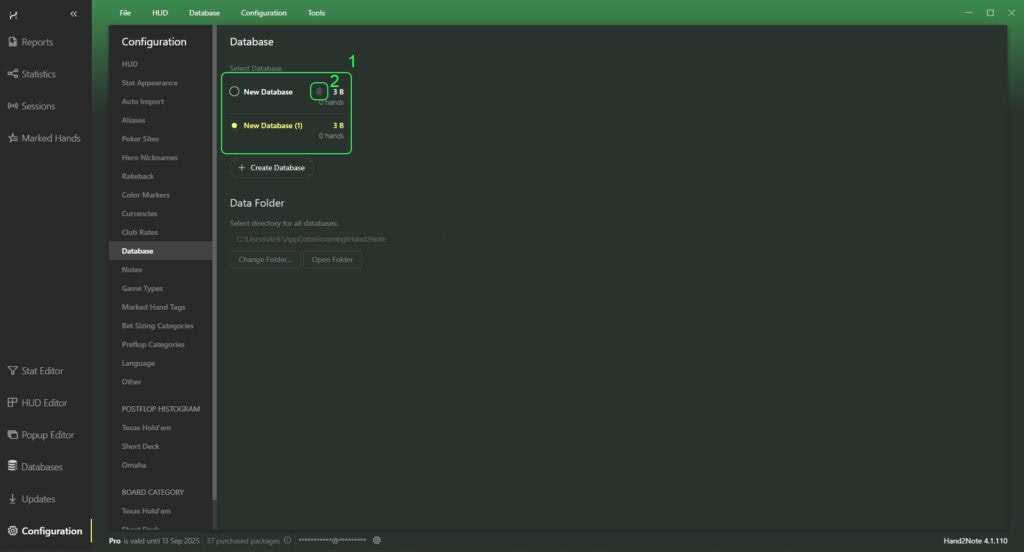
Also, Hand2Note allows you to change the database location to a new directory. To learn more, see the article: Transferring Hand2Note Database to a New Directory.