Hand2Note allows you to export and import aliases via text files, which greatly simplifies the process of their creation or transfer from one Hand2Note to another.
These features will be useful:
- for coaches or funds who analyze their students’ play using aliases, as creating them manually is time consuming. Export and import will partially automate these steps;
- for players who are transferring their Hand2Note settings to a new device and also want to perform an alias transfer.
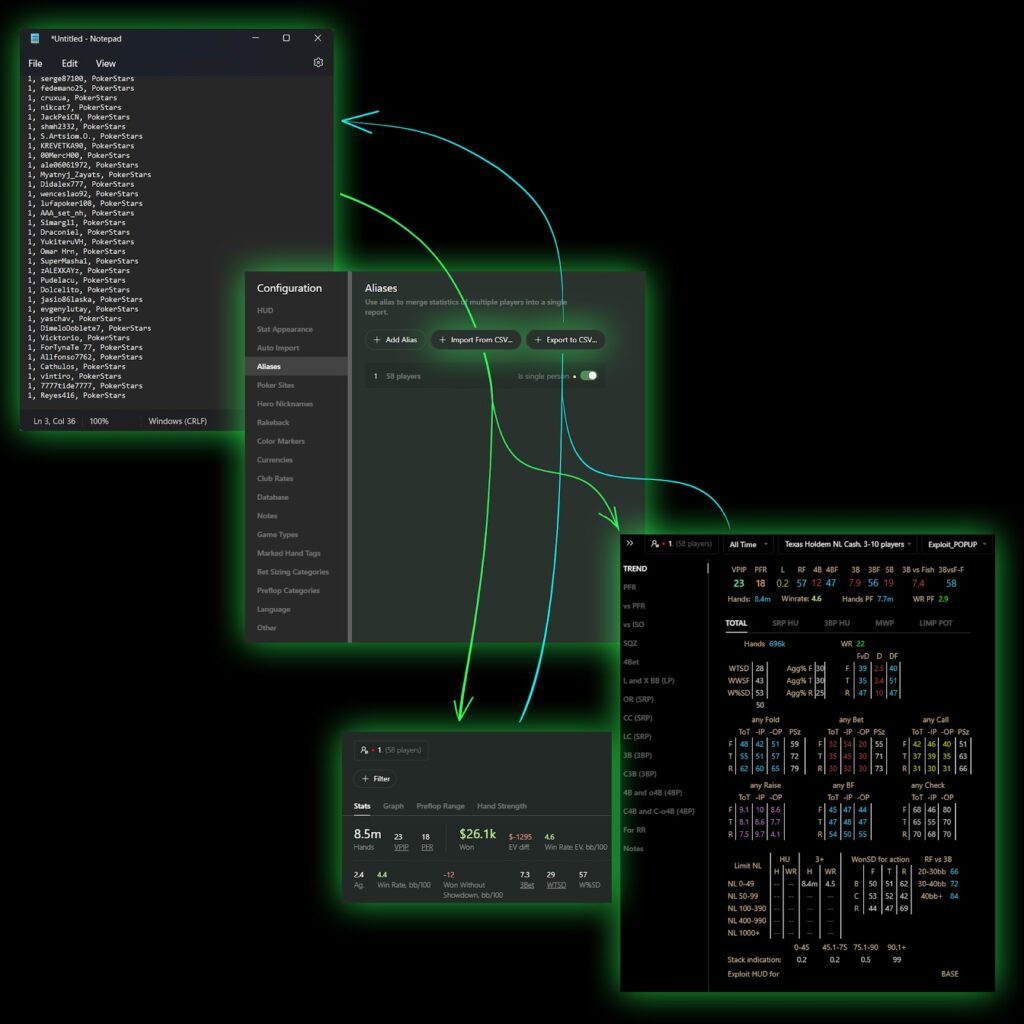
Export and import capabilities are hard to fully appreciate, because it is not only a process of automating the creation and entry of aliases, but also facilitating their editing, merging, splitting and many other features that are much easier to perform via text files than manually in Hand2Note environment.
Creating an alias text file
1) Create an empty text file on your desktop: click RMC (right mouse click) in any free space on your desktop, and select “New – Text Document”:
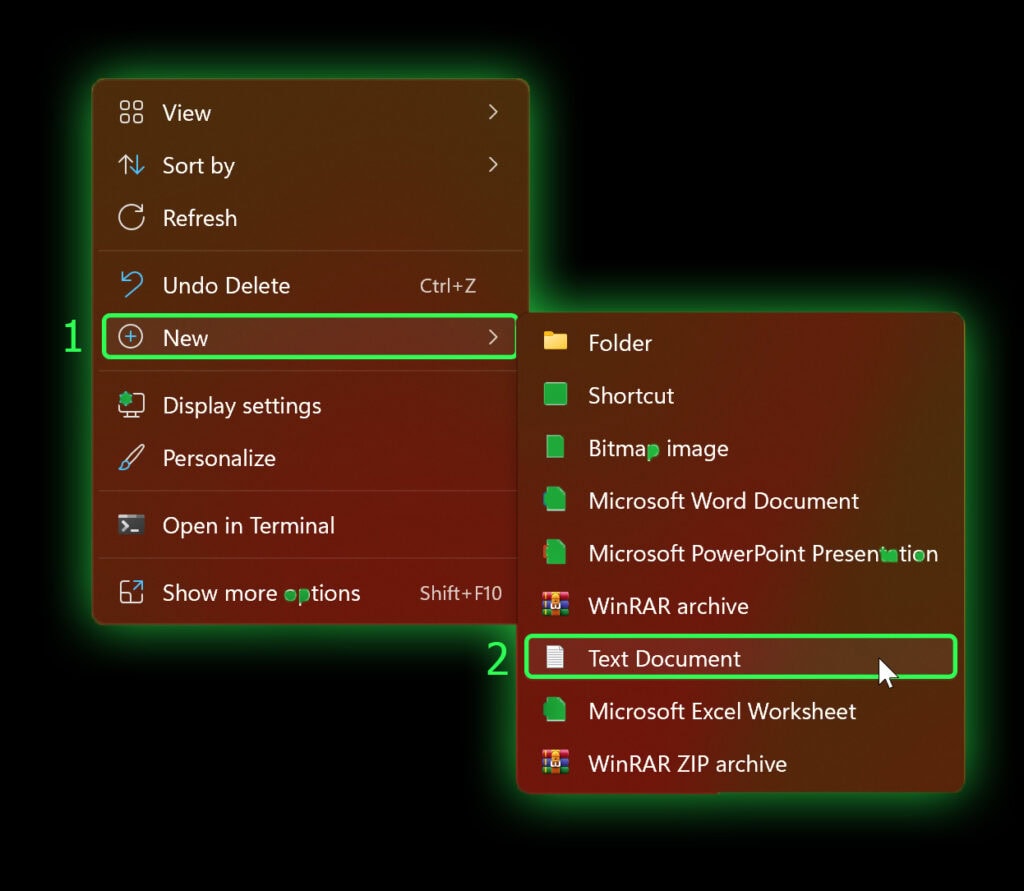
2) Next, set the text file name (in English and without special characters) and open it; here you will create a player alias by entering the data of each player from a new line in the following format:
ALIAS NAME, PLAYER’S NICKNAME, POKER ROOM’S NAME
In the example on the screenshot below:
- ALIAS NAME is “1”
- POKER ROOM’S NAME is “PokerStars.”
- comma (“,”) – acts as a mandatory separator between input data
- PLAYER’S NICKNAME – specified between the alias name and the poker room name, separated by commas
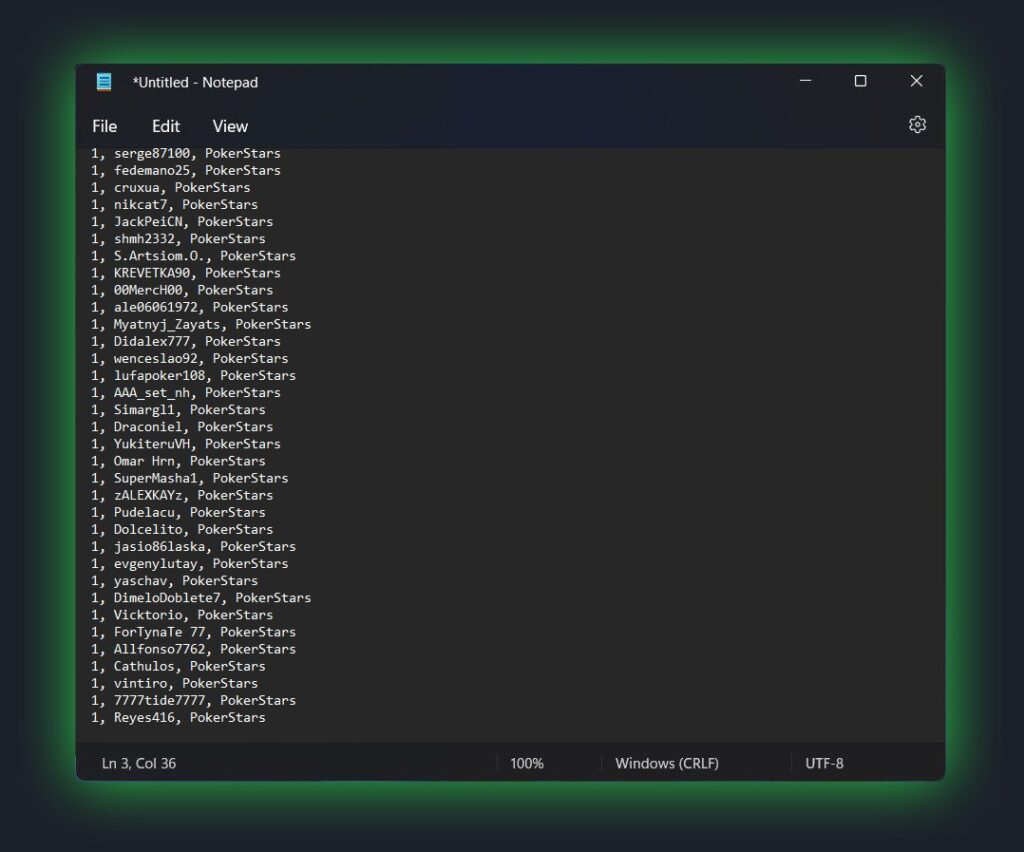
A list of the most popular poker room names for input:
- PokerStars
- Pacific
- IPoker
- PokerBros
- PPPoker
- Xpoker
If you don’t see your desired room in this list, please ask Hand2Note customer support service for its correct name, don’t forget to specify that it is necessary for creating an alias text file.
3) After entering all data – save the text file in a convenient place with the “CSV” (.csv) extension. This can be done by editing the ending in the file name – after the dot from “.txt” to “.csv” and saving this change.
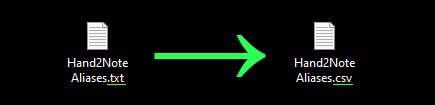
4) Load the created alias text file into Hand2Note.
To do this, open “Configuration” in the main Hand2Note window, then go to the “Aliases” tab and click on “+ Import From CSV”, and in the opened file search menu find the alias text file you created and select it.
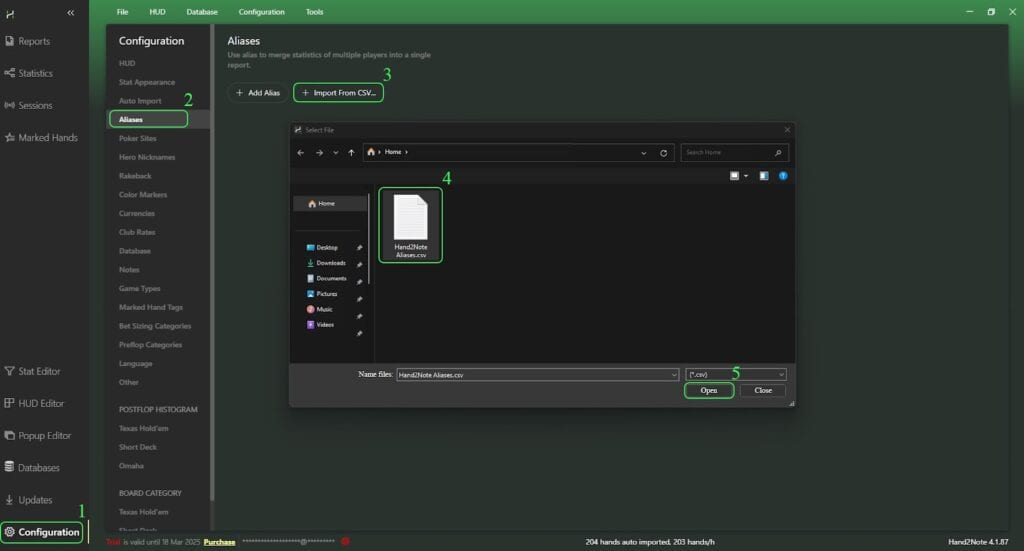
If everything was done right, the alias will appear in the list of aliases and will be available to be opened and used via the Reports, Sessions or Statistics menu.
A useful addition:
Just before uploading to Hand2Note – you can also edit text “CSV” files using a table editor, e.g., “Microsoft Excel,” as well as create or edit them using some neural networks. This greatly simplifies and extends the possibilities of analyzing, structuring, and editing data inside the file; the main thing is to strictly comply with the data entry format:
ALIAS NAME, PLAYER’S NICKNAME, POKER ROOM’S NAME.
Exporting an alias to a text file
In order to export aliases from Hand2Note – in the main Hand2Note window open “Configuration”, then go to “Aliases” tab and click on “+ Export to CSV…”:
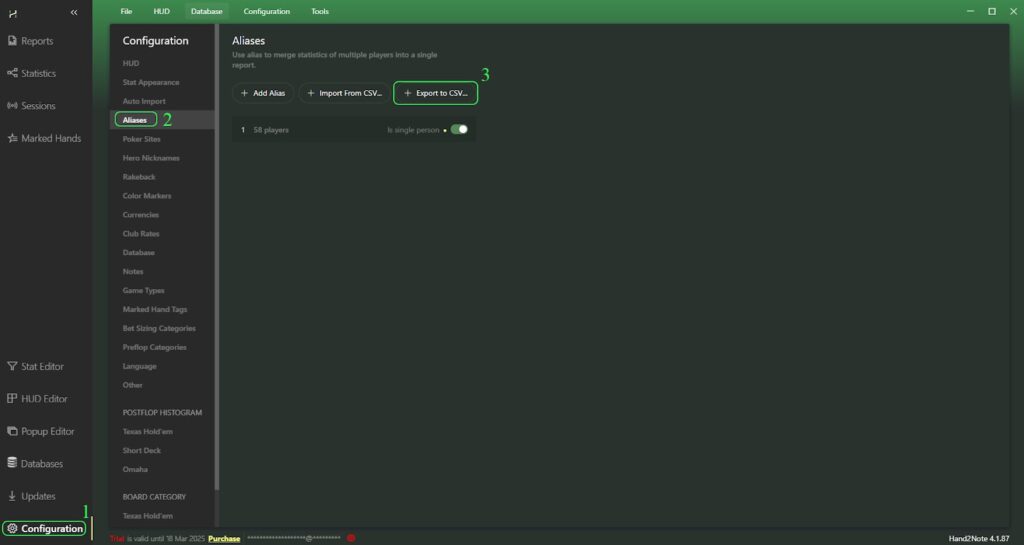
After that, specify the save location and give a name for the file to be saved.
In conclusion:
Don’t be afraid to experiment – creating, exporting and importing aliases within large foundations or large groups of players is an extremely important and useful skill that provides extensive opportunities to analyze, group, sift through and evaluate players – in a group format. This can greatly facilitate, expand and systematize the information you receive.