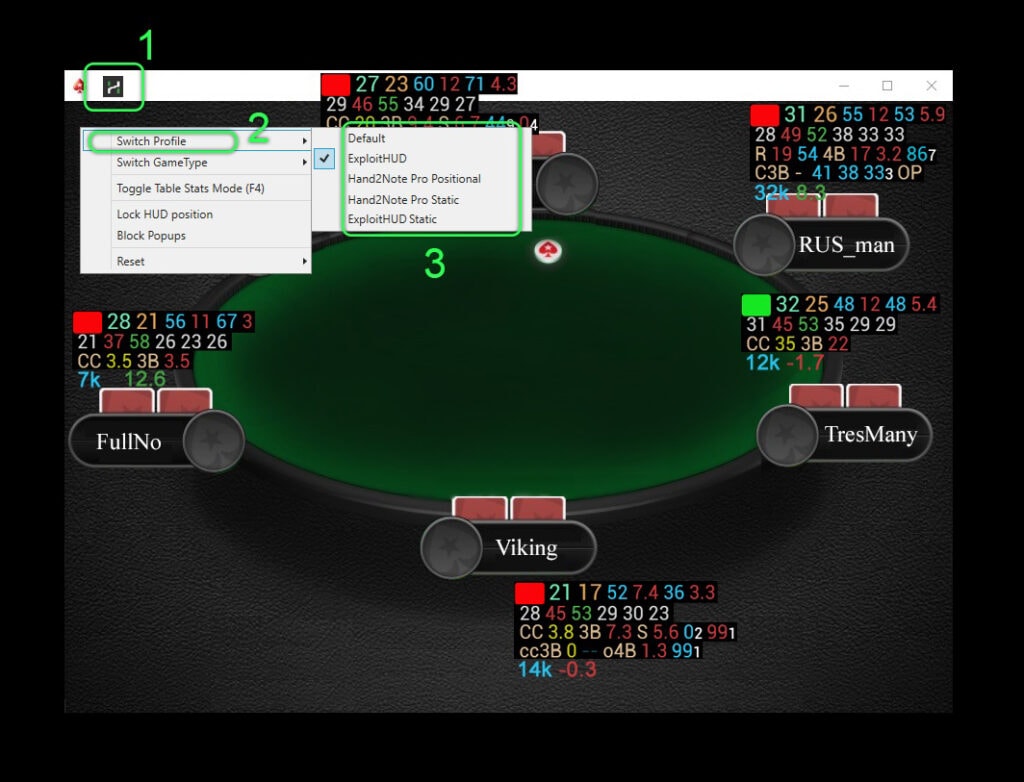For Hand2Note there are many statistical packages created by players themselves, as well as by professional developers. They differ in stats, ergonomics, target disciplines, and objectives. They range from a focus on practice at the tables to in-depth analytical studies of game trends.
To find the right one for you or to get familiar with a wide variety of packages, you can visit POKER HUD STORE.
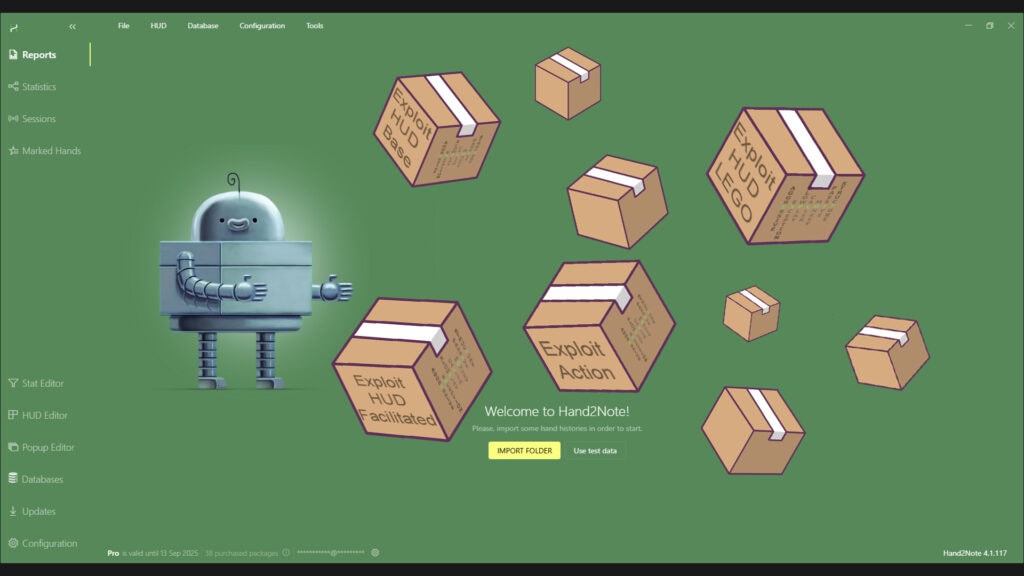
In order to install a third-party statistics package, you will need:
- installed Hand2Note app with an active subscription;
- installation file of the package provided by the developer (with file extension: “.h2npackage”).
Before installation, make sure that the package developer has bound the package license to your Hand2Note account. For this purpose, pay attention to the bottom of the program window, it shows the number of bound packages to your account (1). As you hover your mouse over the exclamation mark icon in a circle(2), the list of all active bindings to your personal account (for example: “Exploit_HUD_Base_full”)(3) will pop up.
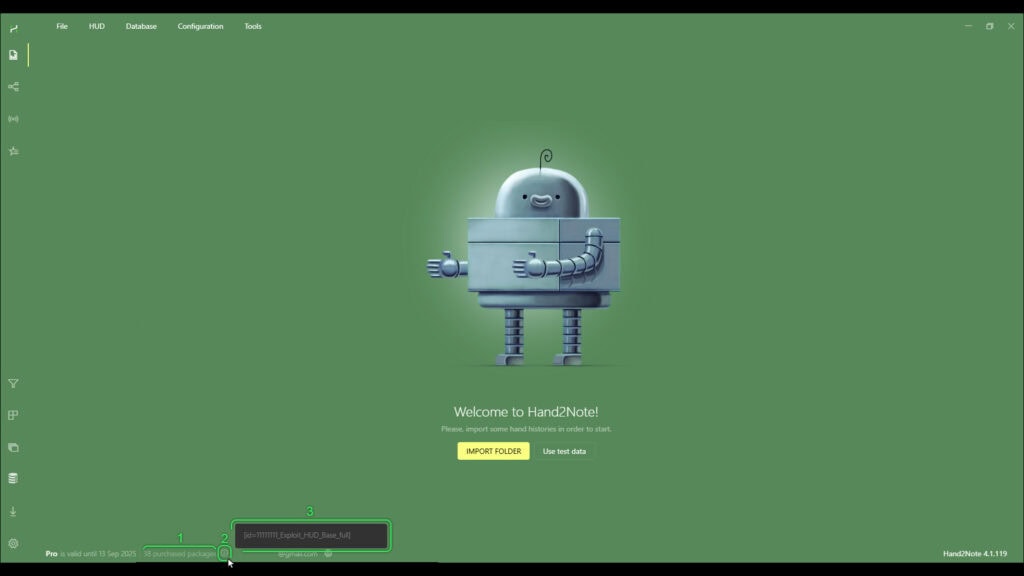
To install a package in Hand2Note, find “Configuration” (1) at the top of the program and click on it. In the drop-down list, select “Import Package…” (2). In the opened search window, specify the installation file of the statistics package (3) and click on the “Open” button (4) to start loading the package into Hand2Note. After the installation is complete, the “Restart is required” window will pop up; select “RESTART HAND2NOTE” (5) to apply all changes.
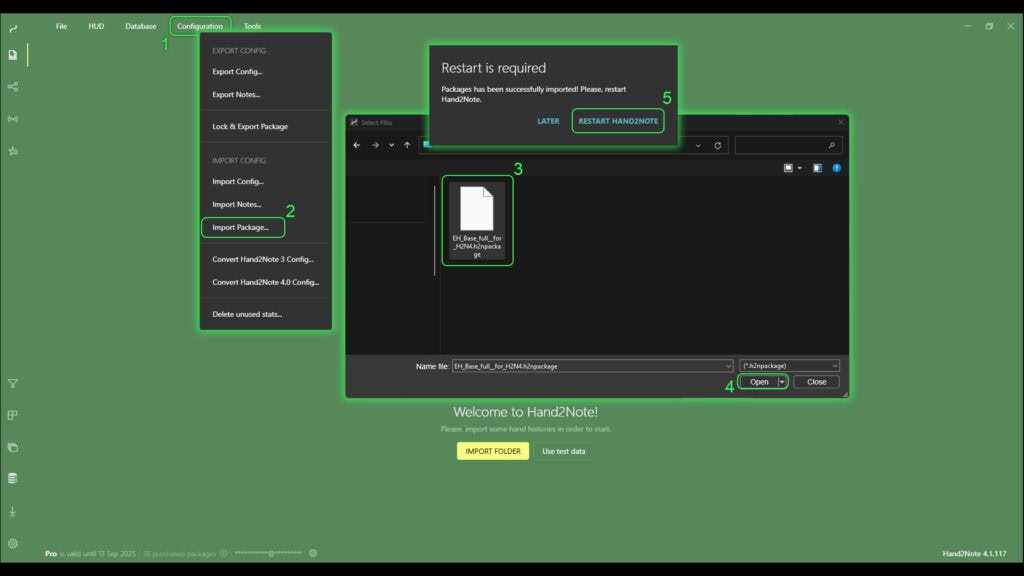
In some cases, developers provide an installation file of the statistics package with the extension “.h2nconfig”. To install it, in the order mentioned above, you need to select “Import Config…” in the drop-down list instead of “Import Package…”. The rest of the procedure remains the same.
In case the recently installed HUD doesn’t show up at the table, you need to switch your current HUD profile. To do this, find the small Hand2Note logo (1) at the table and right-click on it. In the drop-down list hover your mouse over “Switch Profile” (2), and in the second drop-down list (3) select the required profile.