Hand2Note allows you to display a popup on a stat by hovering or clicking the mouse cursor on stats in the popup or HUD. It contains detailed information such as preflop ranges, bet size categories, hand strength charts, WinRate of the stat execution, and many others.
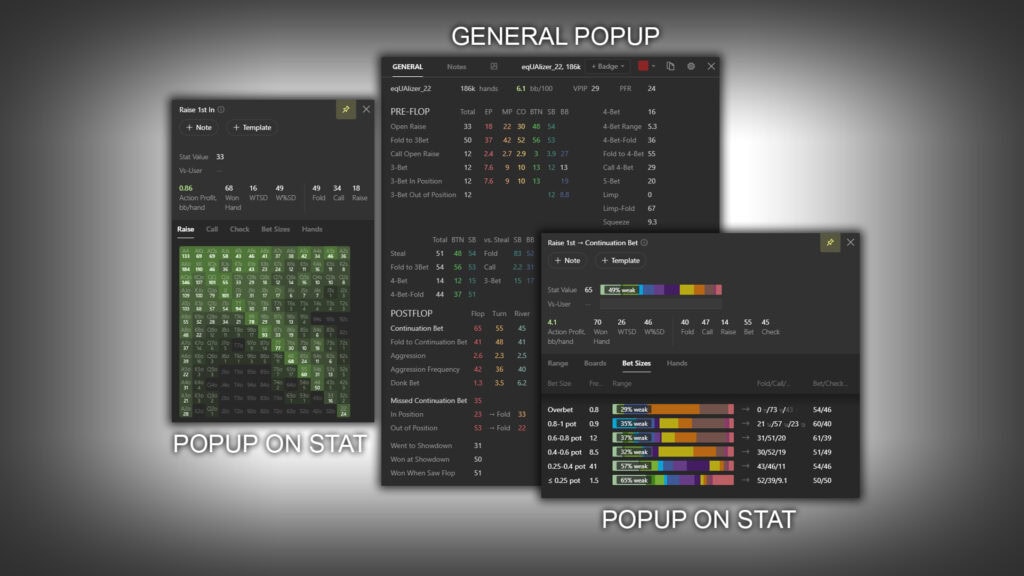
In this article, we will take a detailed look at the information and capabilities provided by the popup on a stat.
How to Trigger a Popup on a Stat in Hand2Note and What Information It Provides
Opening a popup on a stat in Hand2Note is implemented either by hovering the mouse cursor over a stat in the HUD or popup, or by clicking on the stat with the left mouse button (LMB). It contains detailed, extended information about the stat.
The popup on a stat is displayed in two variants:
- For preflop statistics (1) – for example, for the stat “Raise 1st in,” which shows the player’s open-raise frequency.
- For postflop statistics (2) – for example, for the stat “Raise 1st – Continuation Bet,” which shows the player’s continuation bet frequency on the flop.
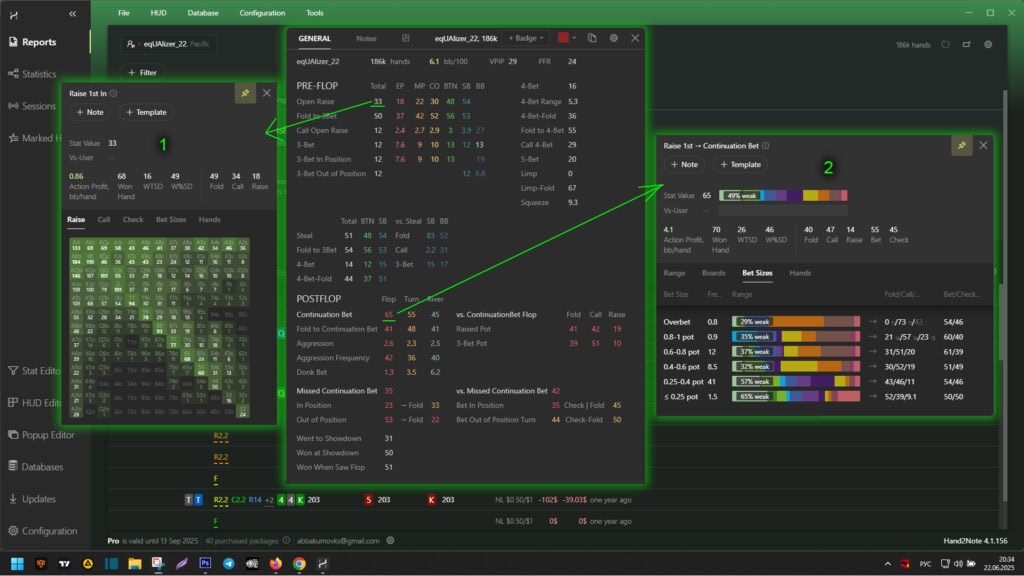
Popup on Stat for Preflop Statistics
The popup on a stat for preflop statistics includes the following elements:
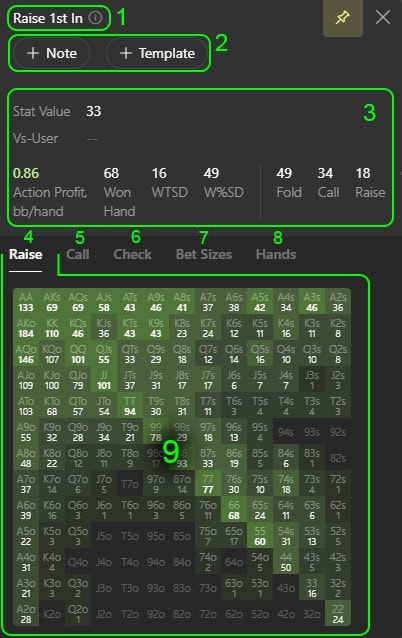
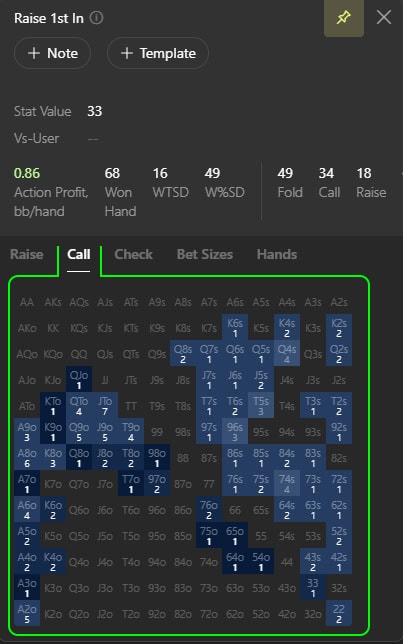
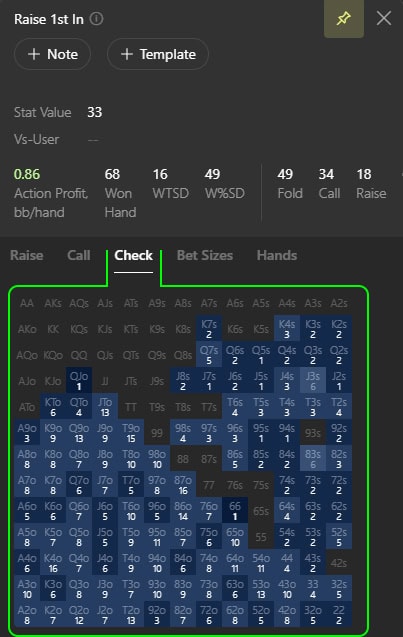
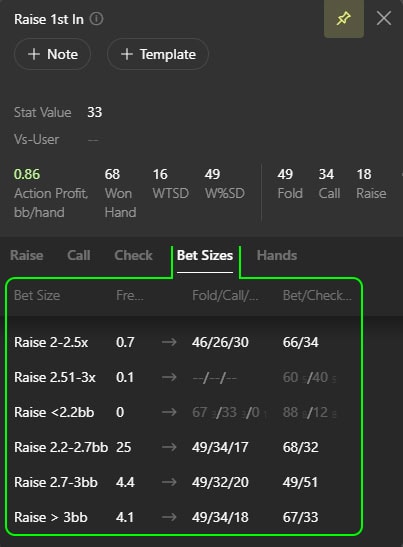
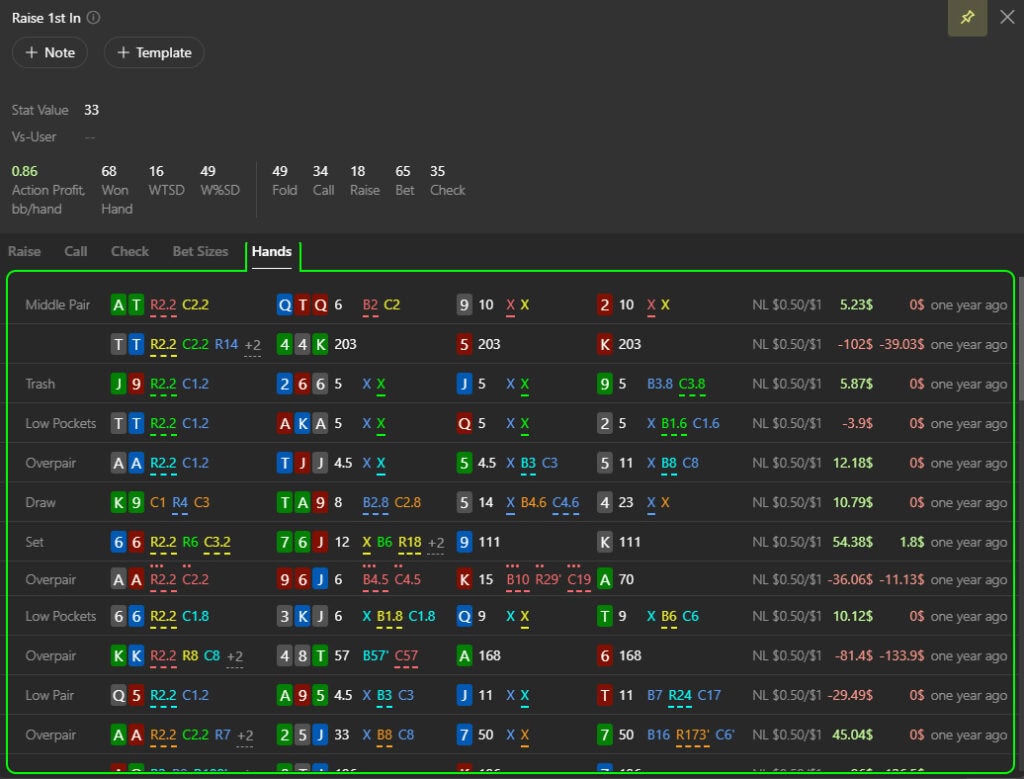
- Stat Name
- Hovering over the circle at the end of the name displays the logical condition of the stat.
- Notes Setup
- A line for setting notes on the player’s stat.
- General Parameters
- Stat Value — overall frequency (in %) of the stat execution.
- Stat Value Vs-User — frequency of the stat execution (in %), against you.
- Action Profit — profitability of the action.
- Won Hand — number of hands won (in %).
- WTSD (Went to Showdown) — frequency of reaching showdown.
- And other parameters.
All values are calculated considering the stat condition.
- “Raise” Tab
- If the stat action is a raise, its preflop range (preflop categories) is displayed.
- If not, the raise range as an alternative action is shown.
- “Call” Tab
- If the stat action is a call, its preflop range (preflop categories) is displayed.
- If not, the call range as an alternative action is shown.
- “Check” Tab
- If the stat action is a check, its preflop range (preflop categories) is displayed.
- If not, the check range as an alternative action is shown.
- “Bet Sizes” Tab
- Displays bet size categories for the executed stat.
- “Hands” Tab
- List of player’s hands satisfying the stat condition.
- Data Area
- This part displays values corresponding to the selected tab.
Popup on Stat for Postflop Statistics
The popup on a stat for postflop statistics includes the following elements:
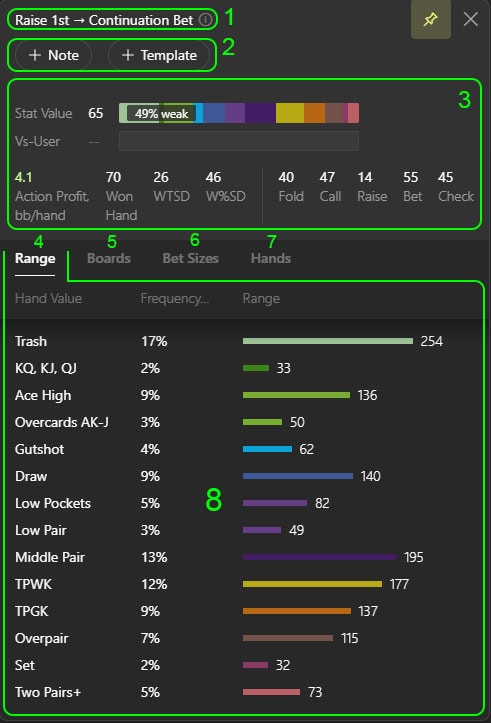
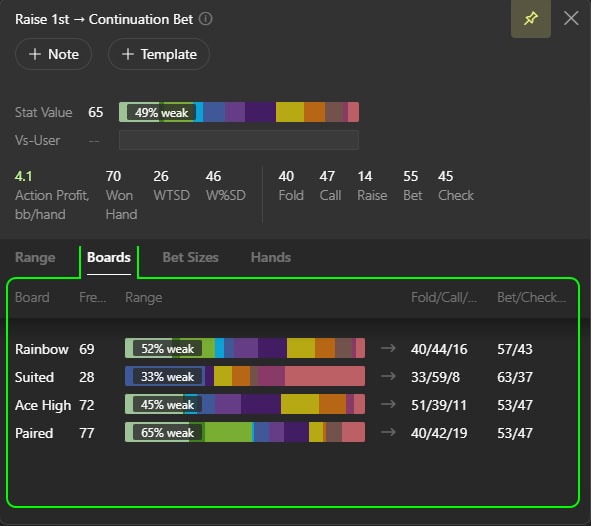
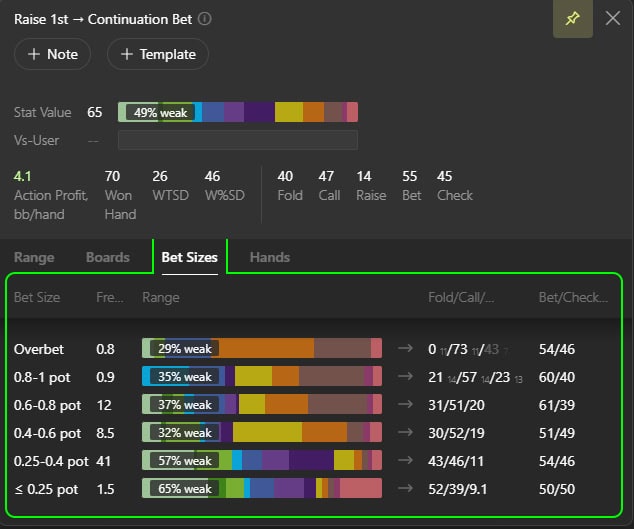
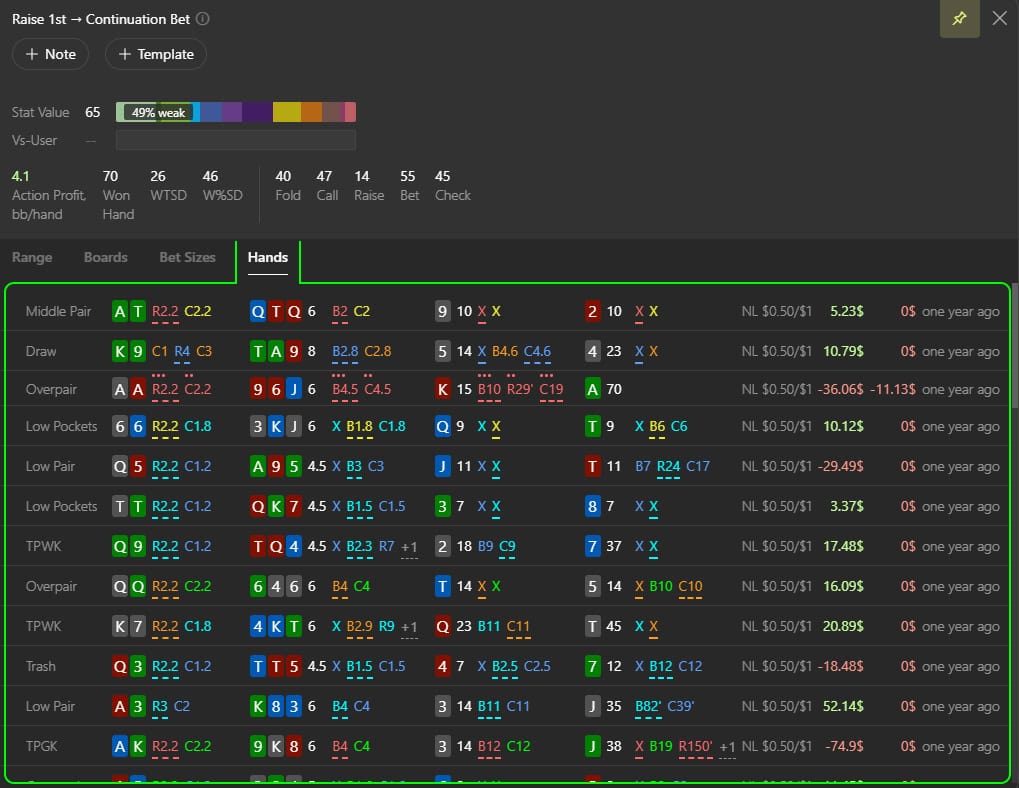
- Stat Name
- Hovering over the circle at the end of the name displays the logical condition of the stat.
- Notes Setup
- A line for setting notes on the player’s stat.
- General Parameters
- Stat Value — overall frequency (in %) of the stat execution.
- Stat Value Vs-User — frequency of the stat execution (in %), against you.
- Action Profit — profitability of the action.
- Won Hand — number of hands won (in %).
- WTSD (Went to Showdown) — frequency of reaching showdown.
- And other parameters.
All values are calculated considering the stat condition.
- “Range” Tab
- Displays hand strength content in the form of histograms.
- “Boards” Tab
- Displays the frequencies of the stat execution (in %) and hand strength histograms distributed across different board types.
- “Bet Sizes” Tab
- Displays bet size categories for the executed stat and a hand strength histogram for each of them.
- “Hands” Tab
- List of player’s hands satisfying the stat condition.
- Data Area
- This part displays values corresponding to the selected tab.
Settings for Triggering a Popup on a Stat
The triggering of a popup on a stat in the HUD or popup can be configured. To do this, in the main window of Hand2Note, go to settings by selecting “Configuration” (1). Then open the “HUD” menu (2).
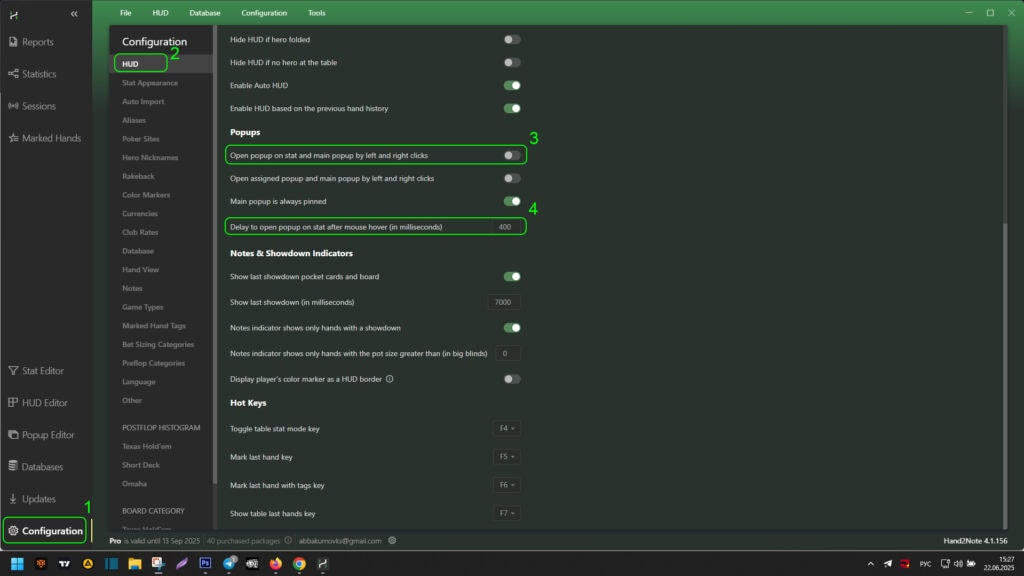
In the HUD settings, you can also configure the display of the popup on a stat using the following items:
- “Open popup on stat and main popup by left and right clicks” (3) – when this option is enabled, opening a popup on a stat will occur by clicking the LMB on the stat instead of hovering the mouse cursor;
- If the “Open popup on stat and main popup by left and right clicks” option is disabled, you can set the delay for opening the popup when hovering over a stat using the “Delay to open popup on stat after mouse hover (in milliseconds)” (4) option (the value is specified in milliseconds). The delay is needed so that popups open only when you really want them to, and not flicker with every accidental mouse hover over the stats.
Conclusion
The popup on a stat provides valuable analytical data that can be used both when analyzing hands and directly during the game. Most parameters are available for fine-tuning, allowing the tool to be adapted to the individual needs of the player.
We also recommend studying additional materials on working with the popup on a stat: