Hand2Note allows you to edit board categories used in the popup on stat. This enhances analysis capabilities by refining player actions based on board textures.
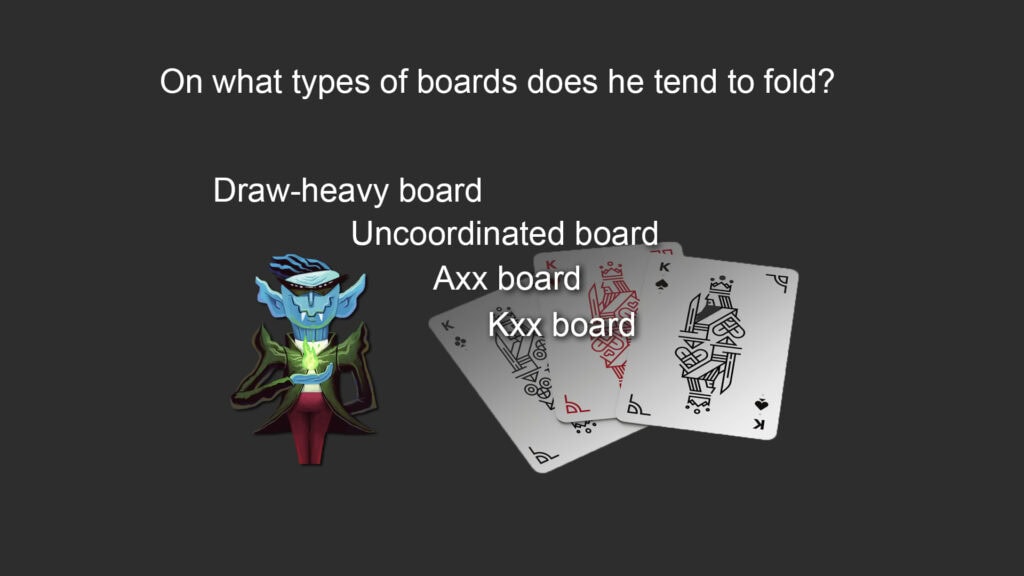
Board categories can be viewed in the popup on stat of any postflop stat (a stat whose action occurs on the flop, turn, or river) in the “Boards” tab. Here, the stat is detailed with a breakdown by board textures.
For example, in the popup on stat “Continuation Bet on Flop” (continuation bet on the flop) in the “Boards” tab, the following information is displayed:
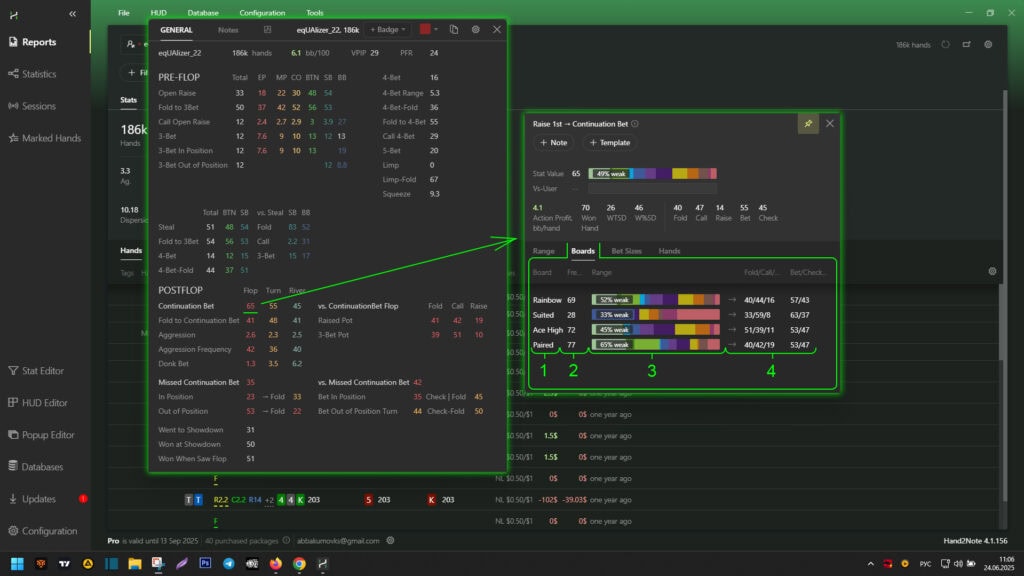
- Board categories. This area displays the board categories considered on the current street.
- Flop continuation bet frequency. This shows how often a player makes a continuation bet on the flop depending on different board categories.
- Hand strength distribution. This area presents a histogram reflecting the player’s hand strength when making a continuation bet on the flop, broken down by board categories.
- Reaction to opponents’ actions. This shows how a player responds to opponents’ actions after their continuation bet on the flop, considering various board categories.
In this article, we will explore the tools for editing and creating board categories, as well as examine an example of creating a new category.
Board Category Settings
Board categories can be created, edited, and deleted through the settings menu. To access the settings:
- Click “Configuration” (1) in the main menu of the program.
- Select the desired type of poker (2) from the available options:
- Texas Hold’em
- Short Deck
- Omaha
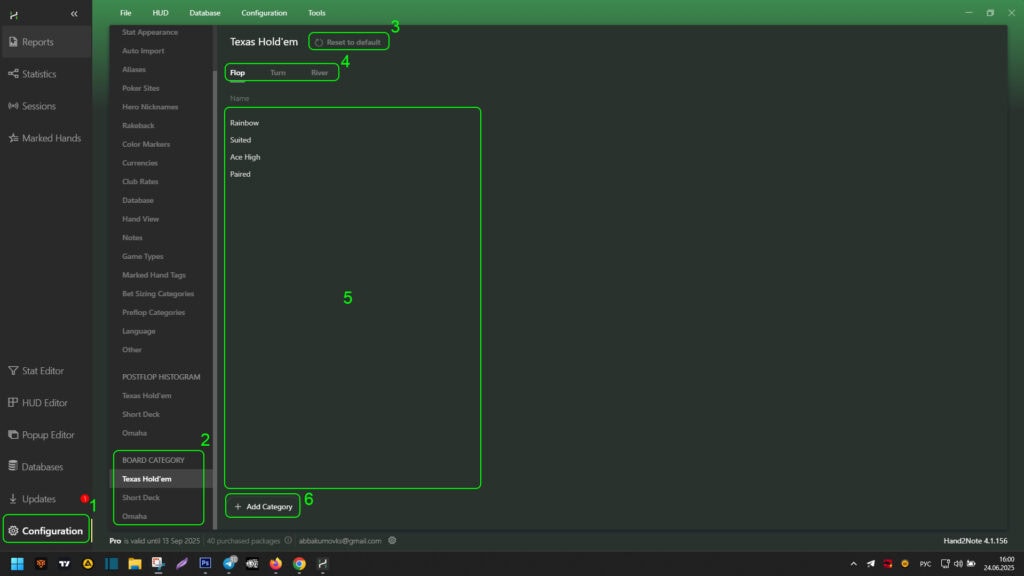
For each type of poker, the following actions are available:
- Reset settings – the “Reset to Default” button (3) returns board categories to their default values
- Select street – in the menu (4) specify the street for which the board categories will be considered
- Manage categories – in area (5) by hovering the mouse over the desired category you can:
- View existing categories
- Clone categories
- Edit category parameters
- Delete unnecessary categories
- Change the order of categories using the up/down arrows
- Create categories – the “+Add Category” button (6) adds a new category for the selected street
When creating a new board category or editing an existing one, a special editor opens. Here’s how to work with it:
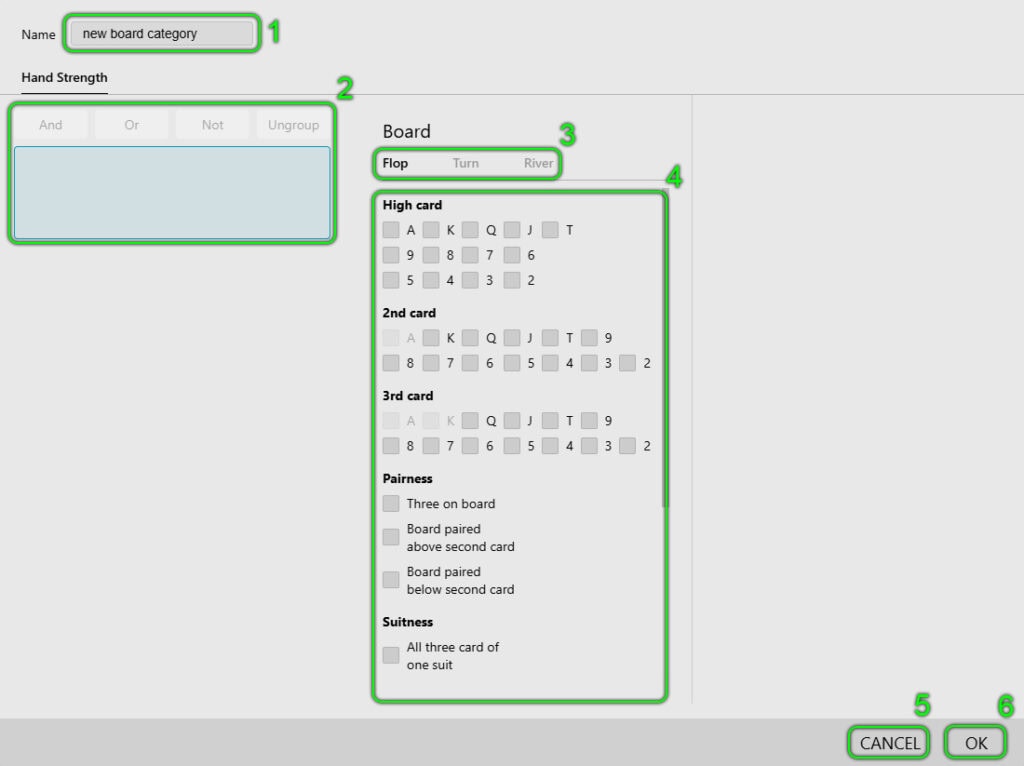
Main control elements:
- Category name (area 1)
- Assign a unique name to your category
- Condition management (area 2)
- All set conditions for the category are displayed here
- Available logical operators (with them you can combine different types of conditions, creating complex criteria for precise board classification):
- And – combines conditions with “AND” (all conditions must be met)
- Or – combines conditions with “OR” (one of the conditions must be met)
- Not – adds a “WITHOUT” condition (excludes specified combinations)
- Ungroup – cancels previous grouping of conditions
- Street selection (area 3)
- Switch between flop, turn, and river to set conditions for a specific street
- Available conditions (area 4)
- Activate the necessary conditions – they will automatically appear in area (2)
- Available conditions change depending on the selected street
Control buttons:
- CANCEL (5) – cancels all changes and closes the editor
- OK (6) – saves changes and applies the new category.
Example of Creating a New Board Category: “2-tone, unpaired”
In this example, we will consider creating a category for analyzing flops in Texas Hold’em, which will help track important game situations. This category includes flops with the following characteristics:
- Two cards of the same suit (2-tone):
- Example: A♥ K♥ 7♦ or 10♣ 8♣ J♠
- Not suitable: all three cards of the same suit (A♥ K♥ 7♥)
- Not suitable: all cards of different suits (A♦ K♠ 7♥)
- No paired cards (unpaired):
- Example: Q♦ J♦ 5♠ (two diamonds, no pairs)
- Not suitable: Q♦ Q♠ 5♥ (there is a pair)
- Not suitable: 7♣ 7♦ 7♥ (set)
Such flops create special game situations:
- Players with flush draws gain additional opportunities
- The absence of pairs makes boards more dynamic
- Analysis of competition on such textures is simplified
Step 1: Open Category Settings
- Click “Configuration” (1).
- Go to the “Texas Hold’em” tab (2).
- Click “+Add Category” (3) to create a new category.
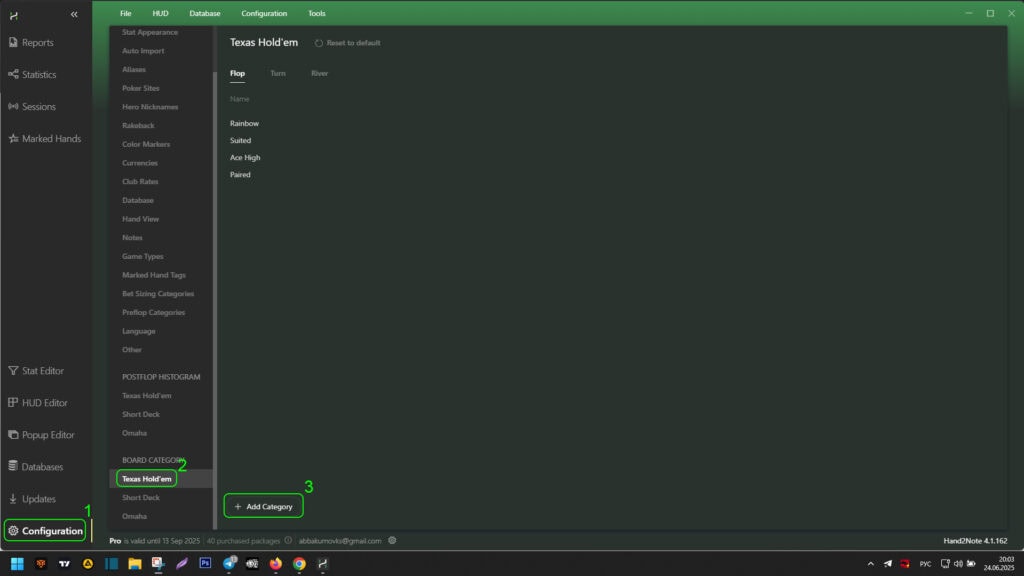
Step 2: Set the Main Condition
After opening the category editor:
- Enter the category name in field (1).
- Select the street — Flop (2).
- Set the condition: “Exactly two cards of one suit” (3). This parameter considers only those situations where there are two cards of the same suit on the board.
- Check that the condition is displayed in area (4).
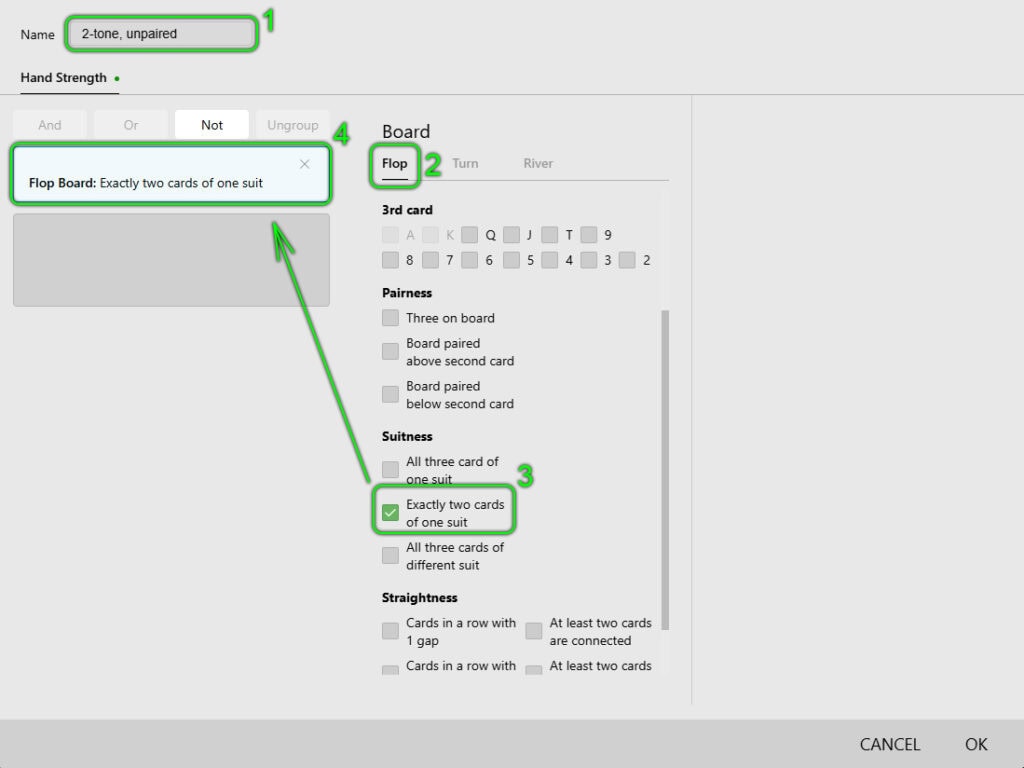
Step 3: Add an Exception for Pairs
To exclude boards with common pairs:
- Select an empty area for a new condition below the previously created one (1).
- Set the parameters (their inclusion creates the condition: there is a pair on the board):
- “Board paired above second card”
- “Board paired below second card” (2).
- Check that the conditions have been added to area (1).
- Select the logical operator “Not” to exclude any pairs.
- Ensure that the operator is applied (4).
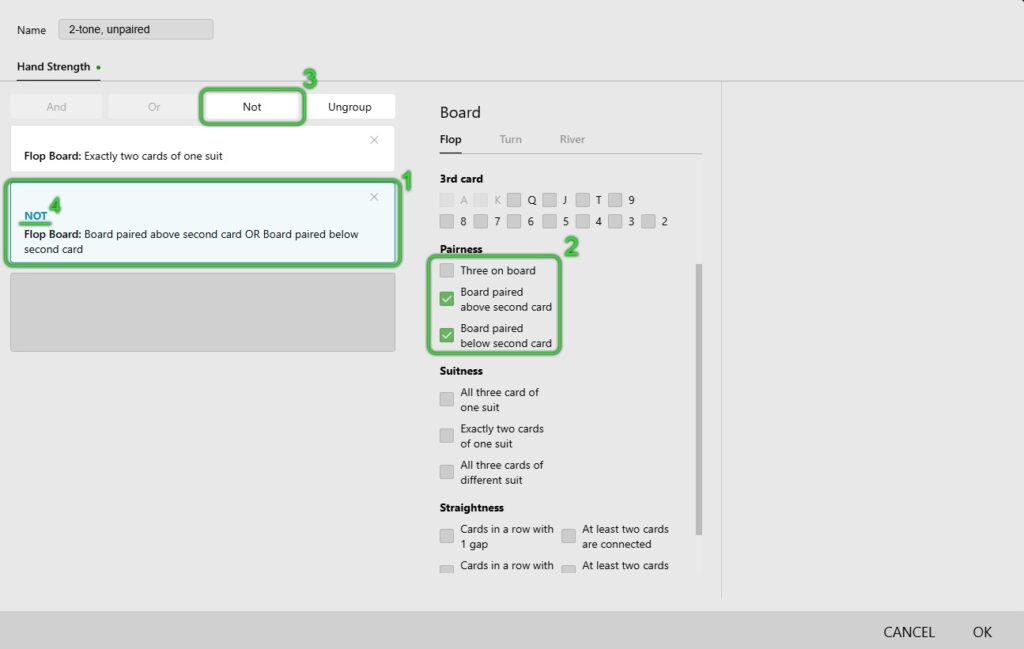
Step 4: Combine Conditions
- Select both conditions (1) and (2) by clicking them with the left mouse button in turn.
- Click the “And” operator to combine them (3).
- Check that a single condition is now displayed, as in the example (4).
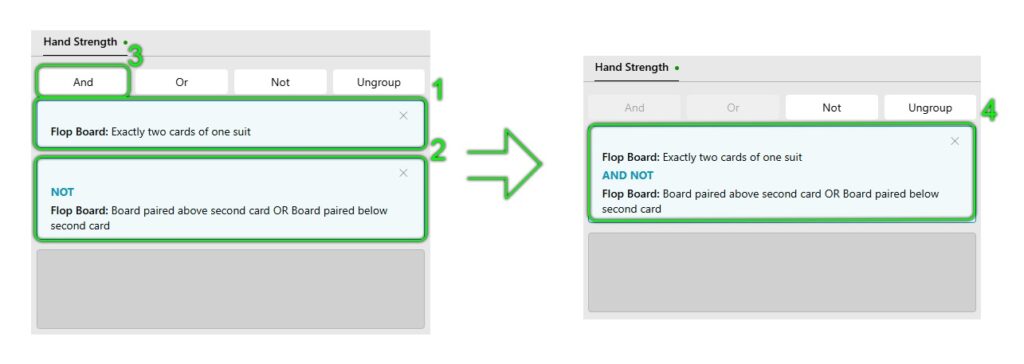
To apply the settings and save the new board category, click “OK” at the bottom right of the window.
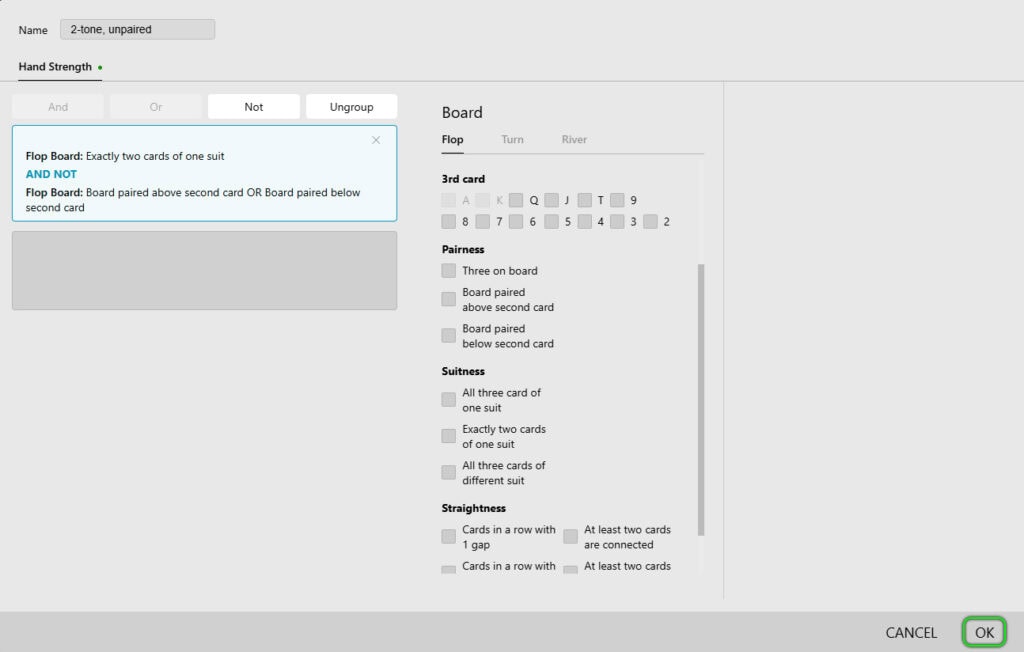
After setting up the category, you need to rebuild the database statistics to apply all the changes made.
To do this:
- At the top of the window, find the “Database” (1) item and click on it.
- In the dropdown menu, select “Clean & Rebuild Statistics” (2).
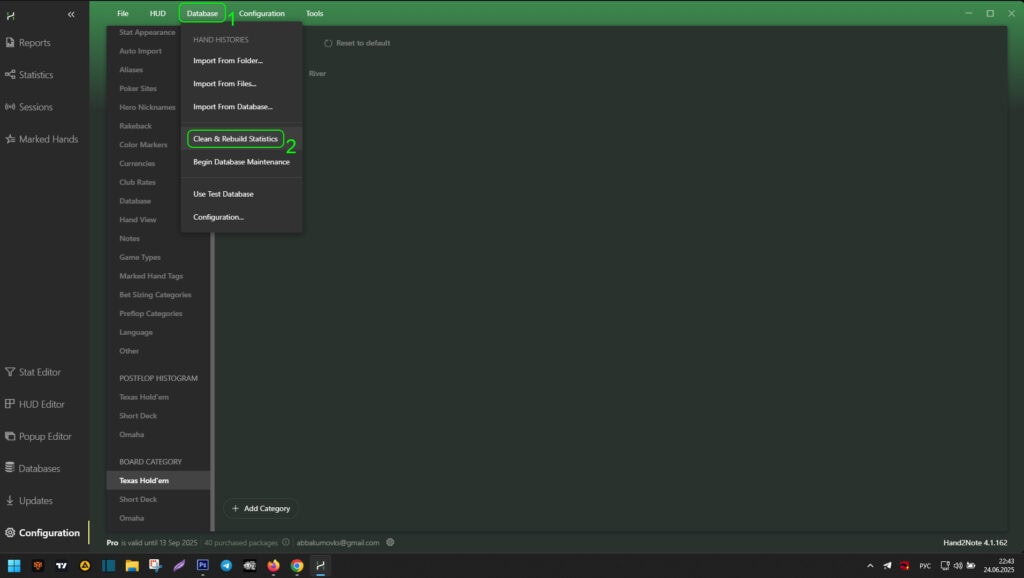
After rebuilding the statistics, the new board category is considered in the popup on stat of any postflop stat, in the “Boards” tab.
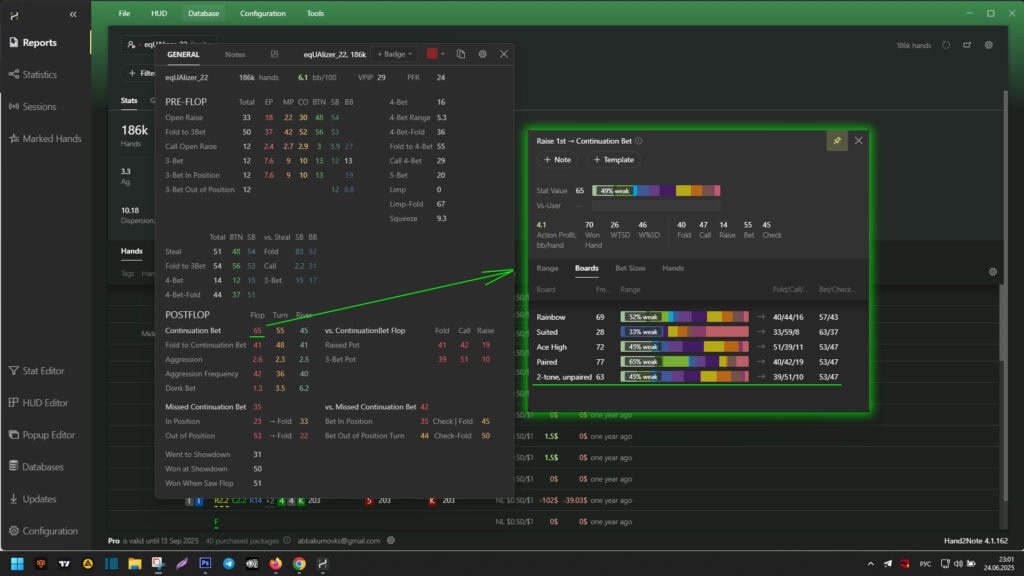
Conclusion
Setting up board categories in Hand2Note allows for deeper game analysis. Creating custom categories helps account for the specific textures of flops, turns, and rivers, making the evaluation of opponents’ strategies more precise.
The article covers the principles of working with categories: creating, editing, and combining conditions. As an example, the setup of the “2-tone, unpaired” category is examined. These tools provide the opportunity to:
- Deepen statistics – study how players act on different types of boards.
- Notice patterns – track opponents’ reactions to monotone, paired, and dynamic boards.
- Adjust strategy – choose optimal lines depending on the texture.
The flexibility of the settings allows you to adapt the analysis to specific goals, making it more refined.