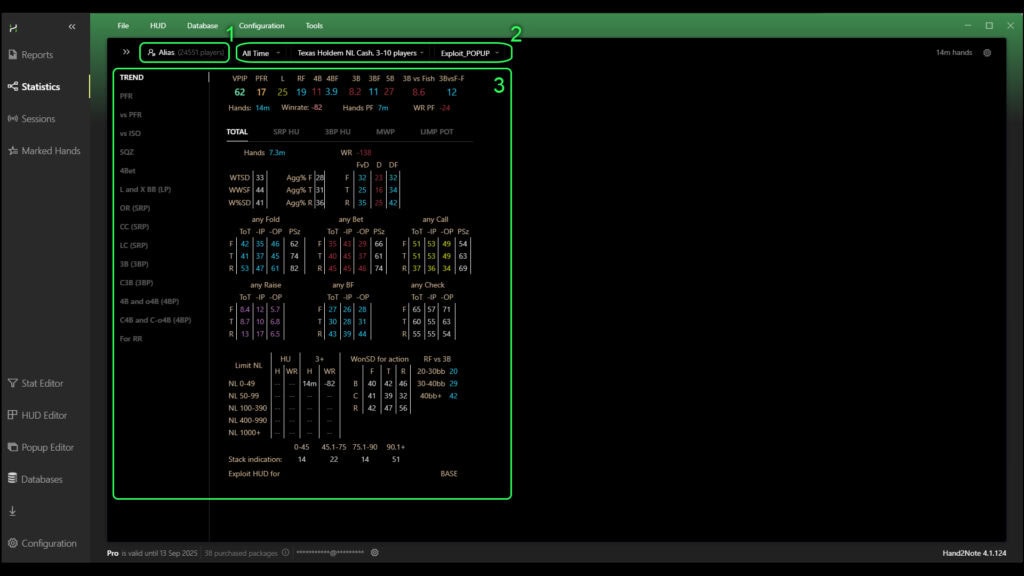Hand2Note allows you to search for players in the database by specific filters, as well as combine their statistics into one whole.
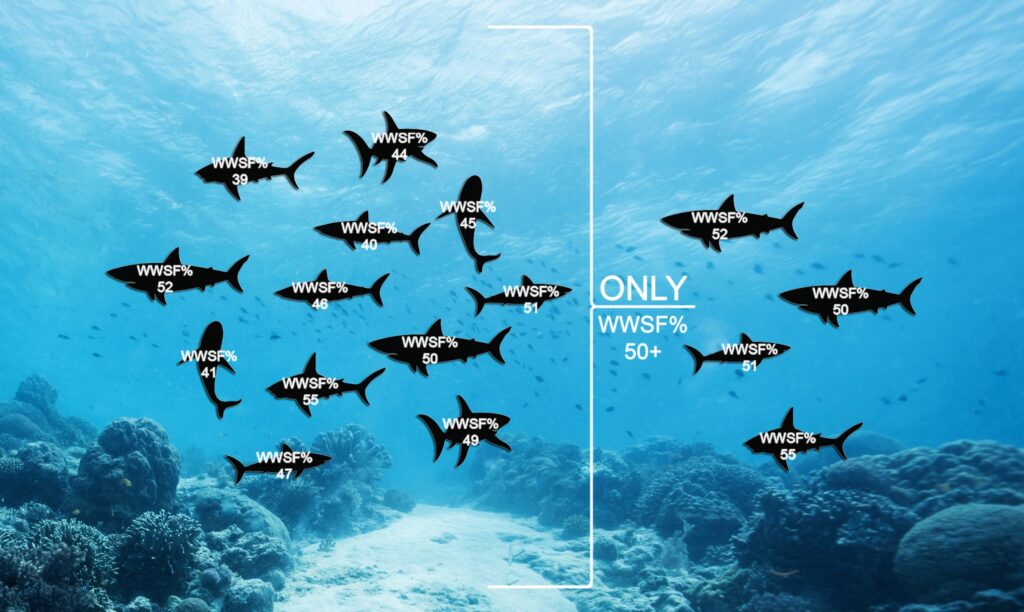
This function will be useful when analyzing your opponents game. After all, often for many stats the sample is not enough, but by combining players by common features you can cover the undercount even in the rarest of game situations.
Working with the “Multiple Players” feature
You can search for players by attributes, as well as combine their statistics in two formats:
- In report format via the “Reports” tab;
- In statistics format via the “Statistics” tab.
It is worth to understand the main thing: the “Multiple Players” tool sifts through the players themselves, not game situations, and combines them into one general statistic. Searching, merging and other operations with game situations can be performed separately in the “Reports” tab, for more details see the article: Hand2Note’s “Reports” Tool.
To open the “Multiple Players” function, go either to reports by clicking on “Report”(1) or to statistics by clicking on “Statistics”(2). Then click on the player’s nickname in the upper-left corner (3) and go to “Multiple Players”(4).
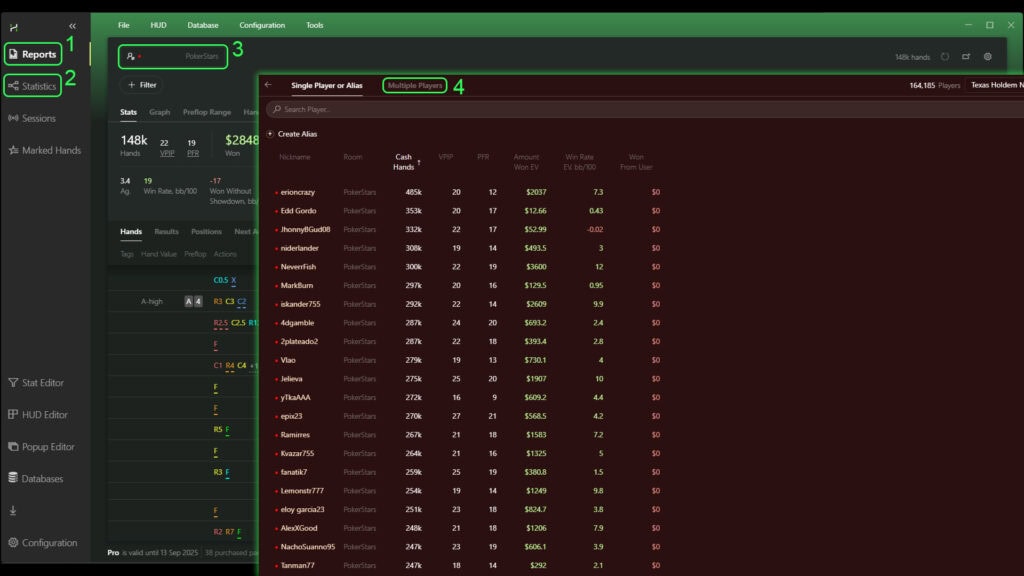
General navigation of the “Multiple Players” window
Before you start working with the “Multiple Players”, pay attention to the selection “game types” and the game type being analyzed in the upper-right corner of the window (1). Set the required parameters if necessary.

The tool window consists of five main blocks:
- “BASE STATS”(2) – A basic filter list including parameters such as:
- “Hands” – the number of hands played by the player;
- “VPIP” – voluntarily put money in pot on preflop;
- “PFR” – Pre-flop Raise;
- “VPIP-PFR” – difference between VPIP and PFR;
- “WINNINGS”(3) – the list of filters based on wins or losses of the player, includes such parameters as:
- “Won EV” – winning or losing on the big blind in terms of EV (Expected Value);
- “Win Rate EV, bb/100” – the arithmetic average win or loss in big blinds for every hundred hands in terms of EV;
- “Won From User” – winnings or loss in big blinds against hero;
- “OTHER”(4) – list of other filters, which can also be specified during filtering;
- “ADDITIONAL STATS”(5) – window for creating formulas for filtering based on stats available in Hand2Note;
- List of players found according to the specified filters (6).
To apply the recently set filters and merge the statistics of the players from the list into one, you should press “APPLY (7).
“ADDITIONAL STATS” window
This window allows you to create your own formulas for filtering using stats from Hand2Note.
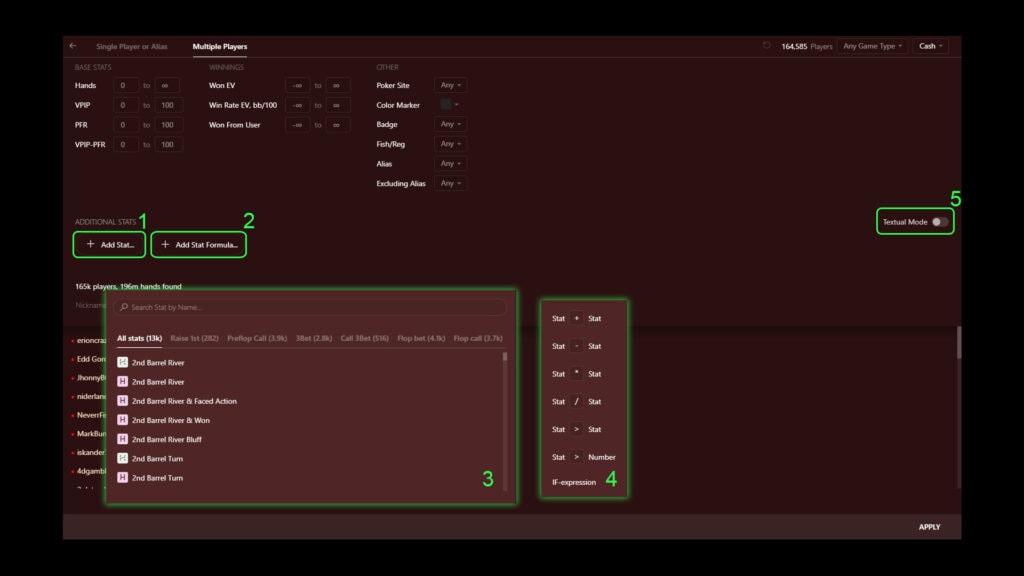
Clicking on “+Add Stat…” (1), the stat selection window (3) will open. Here you can select the required stat as a filtering parameter and set a condition for it. Clicking on “+Add Stat Formula…” (2) will open a window for creating a logical formula consisting of several stats (4). Here you can create a formula based on several stats and mathematical or logical functions and set conditions for them.
You can also select “Textual Mode”(5) and enter the formula yourself, in text form.
What you can do after setting filters in the player list window
After setting the filters, only those players who fit the parameters set in the filtering condition will be listed in the player list window.
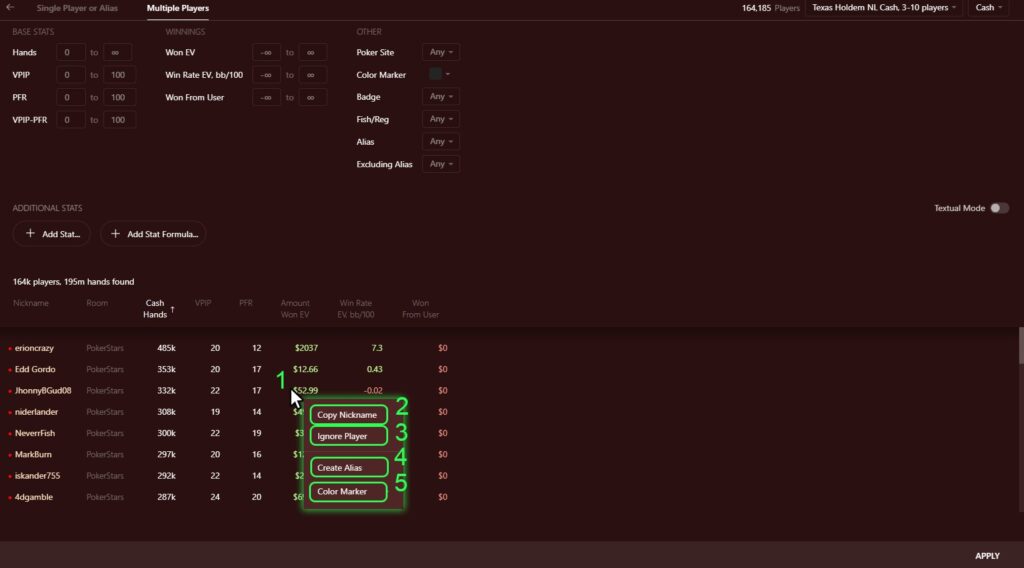
Clicking on any of the players in the list with the RMB (1), a drop-down menu will open, where you can:
- by clicking on “Copy Nickname” (2) – copy the name of the selected player to the clipboard;
- by clicking on “Ignore Player” (3) – ignore the selected player when combining statistics;
- by clicking on “Create Alias” (4) – create an alias that includes all players from the list;
- by clicking on “Color Marker” (5) – place a color marker on the selected player.
Viewing the results of the “Multiple Players” calculation
After configuring all the settings, filters and pressing “APLLY” we will see the result according to the selected format:
- in the form of reports (via the “Reports” tab);
- in the form of statistics (via the “Statistics” tab).
In the reports, the successful completion of the calculation will be indicated by the display of the word “Alias” and the number of players included in the calculation in the column of the player’s nickname (1). In the area below, you can read the result of the calculation and study or analyze their game (2).
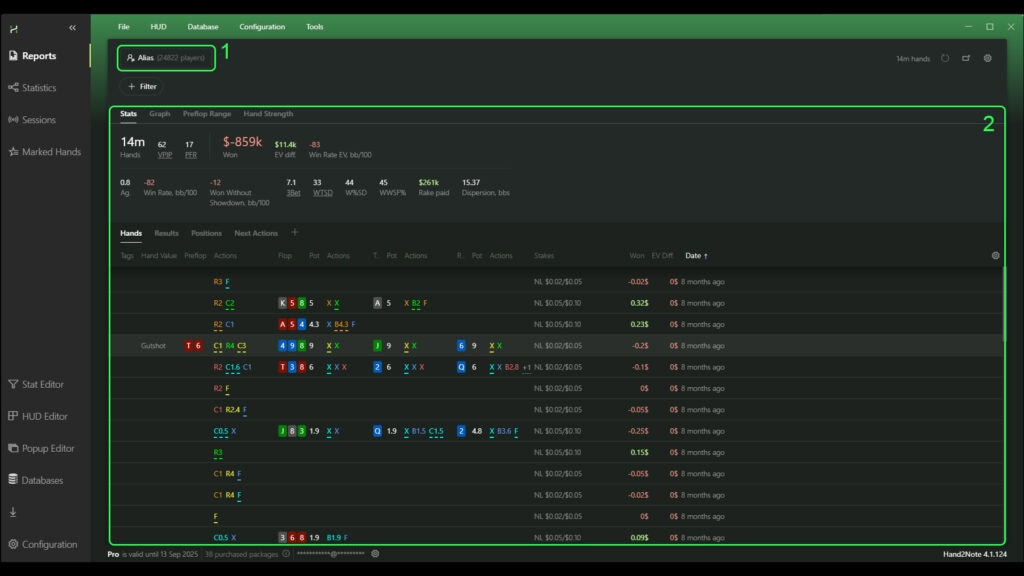
In the statistics, the successful completion of the calculation will be indicated by the display of the word “Alias” and the number of players included in the calculation in the column of the player’s nickname (1). To the right of the nickname you can double-check or change parameters such as: “Game Types”, and popup (2). In the area below, you can read the result of the calculation and study or analyze their game (3).