Hand2Note allows you to write notes (comments) on each player in the form of text or templates. You can also include any played hand in them.

This feature allows you to make notes on players, which will help in making decisions during a hand.
How to Make a Note on an Opponent at the Table
To add a note on an opponent, find the notes icon (1) in the HUD and hover over it with your mouse pointer.
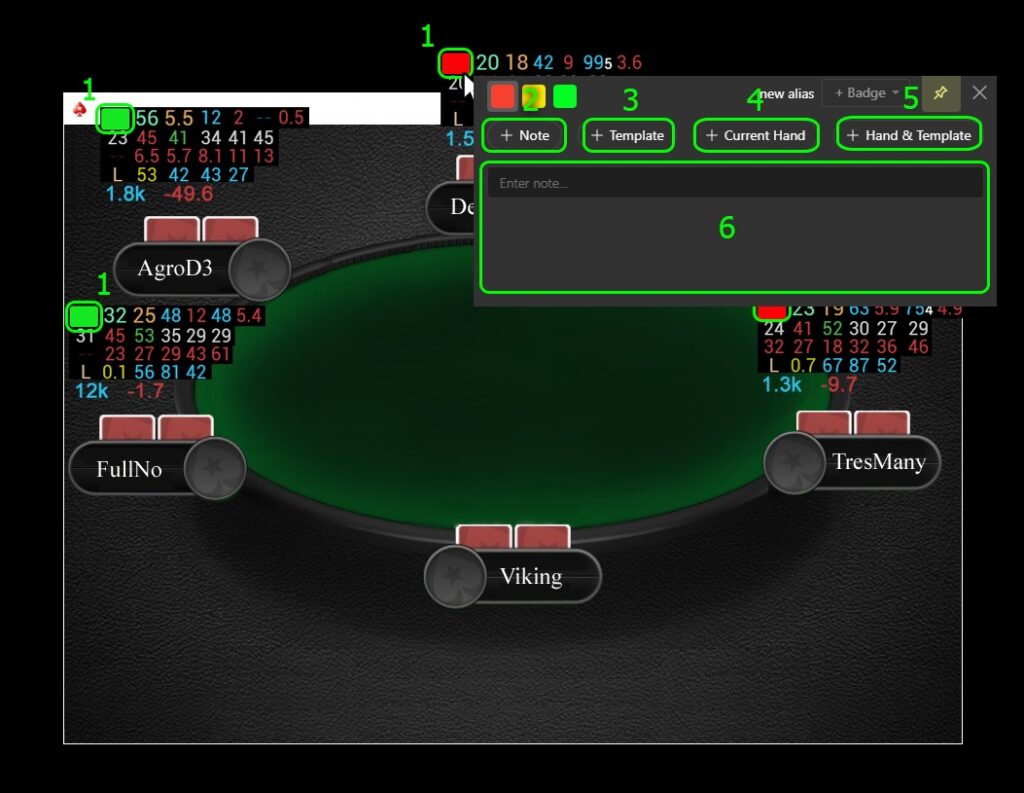
When you hover, a window will pop up where you can:
- Write a note on the player (2);
- Add a note from note templates (3);
- Add the last hand played by the opponent at the table to the notes list (4);
- Add a note from templates and the last hand played by the opponent at the table together, in one line of the notes list (5).
After adding notes, you can view them at any time. To do this, hover your mouse pointer over the notes icon in the HUD (1) on the player you previously wrote notes on.
If there are notes written on a player, a small pencil image will appear in the notes icon.
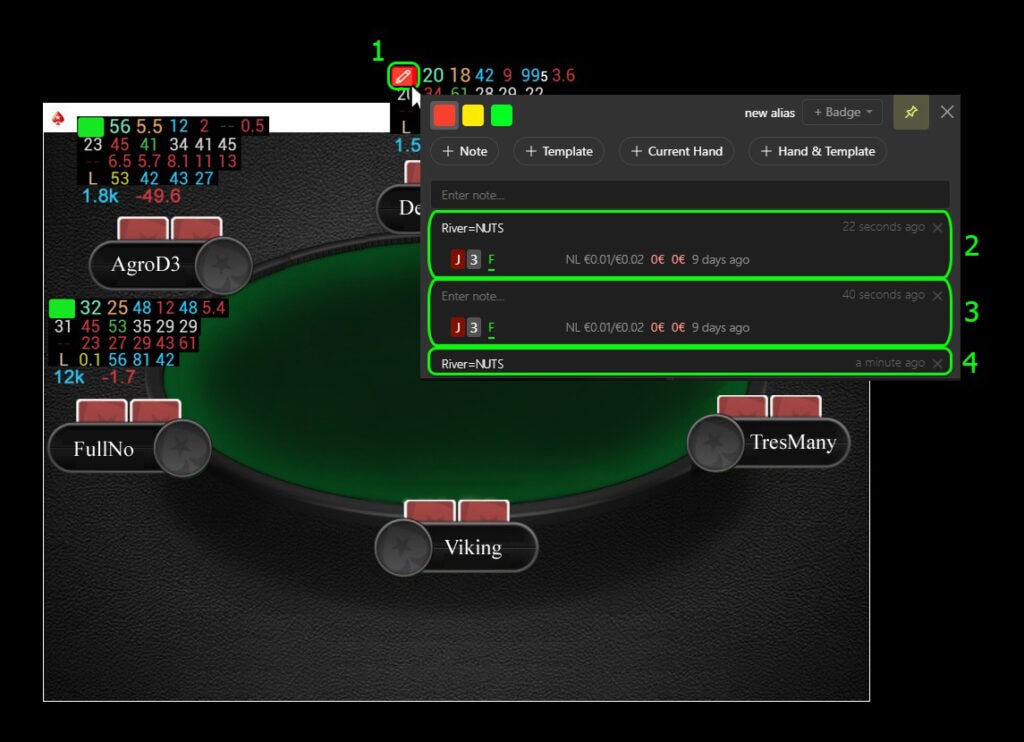
Next, in the pop-up window, you can see:
- The added last hand played by the player and the note template (2);
- The added last hand played by the player (3);
- The added note or added note from note templates (4).
To delete added notes, right-click (right mouse button) on any added note in the notes list and select “Remove Note” (or “Remove Hand” if you are deleting an added hand from the notes list).
How to Write Templates in the Notes Template List
Find the notes icon (1) in the HUD and hover over it with your mouse pointer.
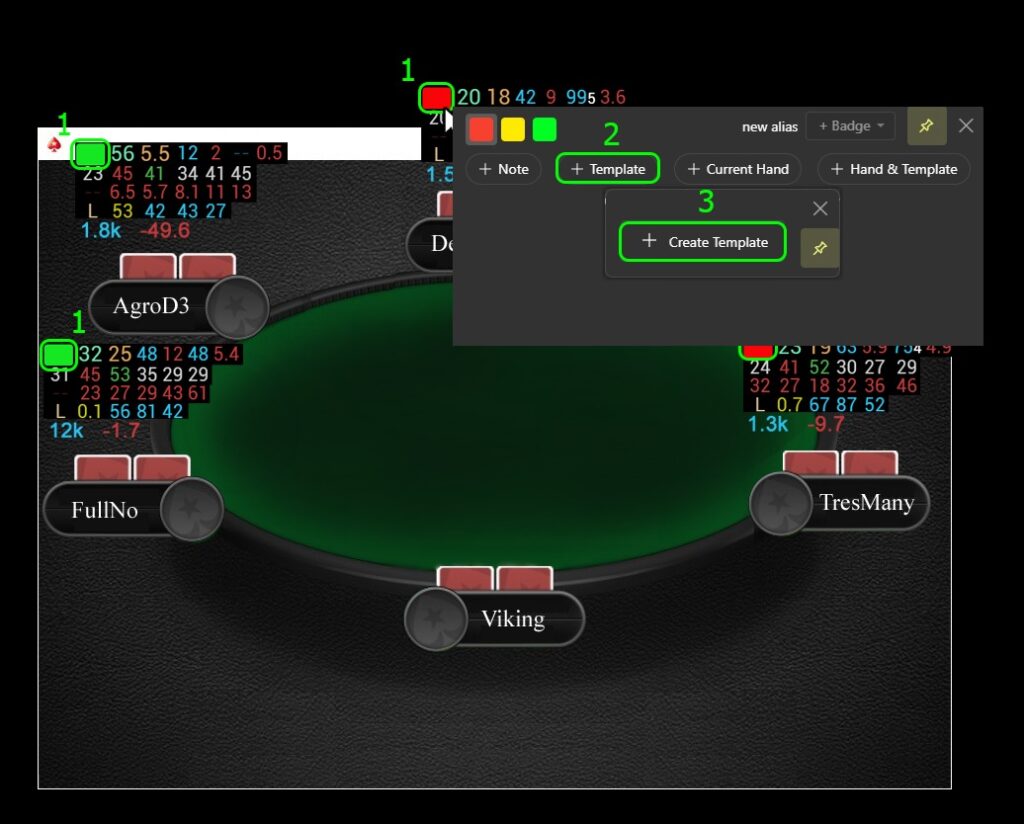
In the pop-up window, select “+ Template” (2) and then “+ Create Template” (3). Then enter the text of the note template and click “CREATE” to save it.
After creating a note template, it can be found in the template list and added to a player.
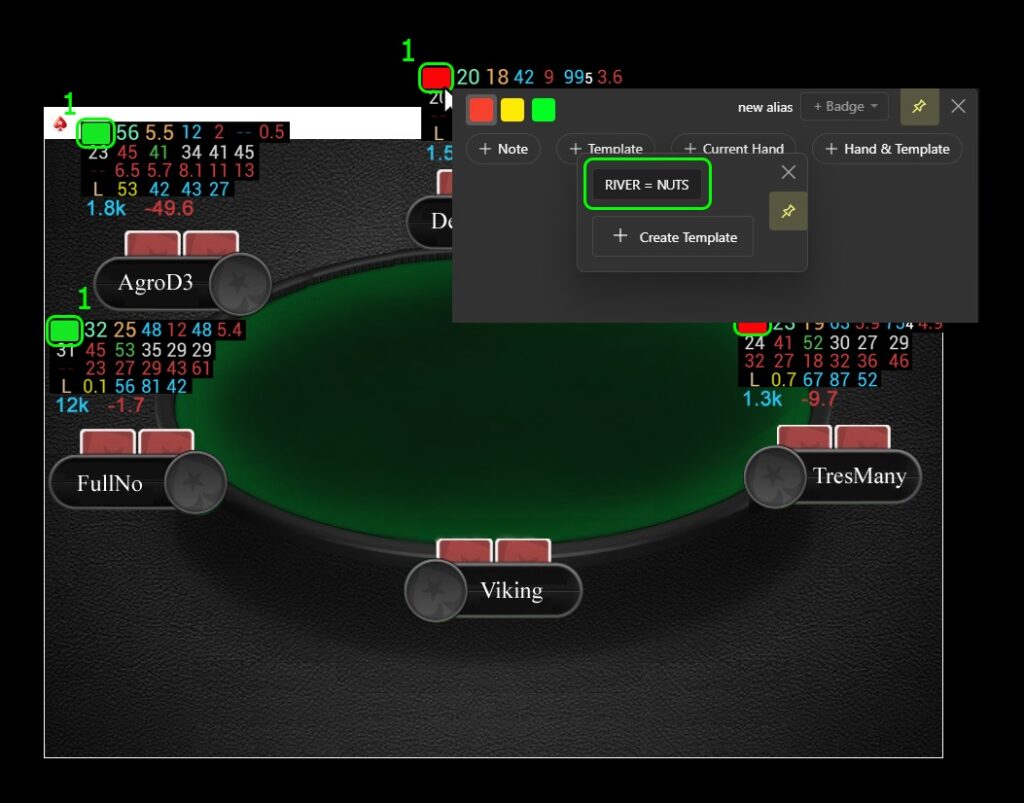
When creating note templates through the HUD or popup for one player, they will also be visible and available for use with other players.
Ability to Create, Edit, or Add Notes Through a Popup on a Player
Hand2Note allows you to enter and edit notes or their templates through popups on players, just like through HUDs.
To do this, in the open popup on a player, find the “Notes” label (1) and click on it. In area (2), you can see the added notes, as well as edit the list as shown above, using the same actions as through HUD windows.
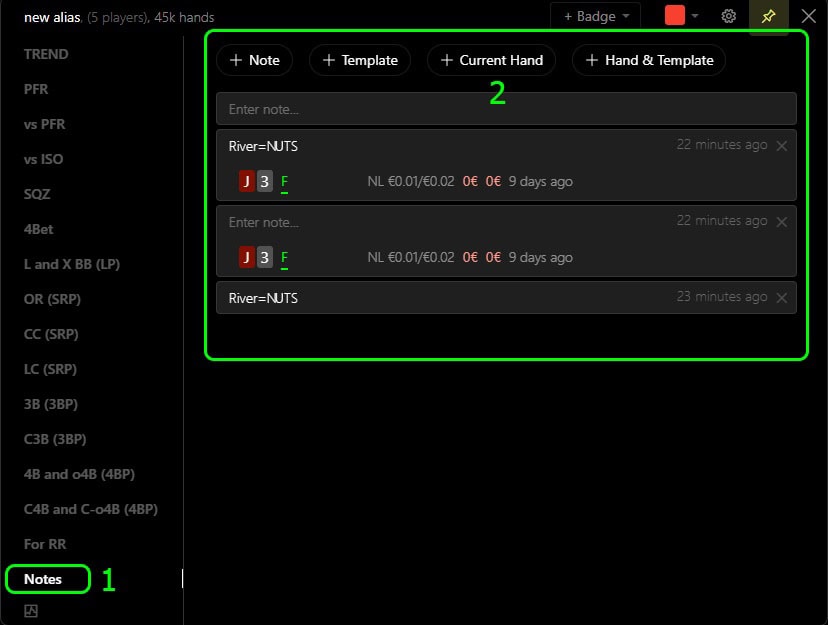
Adding a Note on a Stat
In Hand2Note, you can add notes not only on players through HUD or popup but also a note on any player’s stat through the popup window on the stat.
To do this, in the opened popup window on the stat, make changes as shown above, using the same actions as through HUD windows.
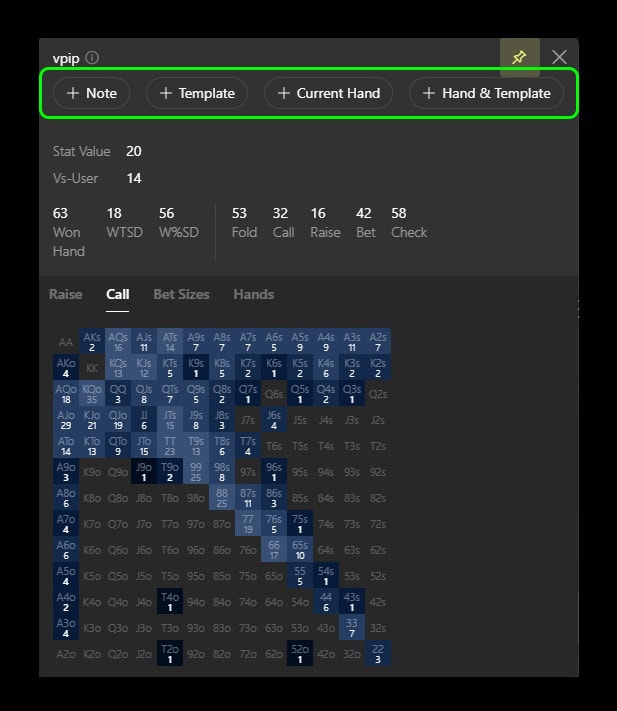
The entered notes will appear in the popup on the stat for that player and in the stat where you entered them.
Also, if a note is entered on a stat, a small dot will appear in the HUD or popup window next to the stat itself, indicating the presence of a note.
Editing the Appearance of Notes
To open the notes appearance editing menu in the main Hand2Note window, find the “Configuration” label (1) and click on it. Then select the “Notes” menu (2).
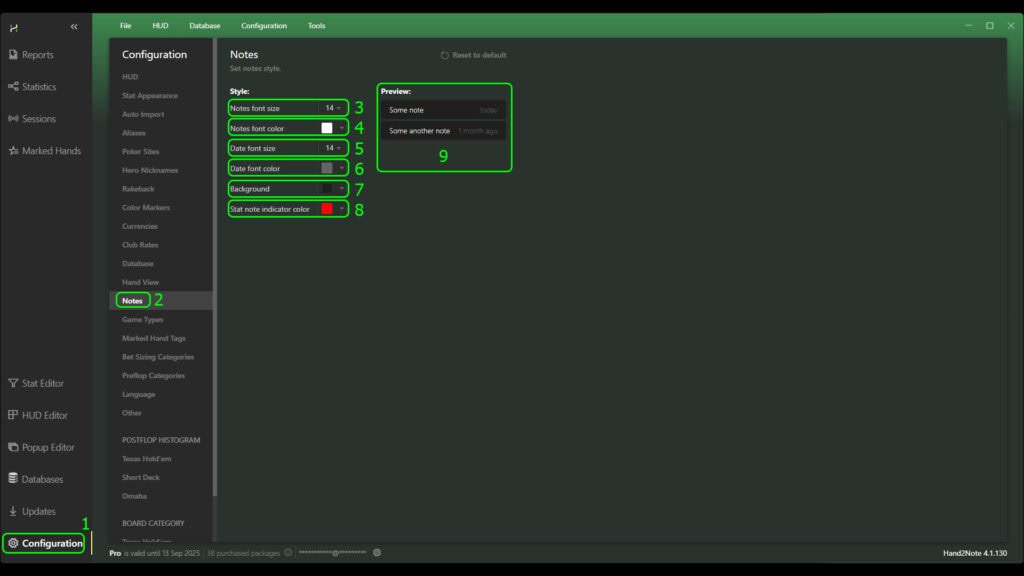
In this menu, you can:
- Set the font size of notes (3);
- Set the font color of notes (4);
- Set the font size of the date notes were entered (5);
- Set the font color of the date notes were entered (6);
- Set the background of notes (7);
- Set the color of the note indicator on a stat (8).
All changes made in this menu can be seen in the preview block (9).
Exporting and Importing Notes
To export and import notes to a new device or another Hand2Note, find the “Configuration” label (1) in the top menu of the Hand2Note window and click on it. Then, in the drop-down list, click on “Export Notes…” (2). In the opened window, specify the save location and name of the Hand2Note notes file (3), then click “Save” (4).
The notes file, after its creation, should have the file extension “.h2nnotes”.

To perform the import of notes, find the “Configuration” label (5) in the top menu of the Hand2Note window and click on it. Then, in the drop-down list, click on “Import Notes…” (6). In the opened window, find the save location of the Hand2Note notes file (with the file extension “.h2nnotes”) and select it (7), then click “Open” (8).