Most regulars play very differently depending on whether they are dealt against a fish or another regular. This, in turn, can greatly skew the statistics provided on them in HUDs or Popups.
Hand2Note allows us to exclude from the statistics provided on regulars hands played against fish. This allows us to see correct statistics when playing against them.
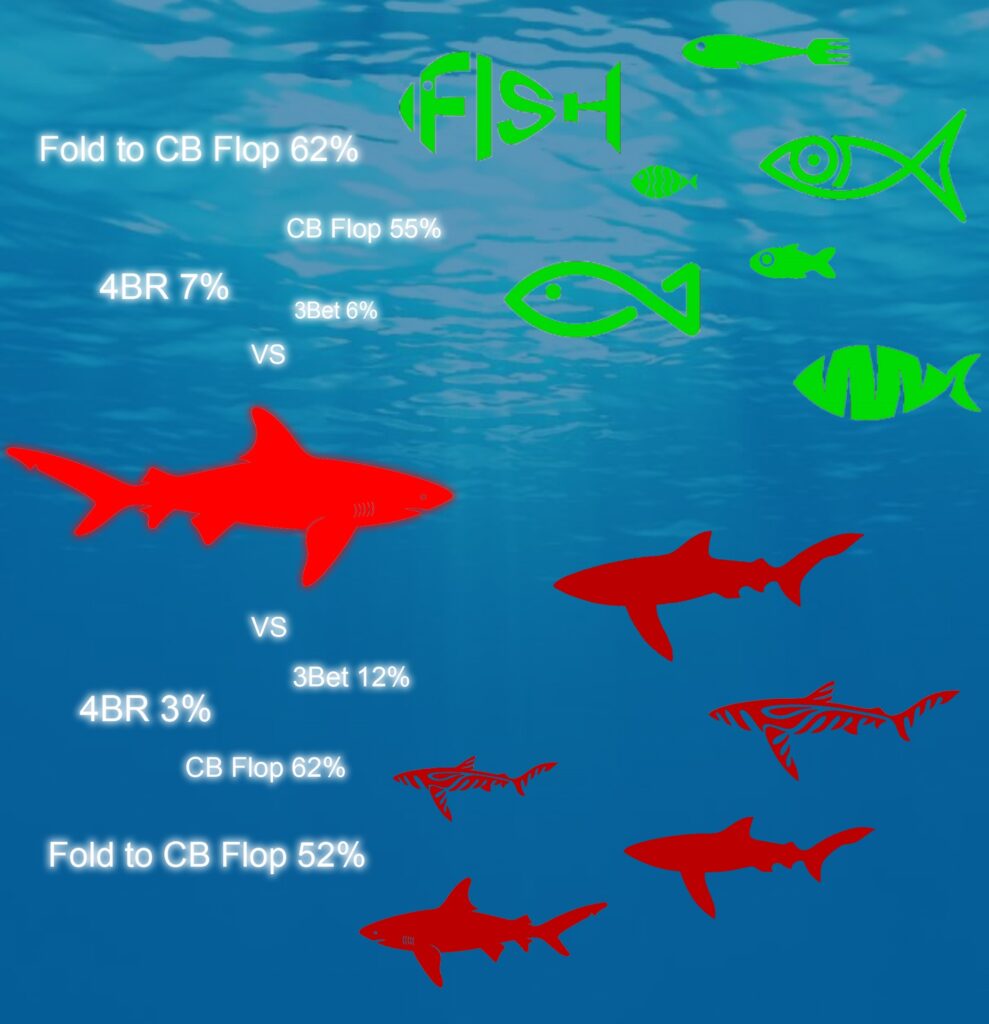
More details on how Hand2Note identifies fish and regulars
Hand2Note defines fish or regulars by hierarchical sifting. That is, according to the principle “this is a regular, and the rest are fish”.
The hierarchy of the definition of regulars is in order:
- A color mark placed by the player himself. Hand2Note first refers to the marks placed by the player on his opponents for the initial determination of the regular;
- If there is no manually set mark on a player, the program refers to the settings in the “Game Types” menu to determine the regular automatically.
If the parameters set in “Game Types” contradict the Hand2Note user’s mark, the program excludes them, considering the player’s mark as final and correct.
Color markers customization
The color marker settings that players use to mark opponents can be found by opening “Configuration” (1) then going to “Color Markers” (2).
This menu allows you to edit the color markers:
- Area (3) defines which mark is considered to be the mark on the regular. By pressing the toggle switch you can edit this parameter;
- Area (4) allows you to edit the marker name. To change it, double click on its name and enter a new one;
- Area (5) allows you to change the marker color;
- Also, when you hover the mouse over any of the markers, an area (6) appears in which you click on the urn icon (7) to remove the marker.
To create a new color marker, click on “+ Add color marker…” (8).
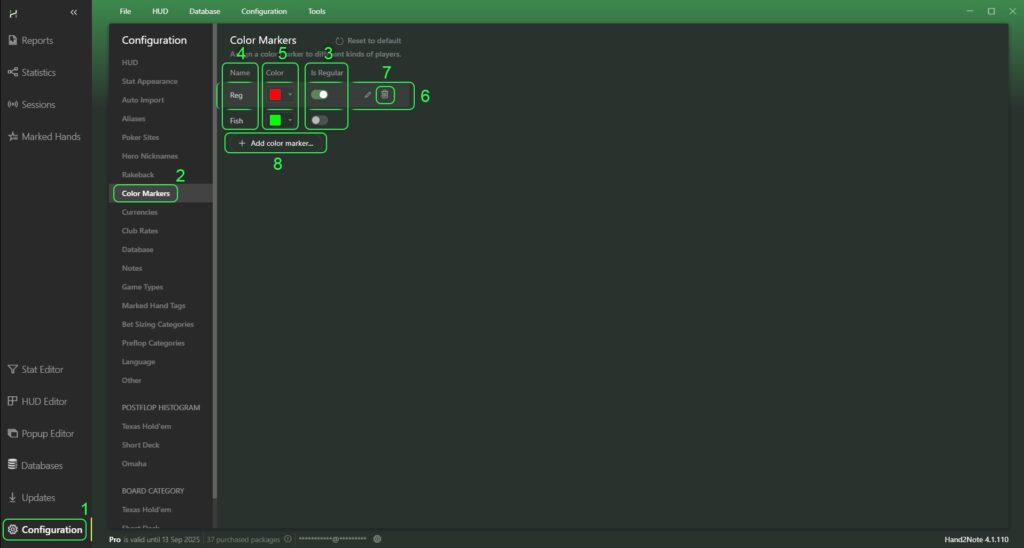
Automatic detection of regulars using the “Game Types” parameters configuration
In order to configure automatic regulars detection, click on “Configuration” (1) in the main Hand2Note window. Then go to the “Game Types” menu (2) and select the game profile you are willing to edit (3). The settings menu for automatic regular detection will be located at the bottom of each Game Types profile, under “Who is regular?” (4).
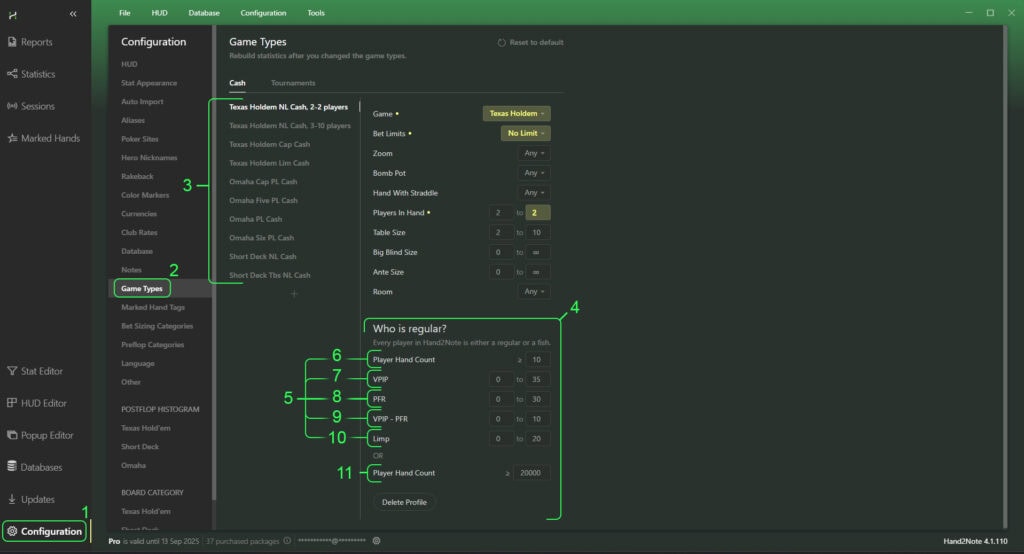
The parameters of automatic regular detection are divided into two main blocks: (5) and (11). Both blocks (5) and (11) work simultaneously through the “or” condition. In case the condition specified in the block (11) is not met, Hand2Note proceeds from the conditions specified in the block (5), and vice versa.
The block (5) is divided into parameters that work through the condition “and”. That is, for a player to be defined as a regular by Hand2Note based on block (5), all conditions must be fulfilled in it simultaneously:
- “Player Hand Count” (6) – parameter that counts the minimum number of hands played by a player;
- “VPIP” (7) is a parameter that takes into account the percentage of voluntary money deposited in the bank by the player;
- “PFR” (8) is a parameter that takes into account the percentage of hands in which a player raises preflop;
- “VPIP – PFR” (9) – a parameter that takes into account the difference between the percentage of voluntary money in the pot by the player and the percentage of hands in which the player raises preflop;
- “Limp” (10) – a parameter that takes into account the percentage of hands in which the player makes a limp preflop.
Exclusion from the statistics on regulars – actions made by them against fish
To activate the function, open the “Configuration” menu (1) and go to the “Other” tab (2). Then activate the toggle switch opposite “Exclude reg-vs-fish hands from the stats sample” (3).

Thus, you have enabled a feature that allows you to exclude from the statistics provided on regulars – hands played against fish. All future statistics that will be uploaded to Hand2Note will be calculated with this feature.
To recalculate the previously loaded statistics with this function, it is necessary to rebuild the Hand2Note database. To do this, after enabling the “Exclude reg-vs-fish hands from the stats sample” function, click “Database” (4) at the top of the window. In the drop-down list, select “Clean & Rebuild Statistics” (5). Next, confirm the start of the rebuild by clicking on “YES” (6) and wait for it to finish.