Aliases allow you to combine played hands from multiple accounts (nicknames/IDs) together, providing a visualization of all their results, sessions, and statistics in a single player format.
This feature is useful when:
- if you play in multiple rooms and/or from multiple accounts (nicknames/IDs), and you want to see all your data as one;
- if you reliably know your opponent, as well as many of his accounts (nicknames/IDs) on different sites, and you want to see all his statistics as a whole;
- if you are an active coach or foundation, and you want to see the results of your students or players – as one, to identify common leaks or trends.
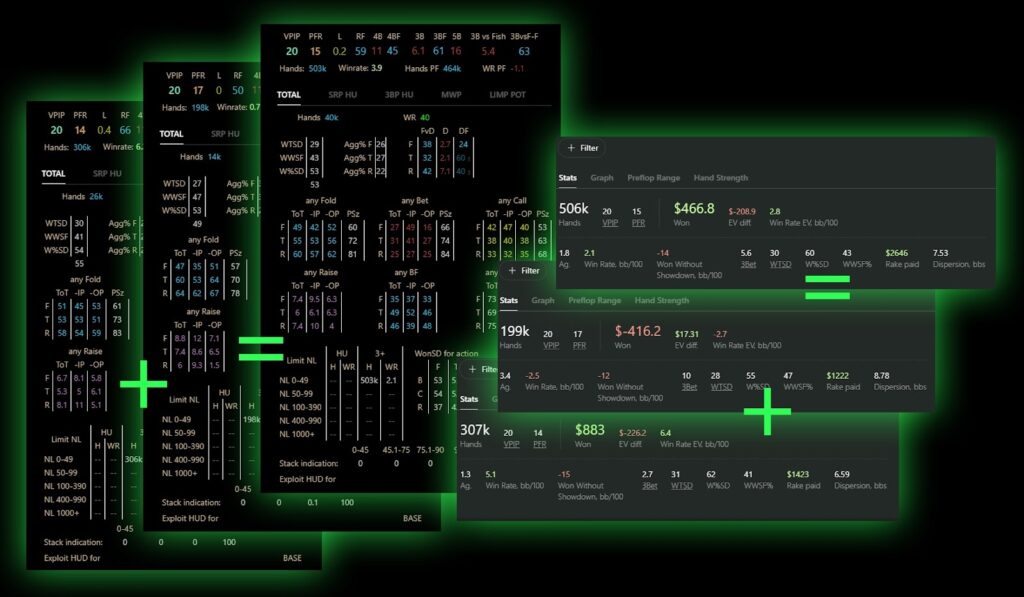
Creating an alias
The main rule: before creating an alias, at least one hand from the account (nickname/ID) to be added to the alias must have been played with Hand2Note enabled, and it must be displayed in there. Otherwise, when adding an account (nickname/ID) to the alias, you will simply not find it in the offered list of accounts (nicknames/IDs).
1) After executing the “Main Rule”, in the bottom-left corner of the Hand2Note window, find the “Configuration” clause and click on it (1). In the opened settings menu, select the “Aliases” tab (2) and click on “+ Add Alias” (3):
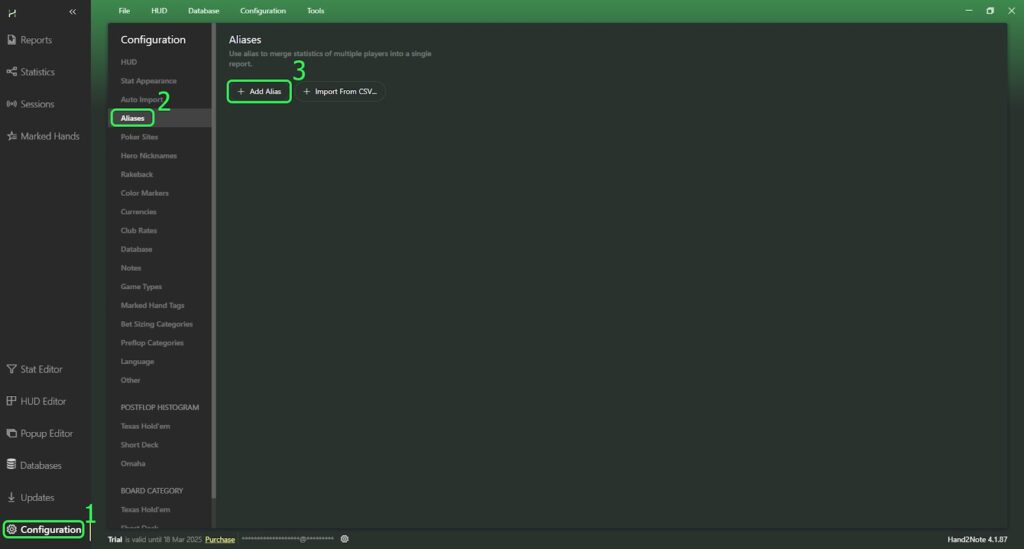
2) In the opened menu “Add Alias”, in the field labeled “new alias” enter a name for it (without using special symbols) (1), then enable the clause “is Single Person” (optional) by clicking on the checkbox next to it (2). In the “Search Player” field (3), enter the nickname or ID you want to add to the Alias, and as soon as it appears in the menu below, click on the “+” opposite it. (4). Repeat steps (3) and (4) with each of the required nicknames or IDs to be added to the alias. After that, make sure that all required nicknames or IDs are present in the menu (5), and if everything is ready, click on “OK” on the right-bottom of the window (6).
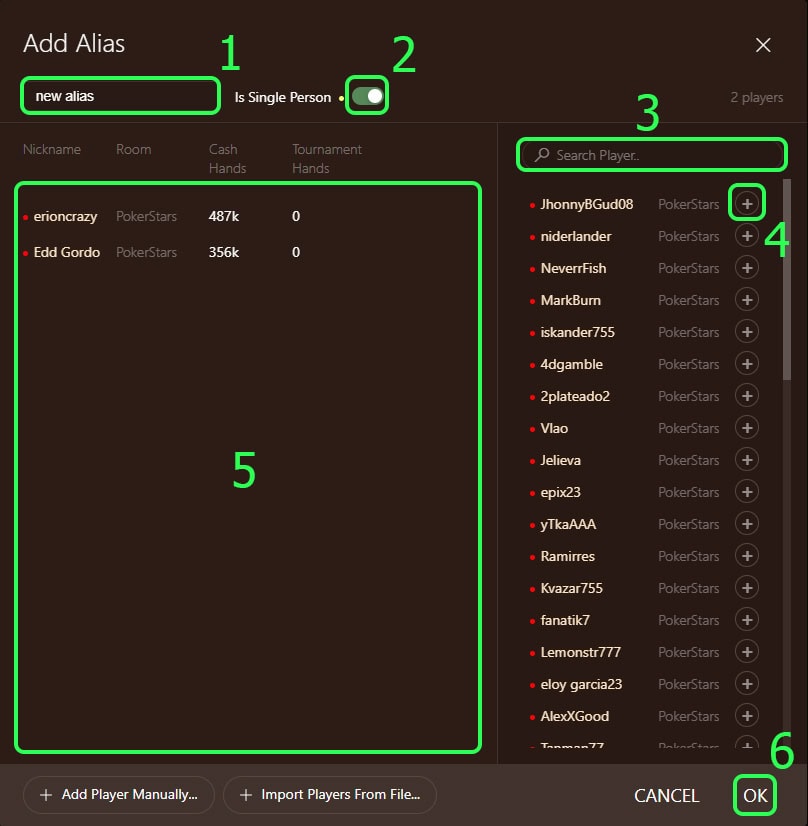
Advanced method: Creating aliases of players with specific stats
Using Hand2Note’s Multiple Player Reports feature, you can quickly create an alias of players that match specific filters you set. You can do that to analyze specific groups of opponents and build an exploitative strategy against them.
Using an alias
To view the data of a finished alias in the “Reports” tab, click on the icon of the player (1), and then in the drop-down list you can find him (2); clicking on him, you will see the report you need:
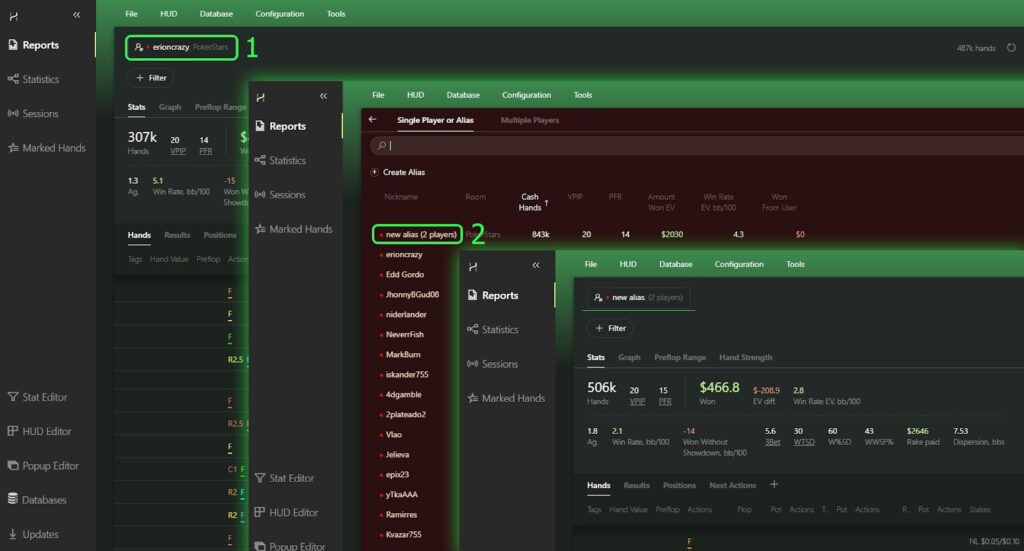
To view the data of a ready-made alias in the “Statistics” tab, click on the icon of the player (1), and in the drop-down list (2) you can find him; clicking on him, you will see the statistics you need:

To view the data of a ready alias in the “Sessions” tab, click on the icon of the player (1), and in the drop-down list (2) you can find him; clicking on him, you will see the sessions you need:
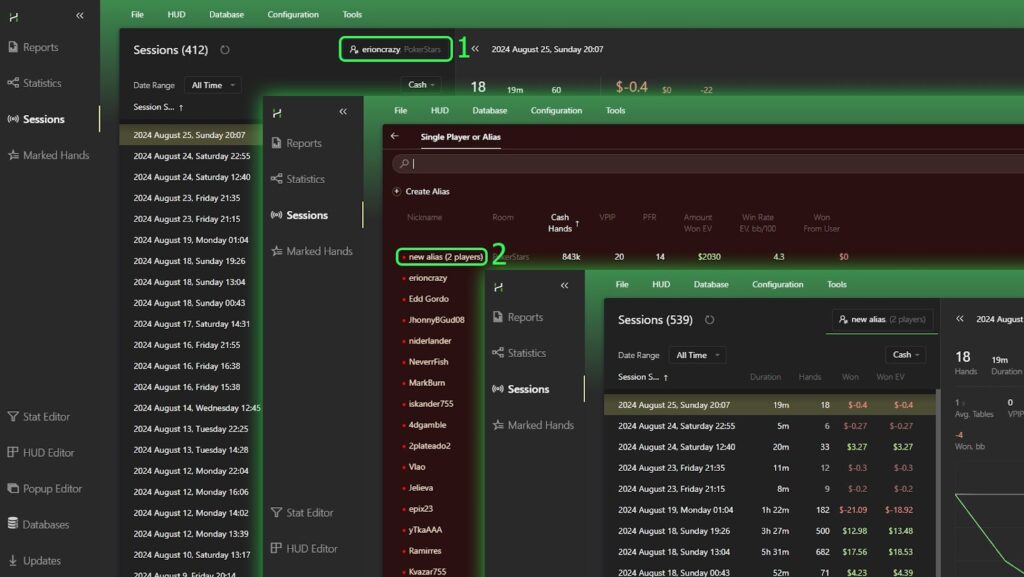
Conclusion
Now you know how to create aliases and conduct a more complete analysis of your own results, as well as the results of other players. Which in turn, with the right approach, will have a positive impact on your $/hour.