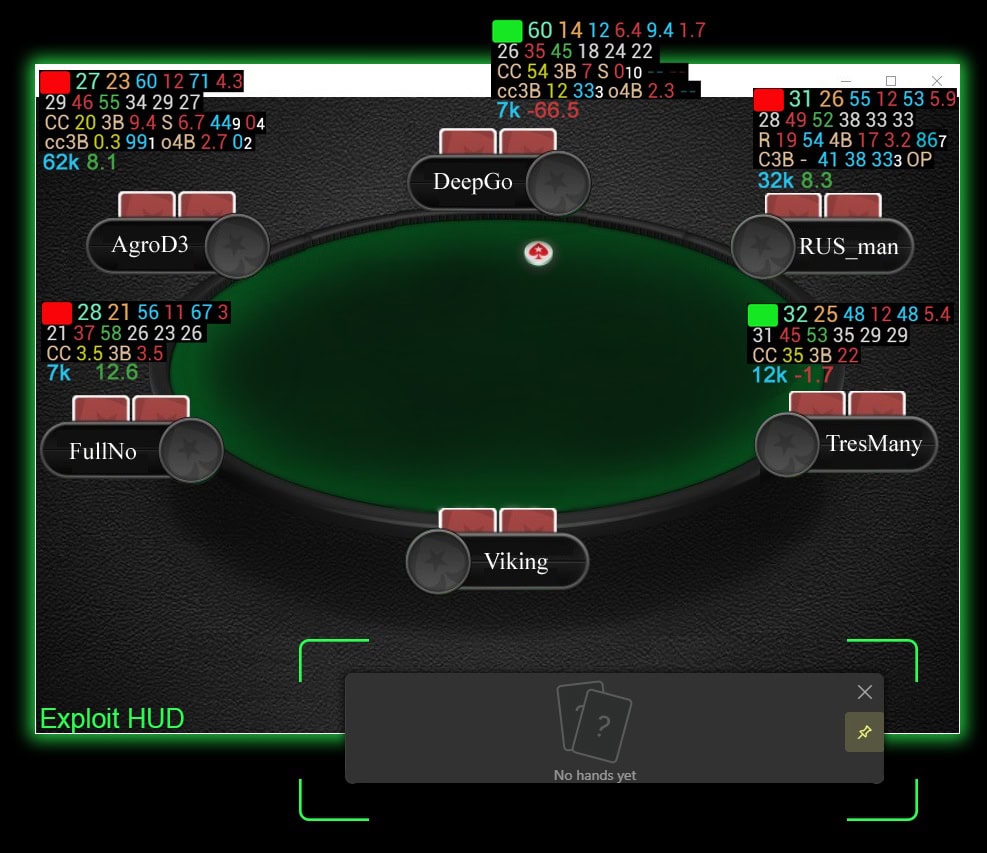Hand2Note’s HUD display has a lot of settings and additions. From the proportions of the size of the HUD window in relation to the table size to the disappearance when cards are folded, everything is customizable. In this article we will look at the main settings.
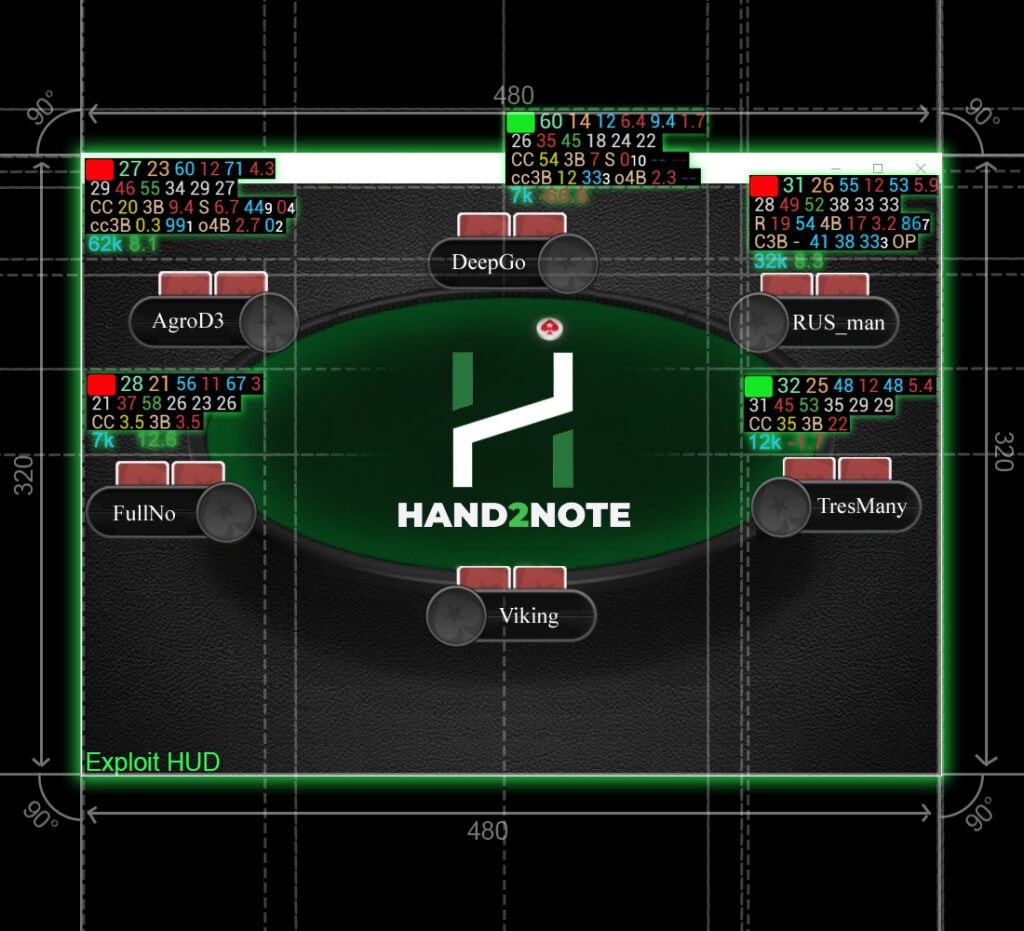
Features and options for customizing HUD display settings in Hand2Note
The HUD display settings menu can be found by going to the “Configuration”(1) menu in the main window. Next, select the “HUD” tab(2).
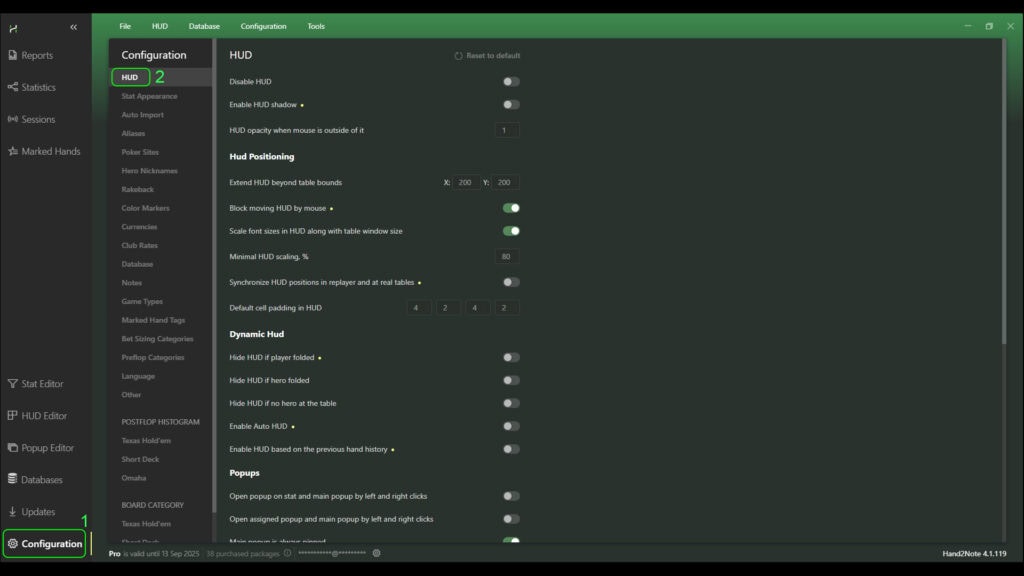
The parameters that can be edited are divided into six blocks:
- “HUD” (1) – is responsible for the basic parameters of displaying HUD windows;
- “Hud Positioning” (2) – responsible for the location and size of Hud windows relative to the table window. As well as synchronization of Hud display settings at tables and in replayer;
- “Dynamic Hud” (3) – responsible for the general dynamic parameters display of the hud windows;
- “Popups” (4) – adjusts parameters of popups windows opening when interacting with Hud windows;
- “Notes & Showdown indicators” (5) – defines operation of Hud windows with notes icons. It also regulates the display of Hud windows showing the last showdown;
- “Hot Keys”(6) – allows to set hot keys for interaction of Hud windows with various Hand2Note functions.
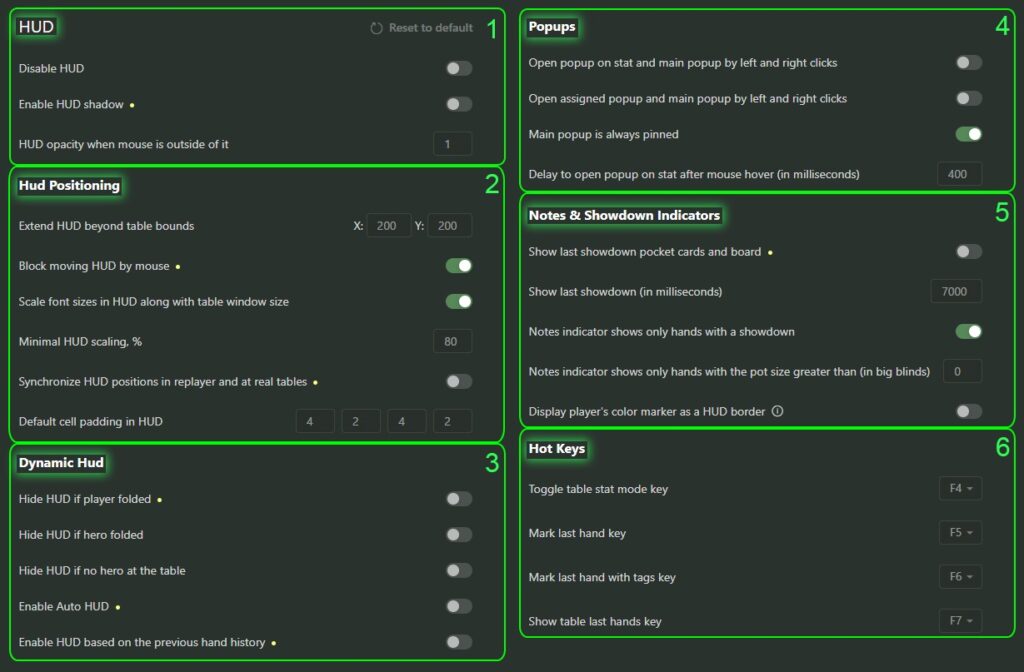
The “HUD” block features
The “HUD” block lists features such as:
- “Disable HUD” – allows you to enable or disable the display of HUD windows both at the tables and in the replayer – simultaneously;
- “Enable HUD shadow” – allows you to enable or disable the shadow under the HUD windows. Can be useful – either when the background of the HUD is transparent, or when the poker table design has high contrast;
- “HUD opacity when mouse is outside of it” – adjusts transparency of HUD windows before mouse pointer is hovered over it.

The “Hud Positioning” block features
The “Hud Positioning” block lists features such as:
- “Extend HUD beyond table bounds” – adjusts the maximum possible movement of HUD windows relative to the table along the ‘X’ and ‘Y’ axes (we advise you to initially set large values, such as 800 X 800, so that it was possible at the tables do not limit yourself by the distance of the location of HUD windows);
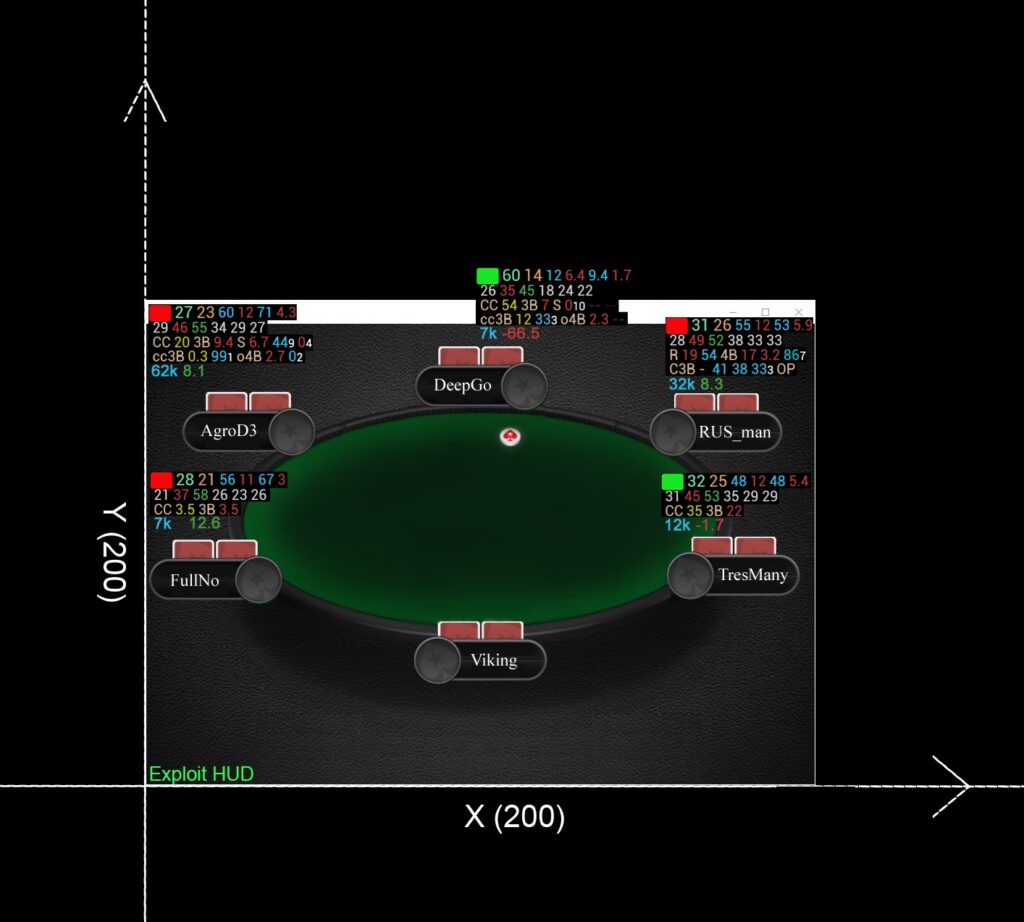
- “Block moving HUD by mouse” – allows or disallows moving HUD windows at tables and in replay with mouse;
- “Scale font sizes in HUD along with table window size” – enables or disables the ability to scale HUD window fonts along with table window size in % specified in the following parameter – “Minimal HUD scalling, %”;
- “Synchronize HUD positions in replayer and at real tables” – enables or disables synchronization of HUD window positions at real poker tables and in replayer;
- “Default cell padding in HUD” – adjusts the indentation between cells of HUD windows.
”Dynamic Hud” block features
The “Dynamic Hud” block lists features such as:
- “Hide HUD if player folded” – when this function is enabled, the HUD on players who folded – will disappear, and return in a next hand;
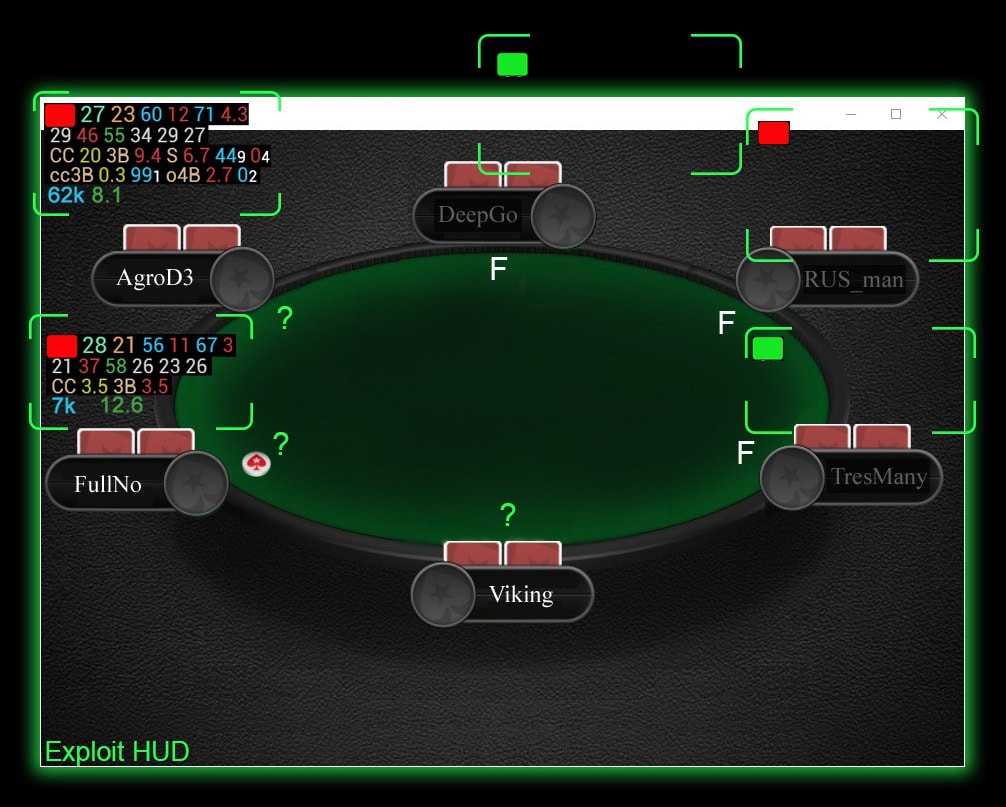
- “Hide HUD if hero folded” – when enabled, the HUD windows will disappear if the hero has folded his cards, and return in a next hand;
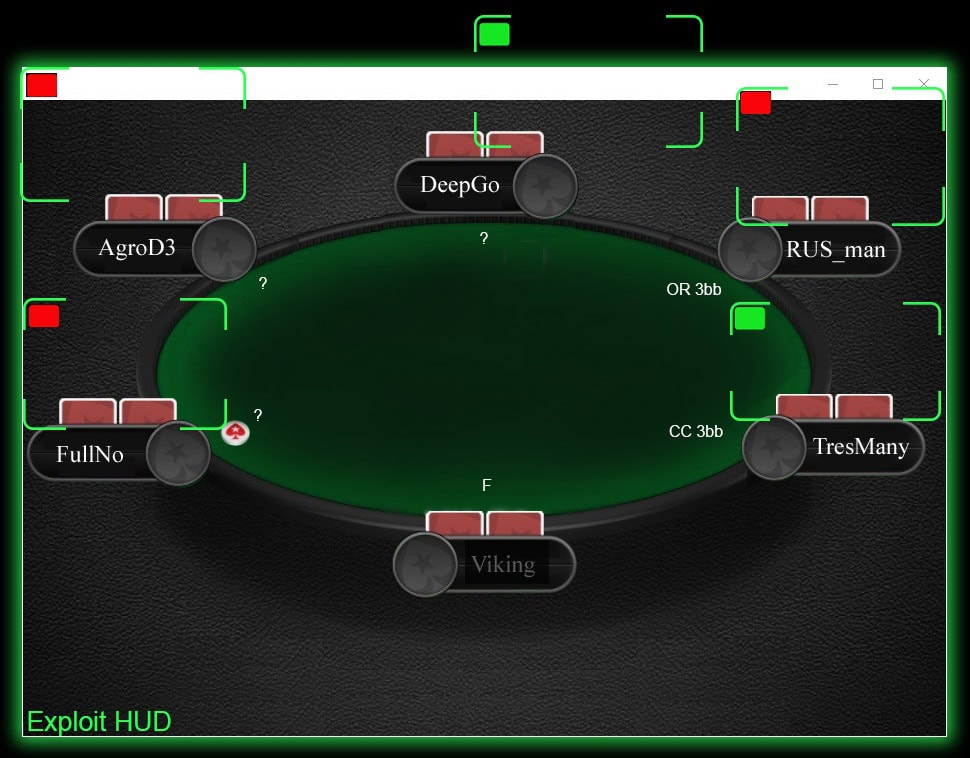
- “Hide HUD if no hero at the table” – when this function is enabled, the HUD windows on players will not be shown until the player sits at the table;
- “Enable Auto HUD” – enables the “auto-hud” function at tables. It automatically shows important stats on the opponents at the table;
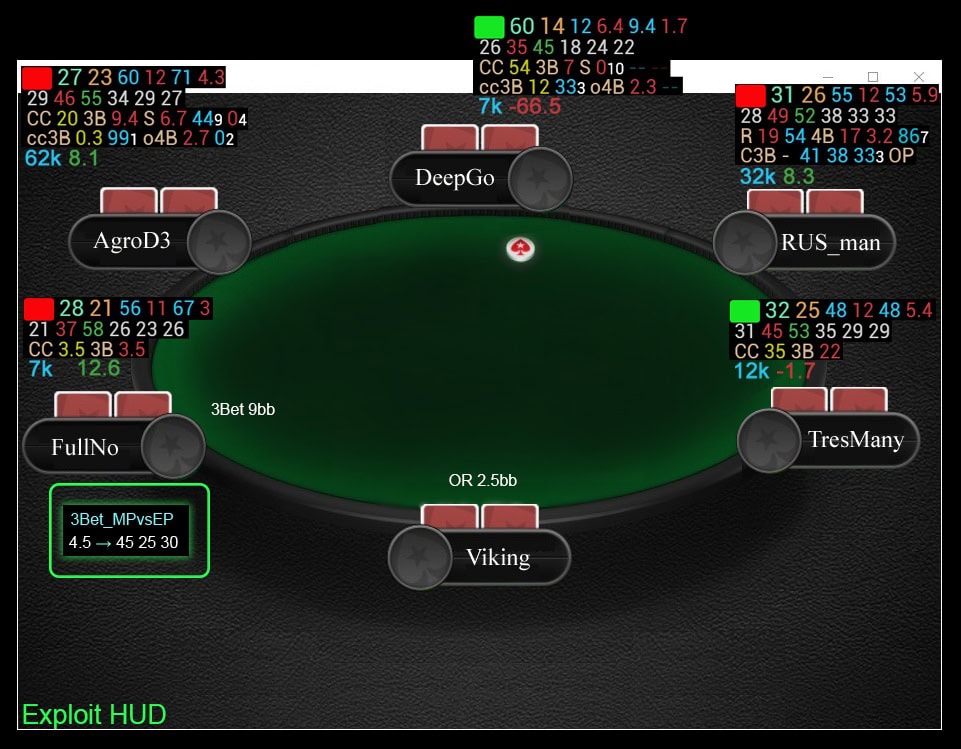
- “Enable HUD based on the previous hand history” – this function allows you to output HUD windows based on the hand history received via auto-import. It can help in case of critical problems with outputting HUD windows in the standard way.
The “Popups” block features
The “Popups” block lists features such as:
- “Open popup on stat and main popup by left and right clicks” – if this function is enabled, opening of popup on stat and main popup will be done by left and right clicks, respectively;
- “Open assigned popup and main popup by left and right clicks” – if this function is enabled, the assigned popup and main popup will be opened by left and right clicks, respectively;
- “Main popup is always pinned” – if you enable this feature, when you open the main popup, it will be pinned;
- “Delay to open popup on stat after mouse hover (in milliseconds)”. – this function adjusts the delay to open popup on stat after mouse hover, in milliseconds.
The “Notes & Showdown indicators” block features
The “Notes & Showdown indicators” block lists features such as:
- “Show last showdown pocket cards and board” – enabling this function allows you to display additional HUD windows, which will show the last board, as well as the hands that players showed on the showdown;
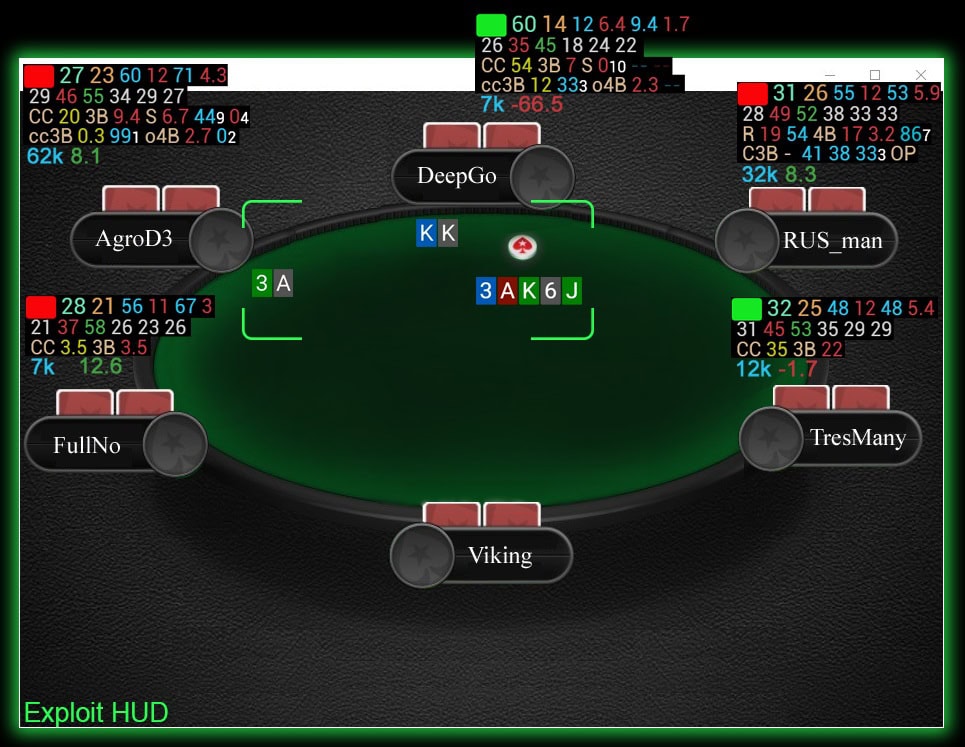
- “Show last showdown (in milliseconds)” – this parameter adjusts the duration of the showdown windows with the last board and hands that players showed on showdown;
- “Notes indicator shows only hands with a showdown” – when this option is enabled, the notes indicator will only show the player’s hands that have reached showdown;
- “Notes indicator shows only hands with the pot size greater than (in big blinds)” – In this parameter you can specify from what pot size the hands will be shown in the notes indicator, in big blinds;
- “Display player’s color marker as a HUD border” – if this option is enabled, the outer border of the HUD window will be backlit – in the color of the player’s notes icon. This function is not compatible with HUD windows that have the “Display as horizontal stacks” option enabled.
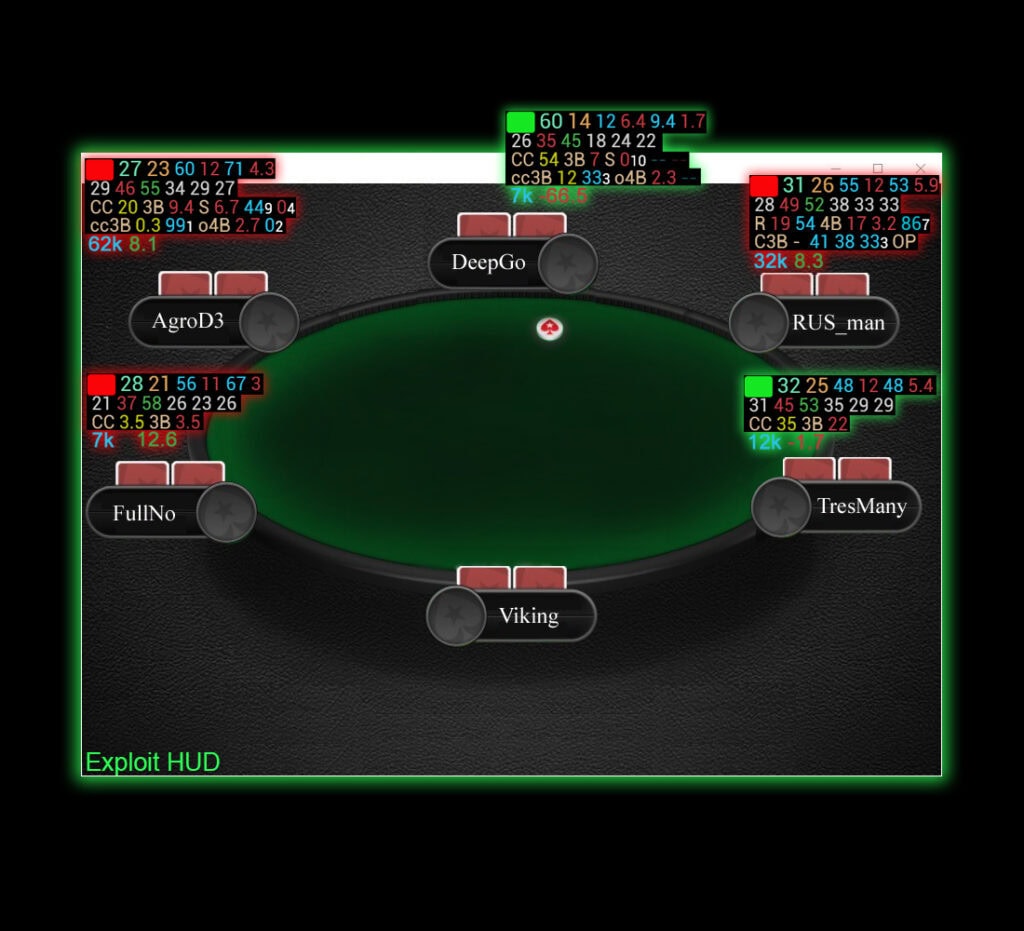
The “Hot Keys” block features
The “Hot Keys” block lists features such as:
- “Toggle table stat mode key” – in this parameter you can set a hotkey; when you press it, the display of statistics in the windows of HUD is switched from all statistics on the opponents – to the statistics played only at this table with hero;
- “Mark last hand key” – this parameter allows you to set a hotkey, when you press it, the last hand played is marked without using a tag;
- “Mark last hand with tags key” – this parameter allows you to set a hotkey; when you press it, the last played hand is marked with tag selection;
- “Show table last hands key” – this parameter allows you to set a hotkey; when you press it, the tray with all played hands will open only at this table and only with the hero.