Hand2Note allows you to edit and create bet size categories that are displayed in the advanced popup on stat. This enables you to see not only the overall statistical values but also to analyze them depending on different bet sizes.

Bet size categories are displayed in the popup window on stat in the “Bet Sizes” tab. They contain clarifications on the bet sizes factored into the action considered by the stat.
For example, in the popup window on the stat “Flop Cbet” (continuation bet on the flop), the “Bet Sizes” tab contains the following information:

- In area (1), the ranges of the player’s flop cbet sizes are displayed, represented in each row.
- In area (2), the frequency of the player’s flop cbet usage with different bet sizes is shown.
- In area (3), a chart of hand strength distribution when the player makes a flop cbet depending on bet sizes is presented.
- In area (4), the player’s reaction to opponents’ actions after their flop cbet with different bet sizes is shown.
In this article, we will explore the tools for editing and creating bet size categories, as well as examine an example of creating a new category.
Bet Size Category Settings
To open the bet size category settings menu in the main Hand2Note window, select “Configuration”(1), then go to “Bet Sizing Categories”(2).

In the bet size category settings menu, you can:
- Create a new category by clicking “+ Add Bet Sizing Categories” (3).
- View or edit the list of all active bet size categories in area (4).
- Reset bet size categories to default settings by clicking “Reset to default” (5).
Description of the columns in the list of active bet size categories:
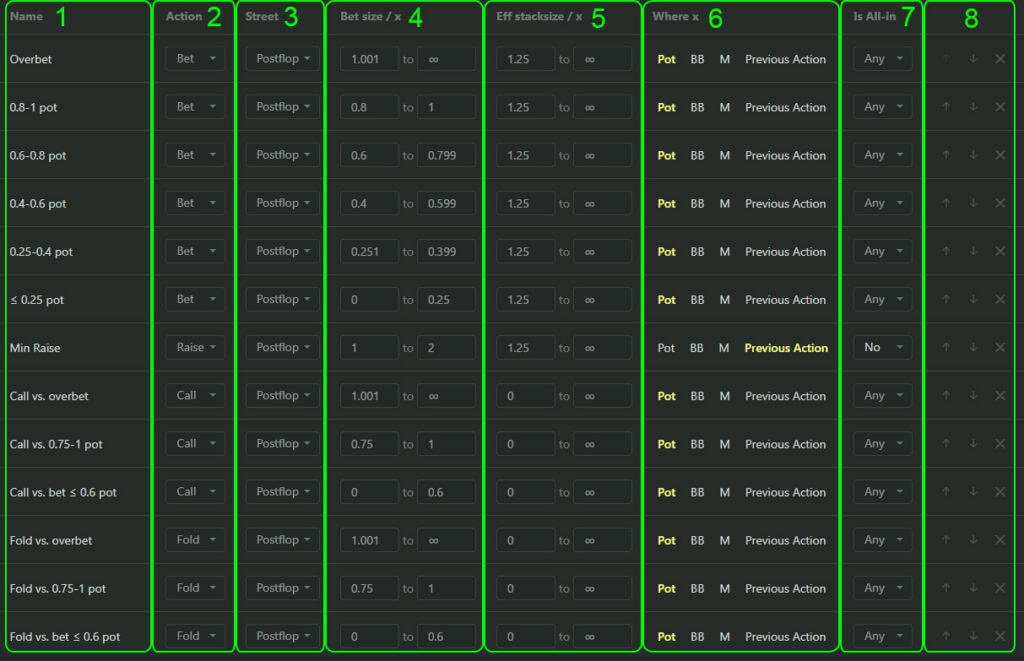
- “Name” — the name of the category.
- “Action” — the player’s action considered in the category.
- “Street” — the street where the action is considered.
- “Bet Size / x” — the ratio of the bet size to “X”. The sixth column allows you to choose what “X” is.
- “Eff stack size / x” — the ratio of the player’s effective stack to “X”. The sixth column allows you to choose what “X” is.
- “Where X” — the definition of parameter “X”. This can be:
- “Pot” — the pot size at the time the player makes the action considered by the stat.
- “BB” — this option allows you to specify the exact range of bet sizes factored into the 4th and 5th parameters, in big blinds.
- “M” — this option allows you to specify the exact range of bet sizes factored into the 4th and 5th parameters, in small blinds.
- “Previous Action” — the opponent’s bet size before the player makes the action considered by the stat.
- “Is All-in” — whether the player’s bet is an all-in (a bet for the entire stack).
- Management — moving the category in the list (up/down arrows) or deleting it (cross).
Example of Creating a Bet Size Category: “Bet 101-135% pot”
To create a new category, click “+ Add Bet Sizing Categories” (1). The new category will appear at the bottom of the list (2).

Next, configure the category:
- Use the arrows in block (8) to move it to the desired position (9).
- Double-click with the left mouse button in area (1) to set the name (in the example — Bet 101-135% pot).
- In area (2), select the action that the category will consider (in the example — Bet).
- In area (3), specify the streets where the action applies (in the example — Postflop).
- In area (4), set the bet size range as a percentage of the pot (in the example — from 1.01 to 1.35).
- In area (5), specify the ratio of the player’s effective stack to the pot (in the example — from 1.25 to ∞).
- In area (6), choose what the parameters from (4) and (5) relate to (in the example — pot size).
- In area (7), mark whether the category considers all-in.

After configuring the category, you need to rebuild the database statistics to apply all the changes made.
To do this:
- Find the “Database” item (1) at the top of the window and click on it.
- In the dropdown menu, select “Clean & Rebuild Statistics” (2).

Before creating the new bet size category, the Bet Sizes section in the popup window on stat looked like this:

After creating the new category and updating the statistics, it now appears in the same section in the popup window on stat:

This allows you to customize bet size categories for specific needs, improving analysis and helping to find more vulnerabilities in opponents’ play.
Note that you can also customize board textures and hand strength ranges.