Hand2Note allows you to make fine currency settings that affect the display of profit or loss in reports and sessions.
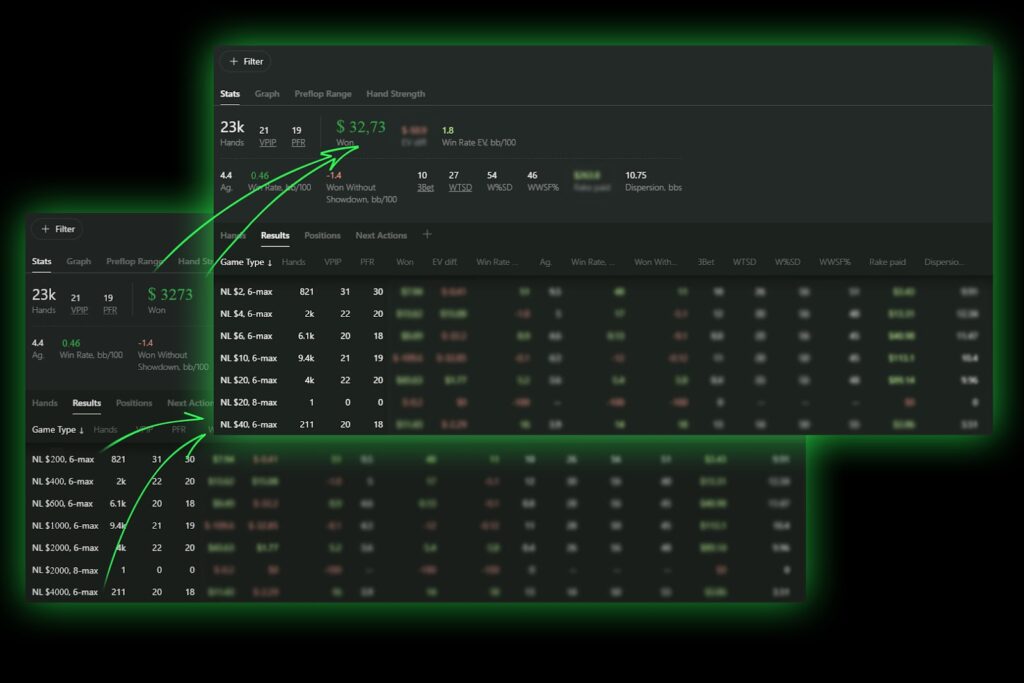
When playing in several poker apps, profit or loss may not be displayed correctly
For example, when you have some applications transferring data through auto-import of hands in USD ($) currency and others in CNY (¥) currency; at the same time, all played accounts are in the same alias.
Also, you are reliably aware that applications that provide game data via auto-import in CNY (¥) currency do not actually mean CNY (¥) currency but rather USD ($) currency at a 1-to-1 ratio.
If you have not made currency adjustments, your data will look like this:
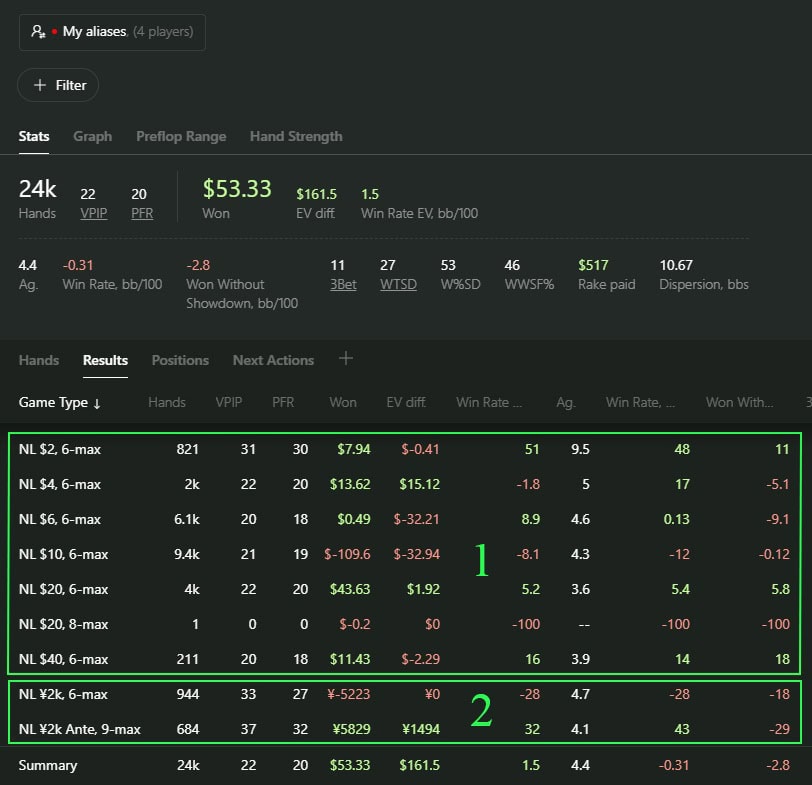
Where highlighted under “1” are results from in-app accounts with USD ($) currency, and under “2” are results from in-app accounts with CNY (¥) currency.
Take a closer look at the “Results” tab – the “Won” column contains different currencies results data, which by basic settings of H2N is converted at the world exchange rate from CNY (¥) currency to USD ($) currency and gives summarized information on this column below in the “Summary” line.
Since you know that the game in applications with CNY (¥) currency for you is actually calculated in USD ($) currency in the ratio of 1:1, this type of settings is not suitable, because the information in the “Summary” line is not correct due to the conversion at the incorrect rate for you.
For the correct profit or loss display, you need to set up currencies
Go to “Configuration”, then to “Currencies” and uncheck “Auto fetch from a stock exchange”. After that, find the column with the required currency rate (for example: “USD/CNY”) and change it to the required ratio (for example: 1:1, i.e. to the value “1”).

If everything was done correctly, your data will change to the current data as in the example below:
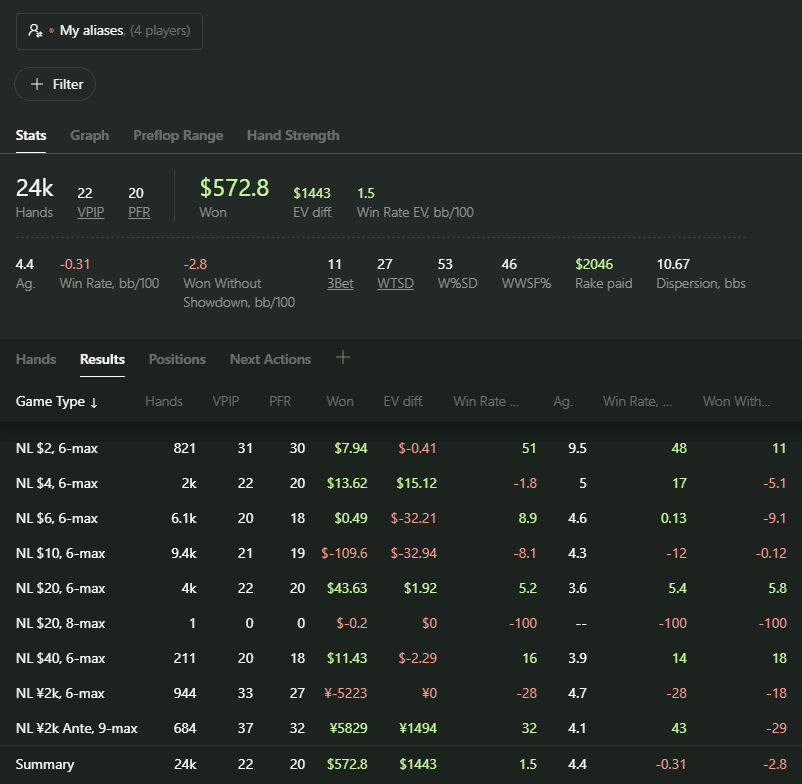
When you play in different clubs with different chip values, the “Club Rates” setting will help you out
To correctly display the currency when playing in clubs with different chip prices, you need to go to “Configuration”, then select the “Club Rates” tab and click on “Add Club Rates”
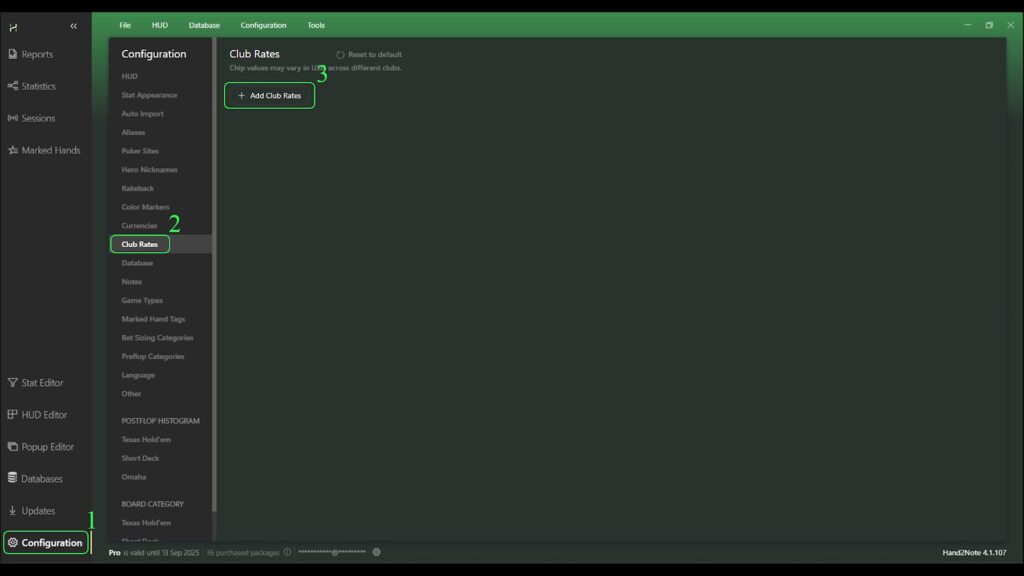
Next, in the “Edit Club Rates” window, select the desired application from the “Poker Site” drop-down menu (1), specify the club ID for your application in the “Club id” field (2) and opposite to it in the “Chip in Usd” field (3) specify the value of the chip in USD (you can check the value of the chip with your affiliate program or agent providing access to the game in this club). After clicking on “+ Add Club Rate…” (4) repeat steps (1), (2), and (3) if it is necessary to adjust the rate for other clubs.
Once you have completed the settings, click on “OK” (5).
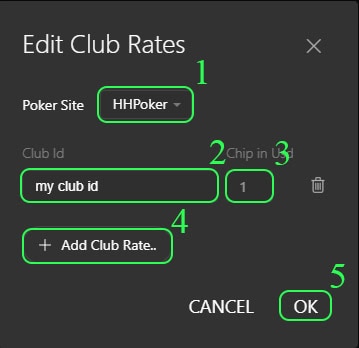
If everything is correct, Hand2Note must be restarted for the changes to take effect and appear in reports and sessions.