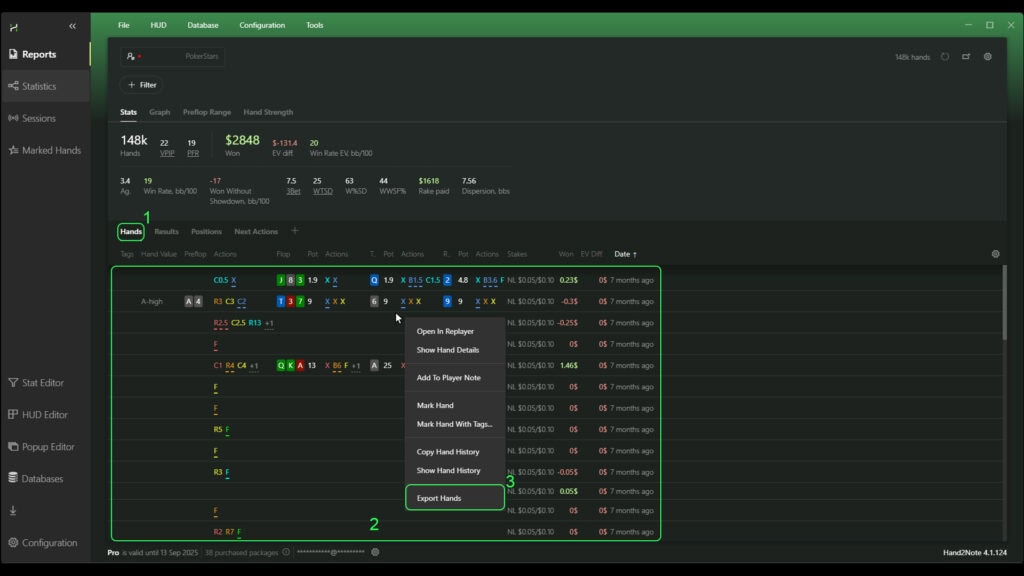In Hand2Note, the “Reports” tab provides a powerful, almost limitless tool for analyzing your game or your opponents’ game. Thanks to this, the ability to filter various game situations is literally limited only by your own imagination.
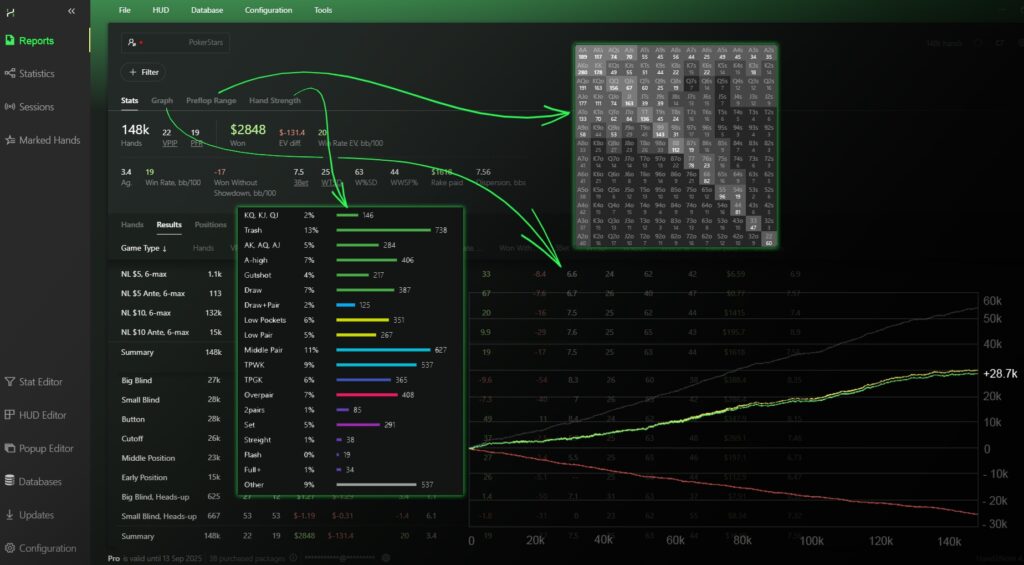
“Reports” allow you to get information in as much detail as possible not only about the usual game situations but also to answer such complex and non-standard questions, such as: “How often do I, being in early position, making a continuation bet on the flop – fold my cards on a raise from my opponent, who is on BTN”?
In this article we will consider the navigation and basic functionality of this tab. This will help you understand the mechanics of working with “Reports”, as well as get familiar with its features.
Navigation in “Reports” and mechanics of working with them
In order to open the “Reports” tab, find “Reports” (1) in the main window and click on it.
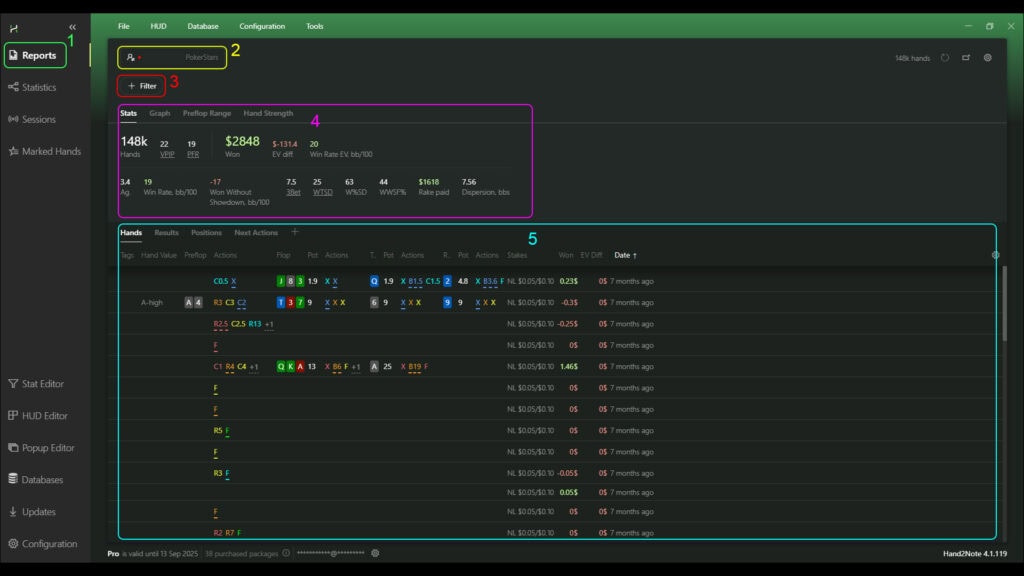
The mechanics of working with reports has a sequential bundle of actions, namely:
- First of all, we must answer the question: “Whose game are we analyzing?”. In order to select an object (player, alias or set of players) to analyze, you need to click on the button with the nickname in the upper-left corner of the window (2). Immediately after the selection – in the area (4) and area (5) we will see the statistics without any filtering on the analyzed object that we have specified.
- Next, we have to answer the question, “What criteria do we need to analyze the statistics of a player, an alias, or a set of players?” In order to set the necessary filter for the statistics that correspond to the analysis criteria, find the “+ Filter” (3) button and click on it. Next, select the desired filter and apply it. After that, the statistics in area (4) and area (5) will change according to the applied filter.
Selection of filters to apply to statistics
After clicking on the “+ Filter” button, the filters window opens. In it you can choose any of the ready-made filters located in the tabs in the middle of the window. You can also create your own filter for analysis by calling the stat editor by clicking on “+ Custom Filter” (8).
You can use several filters at the same time. The main thing is not to use mutually exclusive filters together; otherwise, the report will show zero results.
After selecting the filters, click on the “APPLY” (9) button – to apply them in the reports.
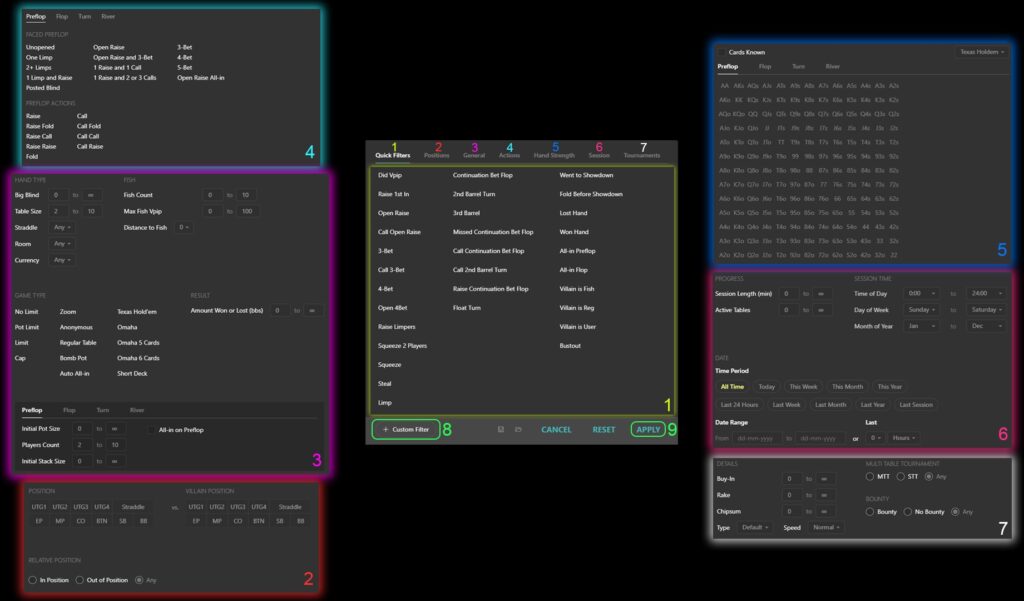
The ready set of filters presented in tabs is divided into categories:
- “Quick Filters” tab (1) – in this tab you can select any of the main possible actions of a player to analyze;
- “Positions” tab (2) – in this tab you can indicate the position of the player or his opponent in the hand – either preflop or postflop;
- “General” (3) tab allows you to filter statistics by the main characteristics of the game itself. For example: table size, big blind, straddle, poker room, select (the number of chips at the table with the player), currency played, game type (Hold’em, Omaha and similar), pot size and many others;
- The “Actions” tab(4) – allows you to build a line of player actions from street to street for analysis;
- The “Hand Strength” tab (5) – allows you to set for analysis the hand (or several hands) that were drawn to the player when cards were dealt. Also in this tab you can include for analysis only those hands, which the player showed during the game (known hands);
- The “Session” (6) tab – allows you to select the time period of the game to analyze. For example: by time of day, day of the week, month of the year and many others;
- The “Tournaments” (7) tab allows you to select tournament-specific criteria for analysis.
Viewing results as well as navigating through statistical tabs
After selecting a player, as well as selecting filters and applying them, we can see all the necessary information about them in statistical form immediately below the “+Filter” button – in field (1) and field (2).
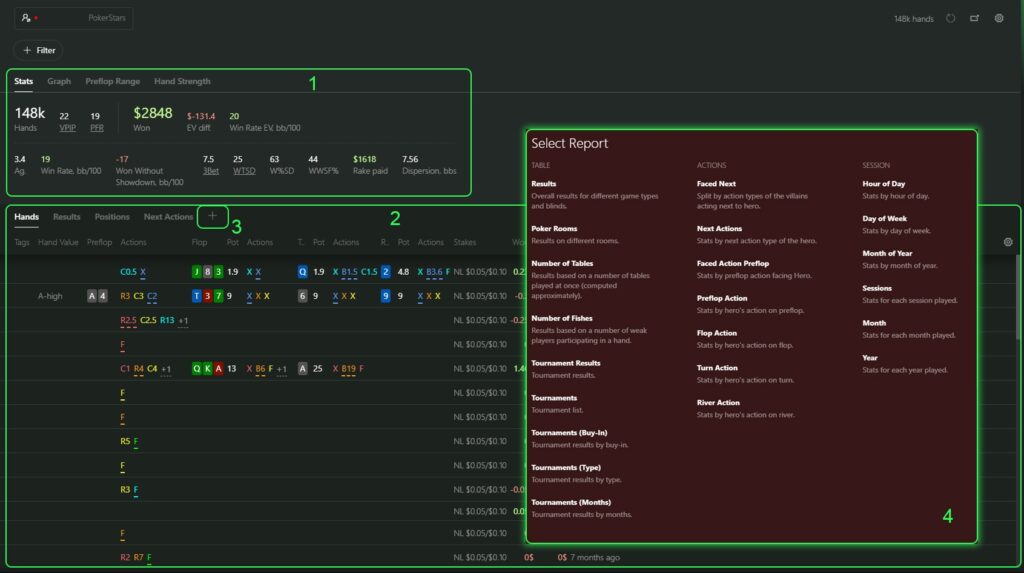
The field (1) shows the tabs:
- “Stats” – here you can see the main statistical indicators such as Win Rate, VPIP, PFR, 3bet, and many others;
- “Graph” – in this tab you can see a graph of the game results – in currency of your choice or in big blinds;
- “Preflop Range” – preflop diagram of the hands that the player showed during the game;
- “Hand Strength” – shows the hand strength played by the player on different streets.
In the field (2) there are various tabs where you can see such data as: the list of hands (“Hands”), results of the game at different limits (“Results”), results taking into account different preflop positions of the player (“Positions”) and many others.
Also, in the field (2) you can click on the “+” icon (3) at the end of the tab list and add missing tabs with various data sets (4).
Report within a report
It is worth paying special attention to such a function as opening an additional report within an already created one.
By clicking on the rows in certain tabs of the field (1) you can open an additional report window on the right, in the field (2). It will already take into account all previously applied filters, as well as the row in the tabs that you have selected (for example: NL $5, 6-max).
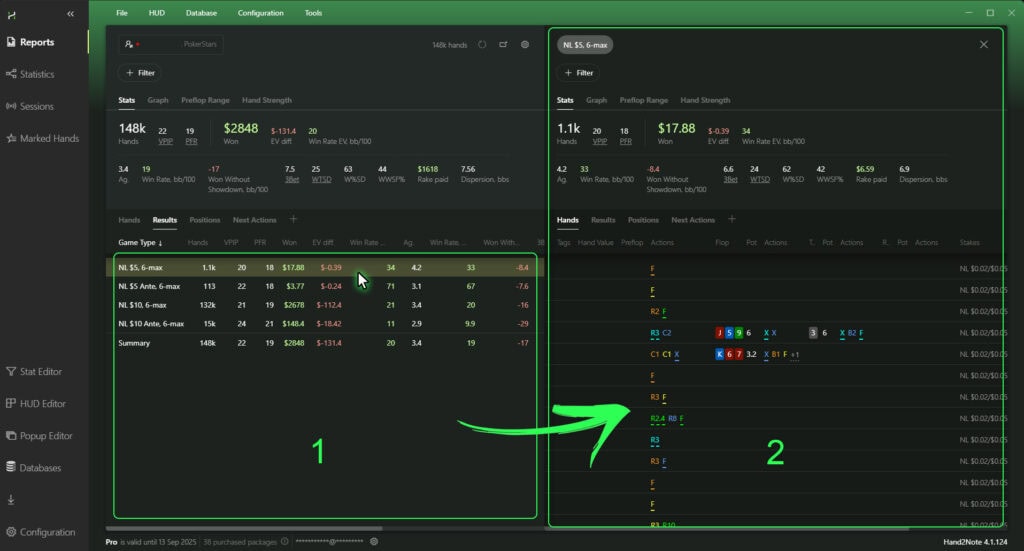
In field (2) you can apply your own filters, in addition to the filters from field (1), for analysis. And also to continue the transition to the third report on the right, by clicking on the necessary rows in the internal tabs of statistics, but already in the area of the second report.
This feature allows you to filter statistics on top of previously created filtering, thus simplifying and infinitely expanding the possibilities for analysis.
Exporting hands from the reports menu
Hand2Note allows to export hands from reports. Including those with filters applied to the statistics.
This, in turn, gives us the opportunity to unload hands with certain game situations, taking into account the filters applied to them earlier. In the future, these hands can be used for, for example, loading into a separate database.
To export hands from the reports, select the “Hands” tab (1). Then, in the opened list of hands below (2), click on any of them with the right mouse button. In the drop-down list select “Export Hands” (3), and specify a saving location.