Hand2Note allows you to view your results in the format of game sessions — both during play and after the session ends.
The Sessions section displays key game metrics for the session, such as: Win Rate EV, number of hands played, session duration, and many others.
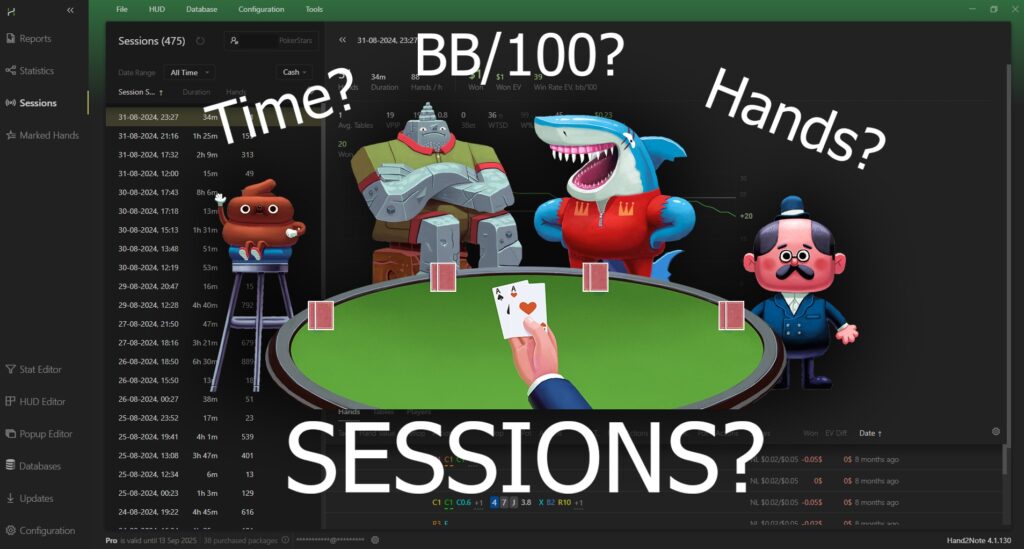
This feature is useful for tracking your current performance in real-time.
Navigating the “Sessions” Menu
To open the Sessions menu, click on “Sessions” (1). Next, make sure the session data is showing information for the correct player: click on the player nickname icon (2) and select the desired player.

You can also select the desired time period for the session list by clicking on “All Time” (3) and choosing the period you need. You can filter by game type in the dropdown menu after clicking “Cash” (or “Tournament”) (4). Clicking on the gear icon (5) allows you to customize the visible columns in the session list (6). Clicking on any session in the list (6) will open detailed information on the right side: general stats with a win/loss graph (7) and the hand list (8).
By left-clicking (1) on any hand in the list, a detailed view (2) of the hand will appear on the right side.
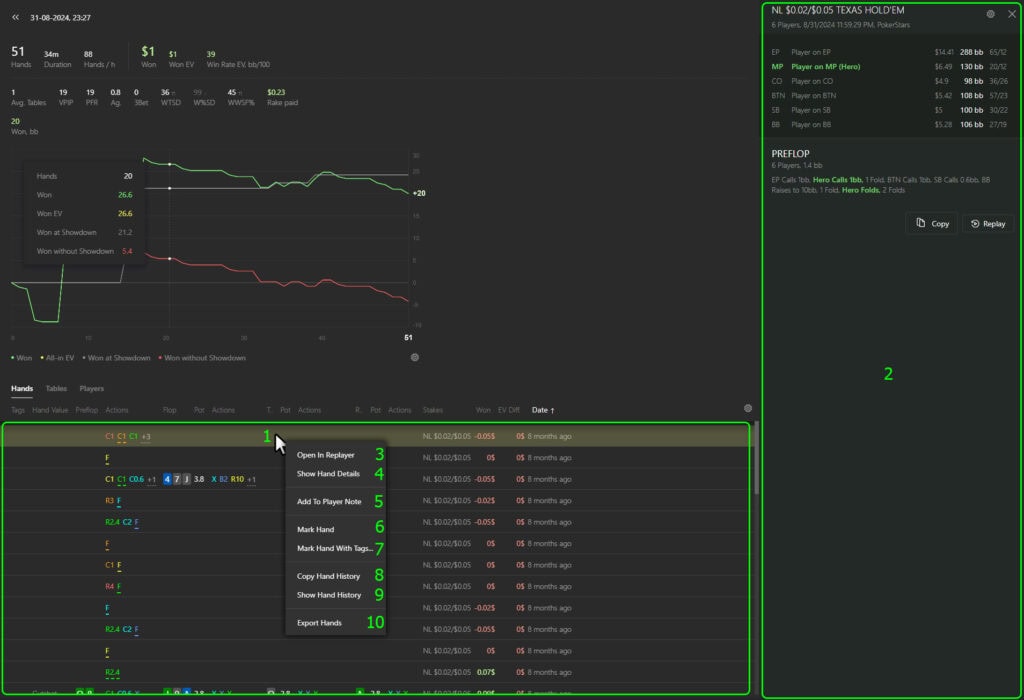
Additionally, if you right-click on any hand in the list, a context menu will appear with the following options:
- “Open in Replayer” (3) – view the hand in the replayer;
- “Show Hand Details” (4) – open hand details in a separate window;
- “Add to Player Note” (5) – add a note on any player involved in the selected hand;
- “Mark Hand” (6) – mark the hand without using tags;
- “Mark Hand With Tags…” (7) – mark the hand with a selected tag;
- “Copy Hand History” (8) – copy the hand history as text to the clipboard;
- “Show Hand History” (9) – open the hand history as plain text;
- “Export Hands” (10) – export all hands from the selected session.
Configuring the Session Break Time
Hand2Note considers a session to start when the player sits at the table, and to end when they leave all tables and remain inactive for a set period of time (not sitting at any table).
By default, Hand2Note sets this inactivity period to ten minutes, but you can change it to any value that suits you.
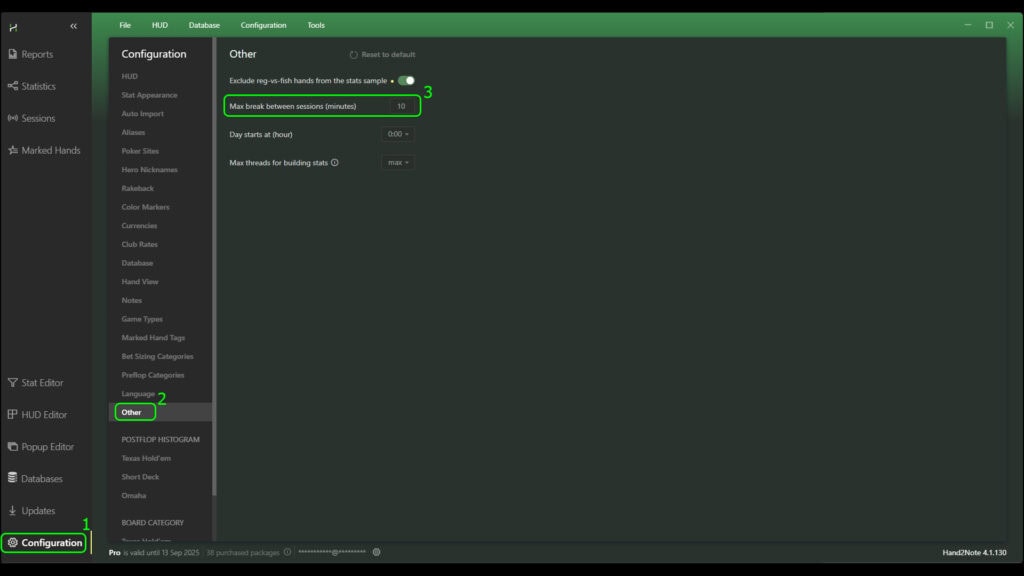
To do this:
- In the main Hand2Note window, go to “Configuration” (1)
- Open the “Other” (2) section
- Find the “Max break between sessions (minutes)” (3) setting and enter the desired value (in minutes)