Hand2Note allows you to create and edit HUD panels. This gives players the ability to customize the HUD to their personal comfort or gaming needs in virtually limitless variations.

In this article, we will explore the features and navigation of the HUD editor.
HUD Editor Navigation
The functions for creating or editing HUD panels are located in the HUD editor menu. To open it, select “HUD Editor” (1) in the main window of Hand2Note.
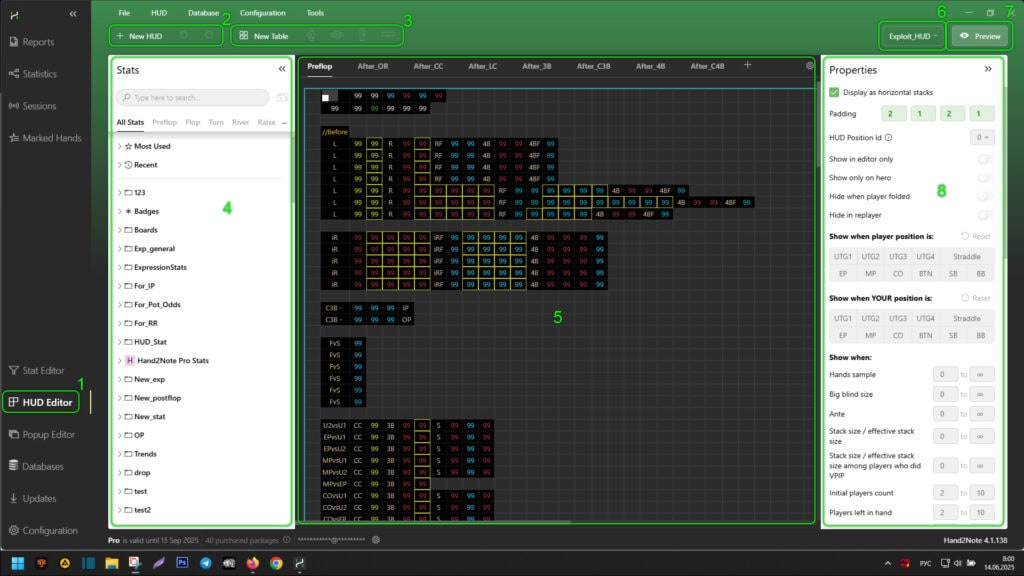
The editor window is divided into areas:
- Area (2) allows you to create a new HUD. It also manages changes by undoing or reapplying them;
- Area (3) allows you to create a HUD panel. It also allows you to delete or add rows or columns in the selected HUD panel;
- Area (4) allows you to see a list of stats and badges. You can also drag them into the created HUD panel in area (5) to add them to the HUD;
- Area (5) allows you to edit HUD panels;
- Area (6) allows you to switch, delete, or clone the HUD profile selected in the editor;
- Area (7) allows you to preview the appearance of the edited HUD in the replayer;
- Area (8) allows you to apply additional display properties to HUD panels or cells. You can apply general, positional, or dynamic display conditions here.
HUD Panel Display Customization Features
The HUD display can be customized in virtually limitless variations using additional display properties for HUD cells or panels. They are divided into three groups:
- General;
- Positional;
- Dynamic.
General Display Properties of HUD Cells or Panels
General display properties of HUD cells or panels are conditions that do not depend on information known at the start of the hand or information obtained during the hand. Typically, these parameters determine the appearance or basic settings of HUD panels and cells. If you use only basic display conditions for cells when setting up the HUD, your HUD will be static.
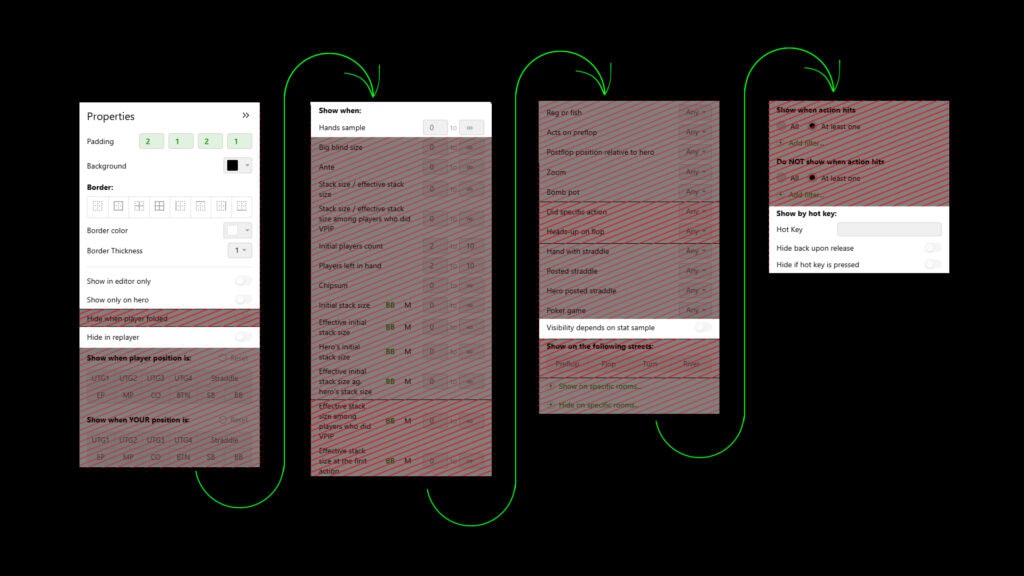
General display properties of HUD cells or panels include parameters such as:
- “Padding” – allows you to set the padding of the stat inside the cell from its edges;
- “Background” – allows you to set the background color of the HUD panel or cells;
- “Font” – allows you to customize the font, specifically:
- “Font Template” – allows you to select a font from ready-made font templates;
- “Font Size” – allows you to select the font size;
- “Font color” – allows you to set the font color;
- Items “Bold”, “Italic”, “Underlined” – allow you to select the necessary font style;
- If you use your own font settings, you can save them as a template by clicking “Save as template”. Then, you can find the template using “Font Template” and use it;
- “Border” – allows you to customize the visual design of the stat cell border, specifically:
- In visual templates, you can select the editable cell border;
- “Border color” – allows you to set the cell border color;
- “Border Thickness” – allows you to set the cell border thickness;
- For each stat in the HUD, you can set colors that will change according to its readings using the “Add Color Range…” parameters;
- You can make the stat color change dependent not on its own readings but on the readings of other stats using the “Set stat the color depends on…” parameter;
- You can attach a custom popup to each HUD panel cell using the “Assign popup…” parameter. It will be visible in the replay and at the tables when you hover (or click) the mouse pointer over the desired cell;
- “Show in editor only” – allows you to make the HUD cell or panel visible only in the replayer;
- “Show only on hero” – allows you to use the HUD panel or cell to display stats only on the hero;
- “Hide in replayer” – allows you to hide the HUD panel or cell in the replayer;
- “Hands sample” – allows you to set the visibility of the HUD panel or cell depending on the number of hands;
- “Visibility depends on stat sample” – allows you to set the number of samples (stat selection) at which it will be displayed;
- “Show by hot key:” – allows you to set the display or hiding of the HUD cell or panel when a specific key is pressed;
- “Hot Key” – in this line, specify the keys used to hide or display the HUD panel or cell;
- “Hide back upon release” – if you enable this parameter, then when you release the key specified in the “Hot Key” parameter, the HUD cell or panel will disappear;
- “Hide if hot key is pressed” – if you enable this parameter, then when you press the key specified in the “Hot Key” parameter, the HUD cell or panel will disappear.
Positional Display Properties of HUD Cells or Panels
Positional display properties of HUD cells or panels are conditions that take into account information known at the start of the hand. For example, positions or stack sizes.
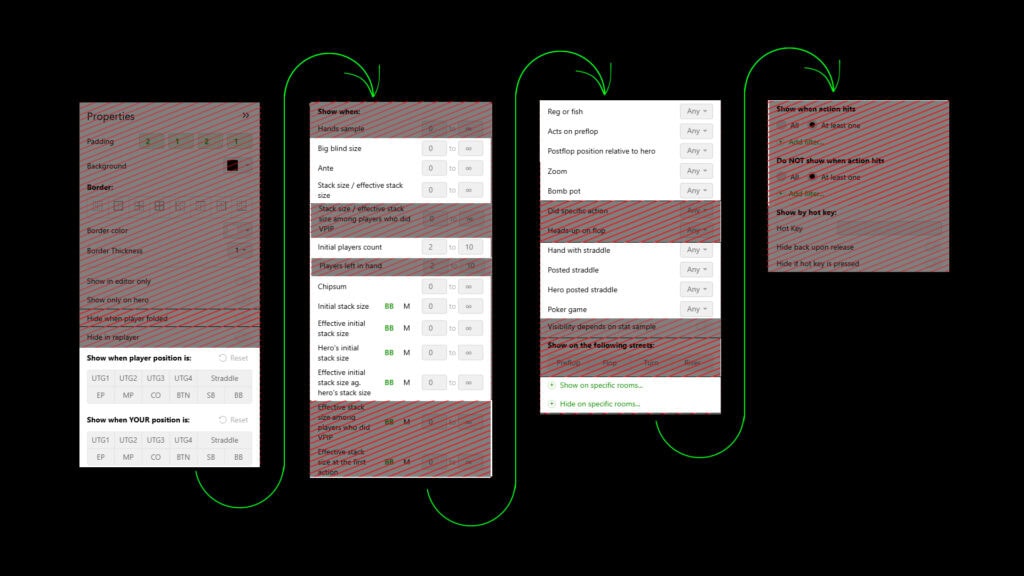
Positional display properties of HUD cells or panels include parameters such as:
- “Show when player position is:” – allows you to set the player’s position on which the stat is displayed. If the player is in the positions specified in this parameter, the HUD cell or panel will be displayed;
- “Show when YOUR position is:” – allows you to set the hero’s position. If the hero is in the positions specified in this parameter, the HUD cell or panel will be displayed in the player’s HUD;
- “Big blind size” – allows you to set the big blind size at which the HUD cell or panel will be displayed;
- “Ante” – allows you to set the ante size at which the HUD cell or panel will be displayed;
- “Stack size/effective stack size” – allows you to set the ratio of the stack size to the effective stack size. When it is reached, the HUD cell or panel will be displayed;
- “Initial players count” – allows you to specify at what number of people who were dealt cards at the start of the hand the HUD cell or panel will be displayed;
- “Chipsum” – allows you to specify the total amount of chips at the table, upon reaching which the HUD cell or panel will be displayed;
- “Initial stack size” – allows you to specify the player’s stack size. When it is reached, the HUD cell or panel will be displayed;
- “Effective Initial stack size” – allows you to specify the effective stack size among all players at the table. When it is reached, the HUD cell or panel will be displayed;
- “Hero’s Initial stack size” – allows you to specify the hero’s stack size. When it is reached, the HUD cell or panel will be displayed on the player;
- “Effective Initial stack size ag. hero’s stack size” – allows you to specify the effective stack size between the player and the hero. When it is reached, the HUD cell or panel will be displayed on the player;
- “Reg or fish” – allows you to specify who (reg or fish, based on player tags) the HUD cell or panel will be displayed for;
- “Acts on preflop” – allows you to specify where the player should be sitting preflop: before or after the hero, to display the HUD cell or panel;
- “Postflop position relative to hero” – allows you to specify in which position relative to the hero the player should be to display the HUD cell or panel;
- “Zoom” – allows you to specify at which type of tables: zoom or regular table, the HUD cell or panel will be displayed;
- “Bomb pot” – allows you to specify at which type of tables: bomb pot or others, the HUD cell or panel will be displayed;
- “Hand with straddle” – allows you to specify the appearance of the HUD cell or panel if the player posts a straddle;
- “Posted straddle” – allows you to specify the appearance of the HUD cell or panel if anyone at the table posts a straddle;
- “Hero posted straddle” – allows you to specify the display of the HUD cell or panel on the player if the hero posts a straddle;
- “Poker game” – allows you to specify in which poker game the HUD cell or panel will be displayed;
- The parameters “Show on specific rooms…” and “Hide on specific rooms…” allow you to specify in which poker rooms the HUD panel or cell will be displayed and in which it will be hidden.
If you use options from this group, your HUD will be positional.
Dynamic Display Properties of HUD Cells or Panels
Dynamic display properties of HUD cells or panels are conditions that take into account information obtained during the hand. For example, if a player makes an open-raise, the HUD cell (or panel) may appear or, conversely, disappear.
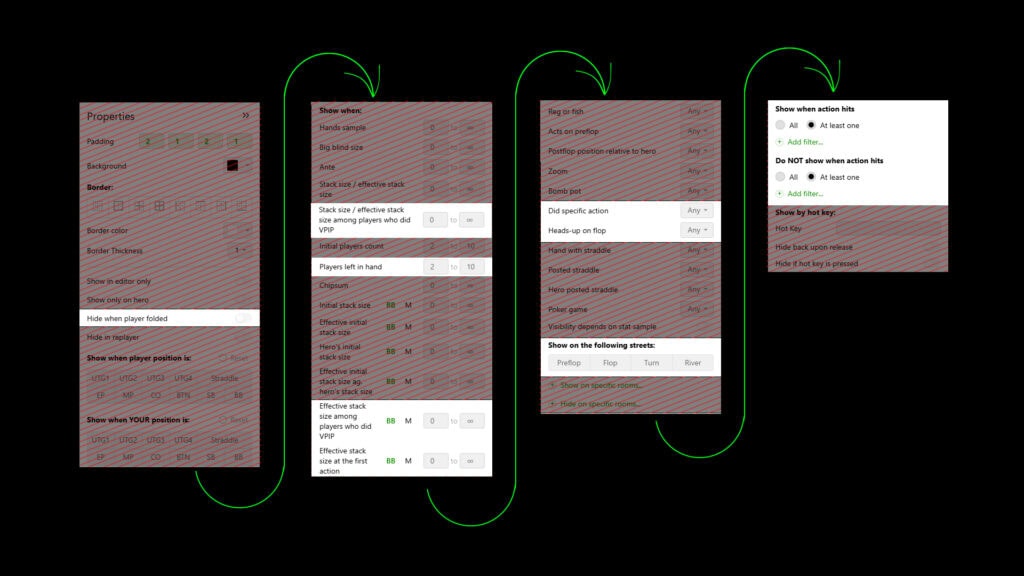
Dynamic display properties of HUD cells or panels include parameters such as:
- “Hide when player folded” – when this function is activated, if the player folds, the HUD cell or panel will stop being displayed;
- “Stack size / effective stack size among players who did VPIP” – in this parameter, you can specify the ratio of the player’s stack size to the effective stack of those players who did VPIP (voluntarily put money in the pot). When this parameter is reached, the HUD cell or panel will be displayed;
- “Players left in hand” – in this parameter, you can specify how many players are participating in the hand. When the specified number is reached, the HUD panel or cell will be displayed;
- “Effective stack size among players who did VPIP” – in this parameter, you can specify the effective stack size between the player and those who did VPIP. When this parameter is reached, the HUD cell or panel will be displayed;
- “Effective stack size at the first action” – in this parameter, you can specify the effective stack size of the player who made the first action on the street. When this parameter is reached, the HUD panel or cell will be displayed;
- “Did specific action” – in this parameter, you can select the player’s action upon which the HUD cell or panel will be displayed;
- “Heads-up on flop” – in this parameter, you can specify in which situations the HUD panel or cell will be displayed: when there are two players on the flop or when there are three or more players on the flop;
- “Show on following streets:” – in this parameter, you can choose on which street: preflop, flop, turn, or river – the HUD panel or cell will be displayed;
- “Show when action hits” – in this parameter, you can specify the stat upon which the HUD panel or cell will be displayed;
- “Do NOT show when action hits” – in this parameter, you can specify the stat upon which the HUD panel or cell will be hidden.
If you use options from this group, your HUD will be dynamic.
Please note, some poker rooms prohibit the use of positional and dynamic functions. Currently, these are IPoker, Winamax, PokerStars. We recommend checking the relevance of these functions in the poker room you are playing in with Hand2Note support.
Conclusion
In this article, you learned about the navigation and features provided by the “HUD Editor” in Hand2Note. You can find examples of creating a HUD, as well as applying general, positional, and dynamic properties to it in the articles: