When playing in most classic poker rooms with Hand2Note – the auto-import function must be set correctly.
It is responsible for collecting statistics that take place at the tables – in the course of hands. This in turn allows you to immediately process and update statistics on your opponents in the HUD and POPUP.
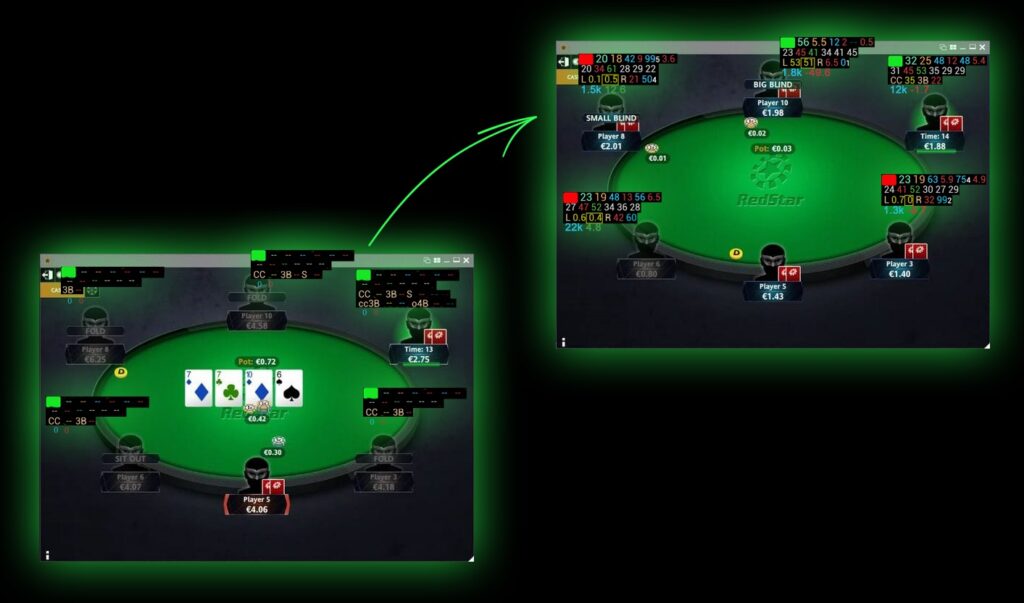
General step-by-step instructions for setting up Auto Import
Setting up auto-import consists of several steps:
- Enable the local hand saving feature in the poker room client;
- Find and copy the path to the location of the poker client’s local save hand folder;
- Open in Hand2Note – “Configuration”, then go to the “Auto import” tab and click on the “+ Add auto import folder…” button;
- In the folder search window, specify the path to the previously copied location of the folder of the poker client’s local save folder.
If everything is done correctly, the auto-import function will work. It will be possible to make sure in the moment of playing at the tables, statistics will be collected and changed – in the course of hands.
Examples of setting up Hand2Note auto-import function when playing in popular poker sites
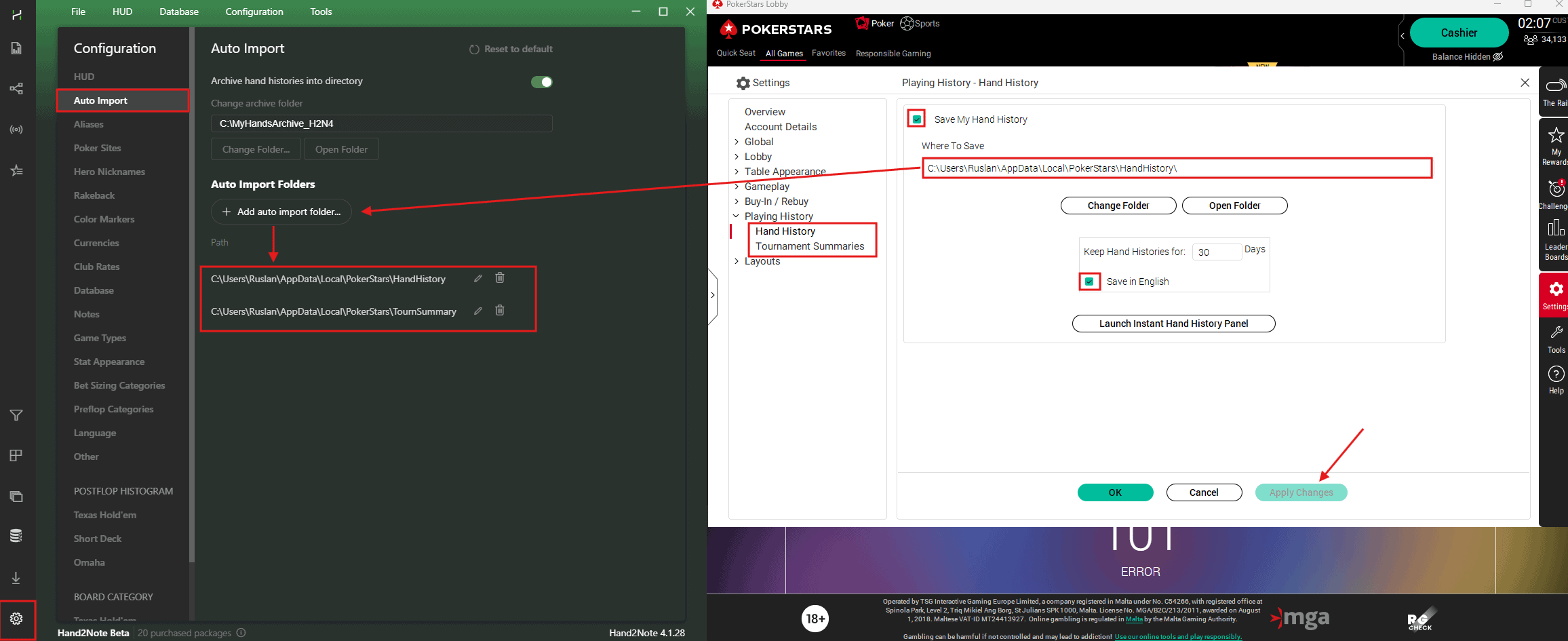
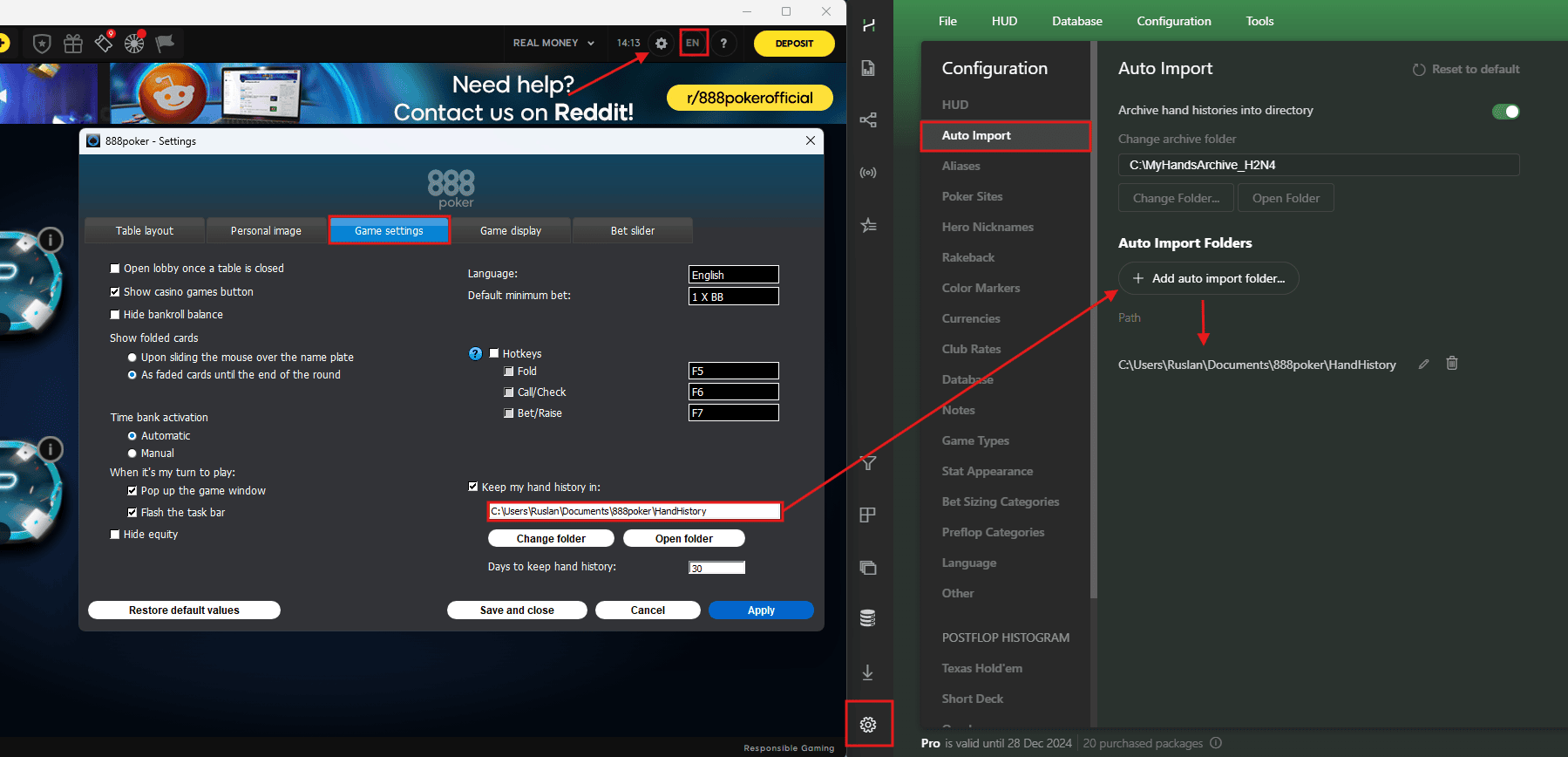
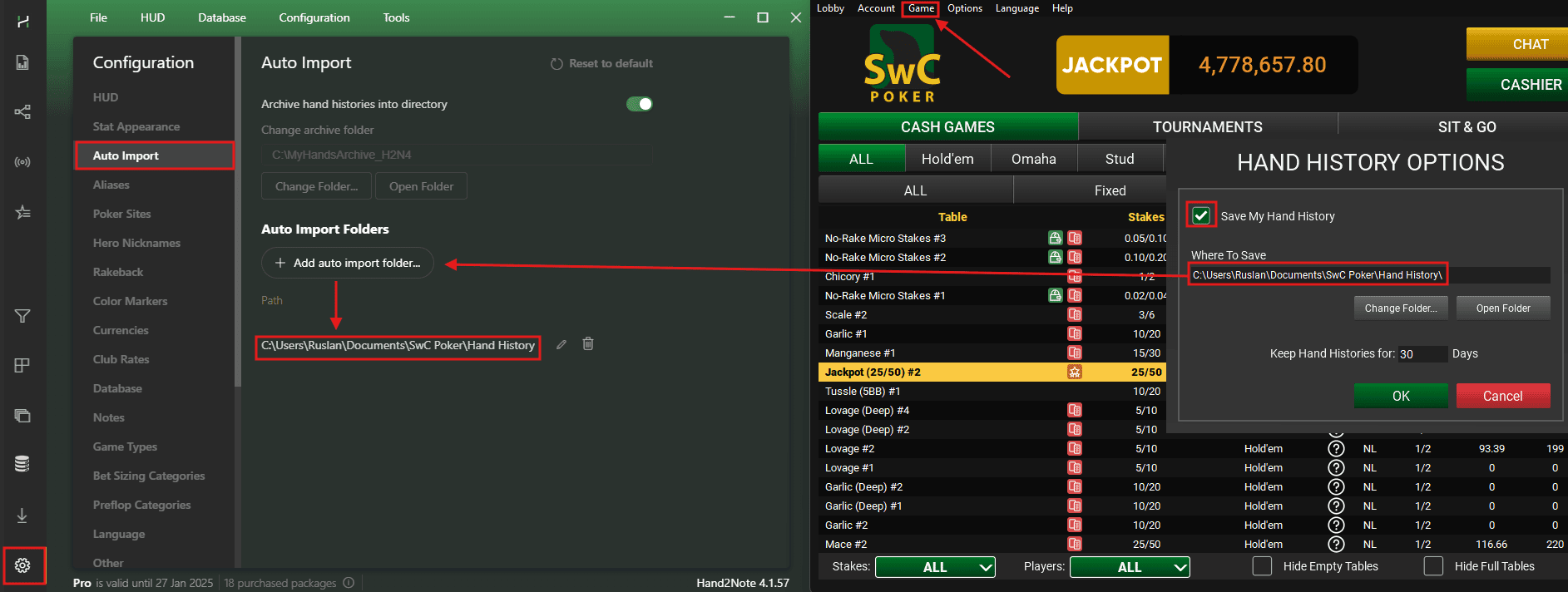
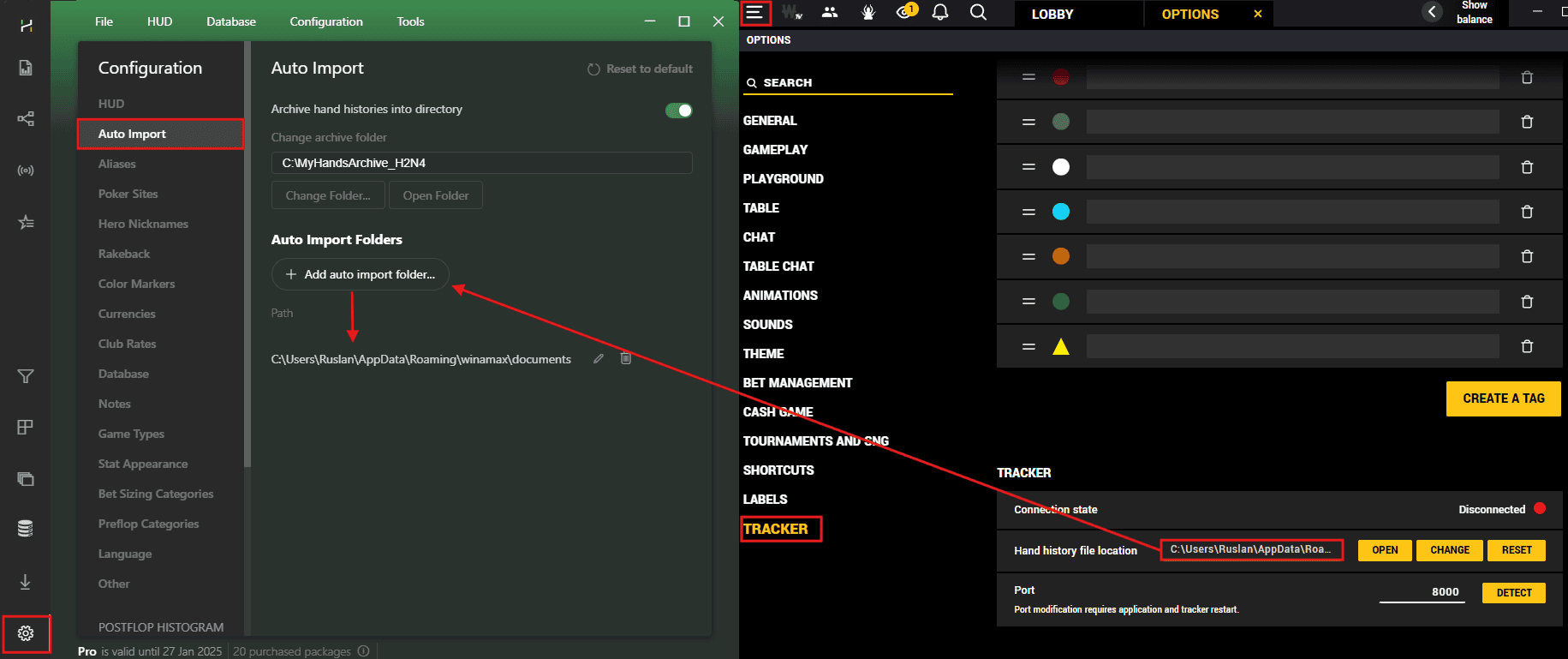
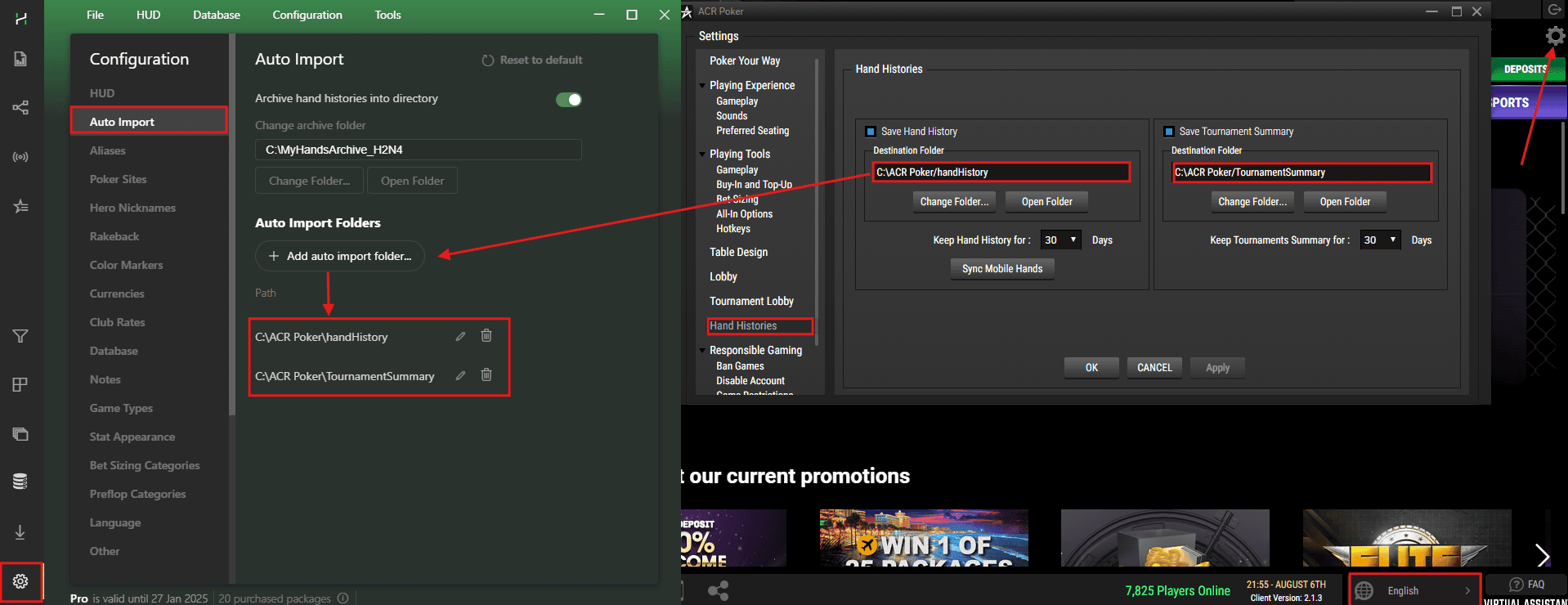
Example of setting the auto-import for the “RedStar” poker room
The first thing you need to do is to find and enable the local hand saving function in the poker client. To do this, hover over the avatar icon in the upper-left corner of the poker client (1) and click on “Settings” (2). Next, find the item “Store hand history locally” and check the box (3).
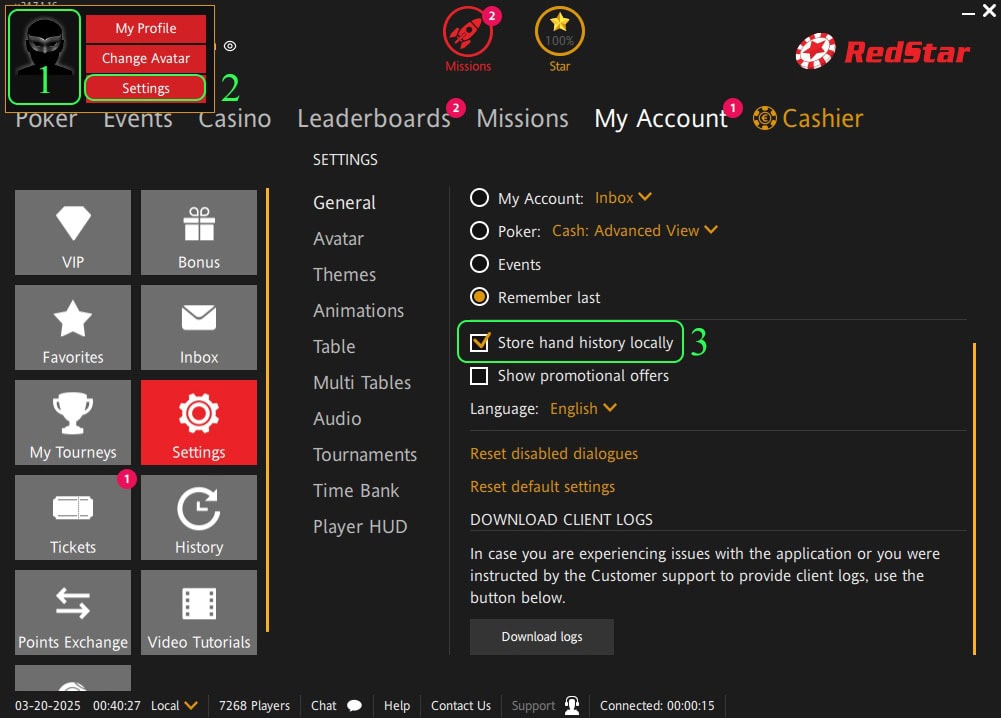
Next, close the poker client, find its shortcut on the desktop and click on it with the RMB (right mouse button), in the drop-down list, select “Open file location”.
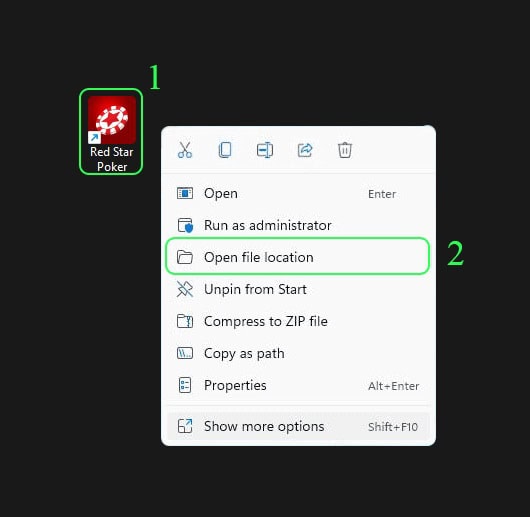
After opening the root folder of the poker client, it will be necessary to find the folder of local saving of hands, open it and copy the path to it.
In most cases it is located in the “data” folder (1) and has the player’s nickname in its name (in the example below – “Hero_nickname” (2)). Copy the path to the “Hero_nickname” folder by right-clicking on the address bar at the top of the window (3) and click “Copy” (4).
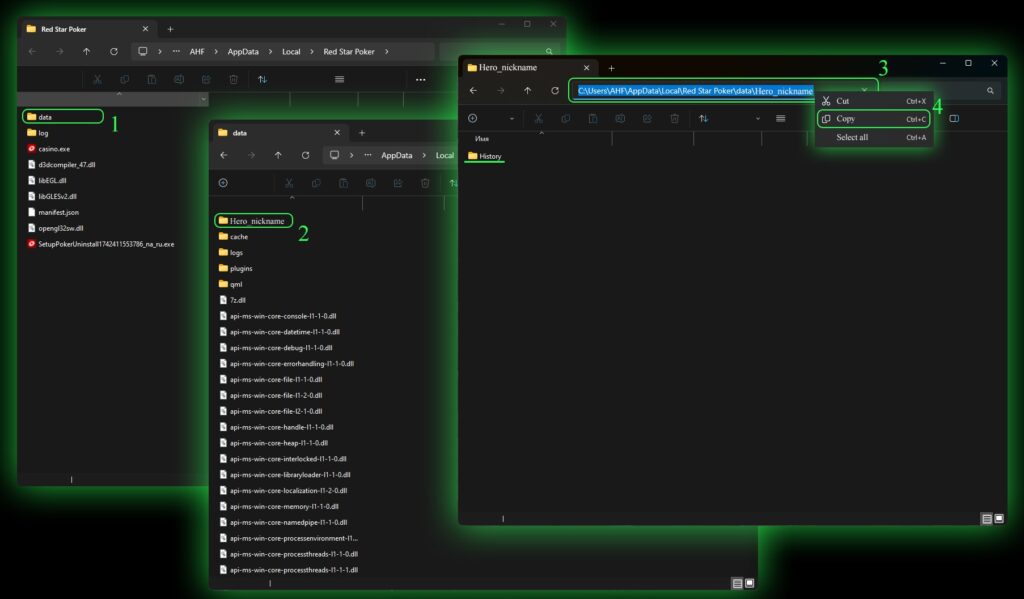
Now open Hand2Note, find and click on “Configuration” (1), “Auto import” (2) and in it click on the “+ Add auto import folder…” button. (3). In the opened folder search window specify the path to the previously copied location of the folder of local poker client’s local save folder (4), make sure that it is exactly the folder opened in the folder search window and click “Select a folder” (5).
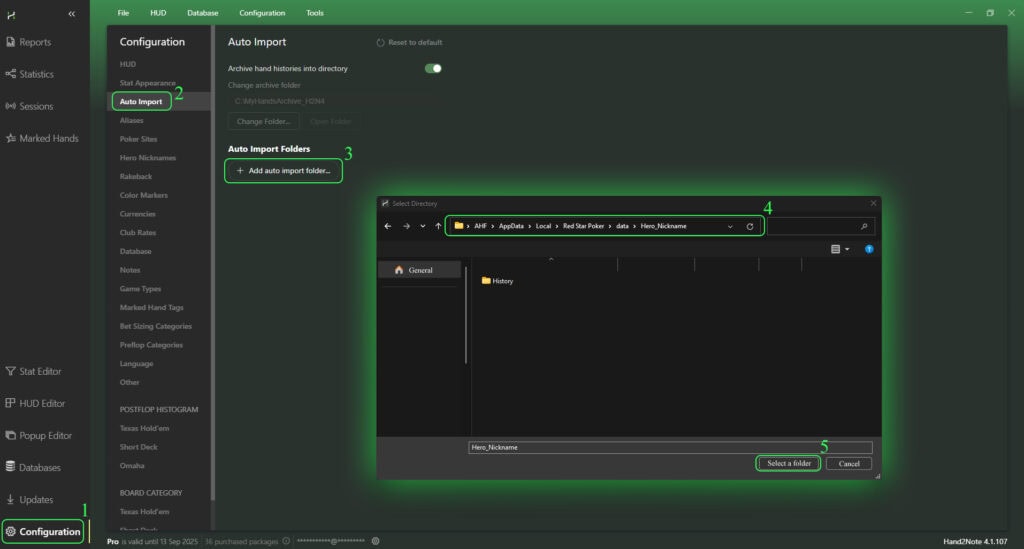
To make sure that the auto-import is set up correctly, it will be enough to sit at the tables and play a small number of hands. Pay attention to the HUD and POPUP, you will notice the stats values change with each hand played according to the ongoing action at the tables.