Hand2Note allows you to edit hand strength ranges used in the popup on stat. This enhances analysis capabilities by refining players’ actions with various combinations.
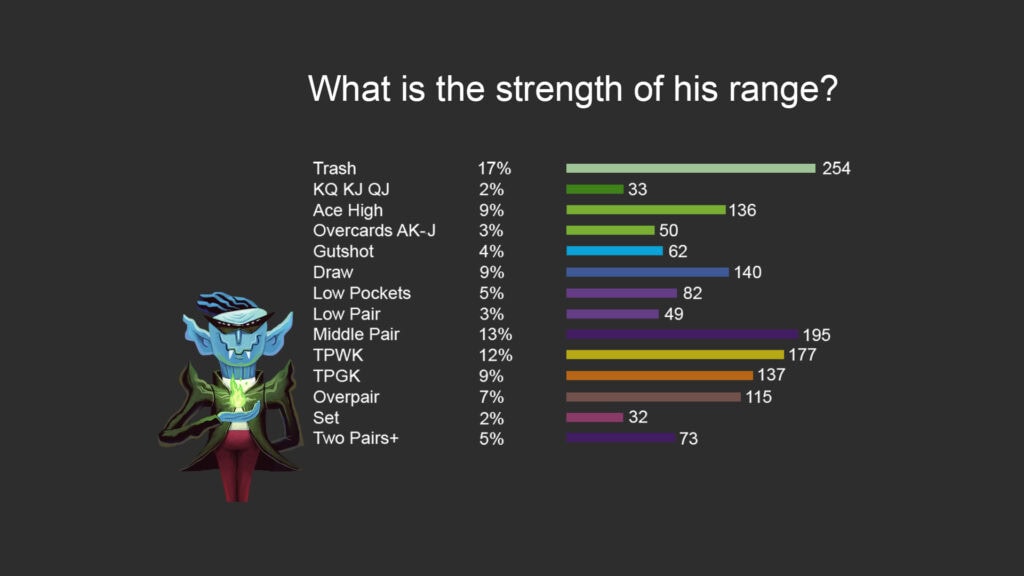
Hand strength ranges can be viewed in the popup on stat for any postflop stat (a stat whose action occurs on the flop, turn, or river) in the “Range” tab. Here, stat specifications are presented in the form of histograms. Each histogram shows how often a player performs the stat action when holding a specific combination of cards. Additionally, the stat execution with each combination is indicated in percentages and quantities.
For example, in the popup on stat “Flop CBet” (continuation bet on the flop) in the “Range” tab, the following information is displayed:
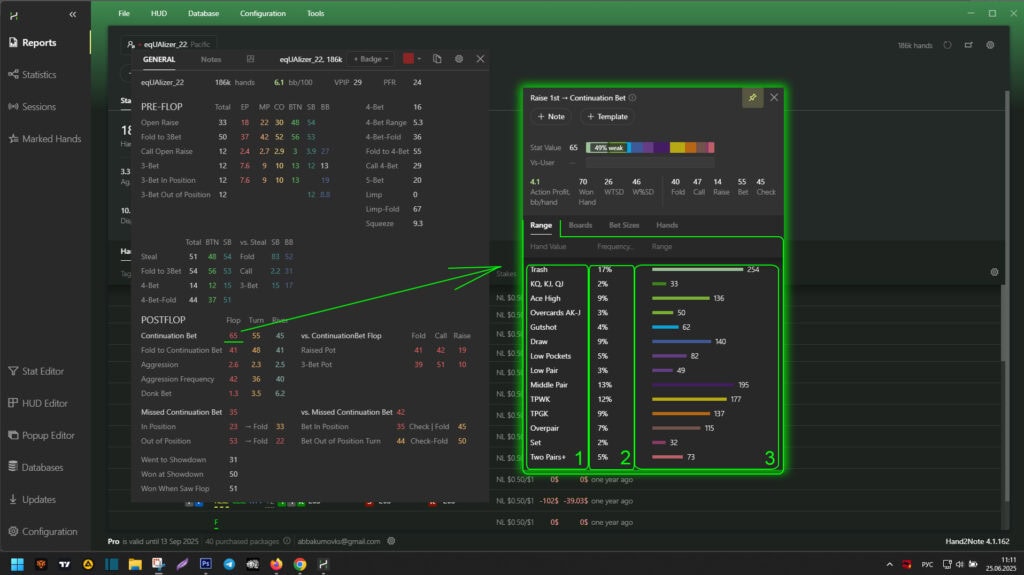
- Hand strength ranges. This area displays a list of all the player’s poker combinations on the current street.
- Flop CBet frequency. This shows the percentage of how often a player makes a continuation bet on the flop with each hand combination.
- Hand strength histograms. Each histogram shows the number of times a player made a continuation bet with each combination.
It is important to understand that the hand strength statistics of your opponents are based on hands that reached showdown. Since strong hands generally reach showdown more often than weak ones, the final data may be skewed towards strong hands.
Hand Strength Range Settings
Hand strength ranges can be created, edited, and deleted through the settings menu. To access the settings:
- Click “Configuration” (1) in the main menu of the program.
- Select the desired type of poker (2) from the available options:
- Texas Hold’em
- Short Deck
- Omaha
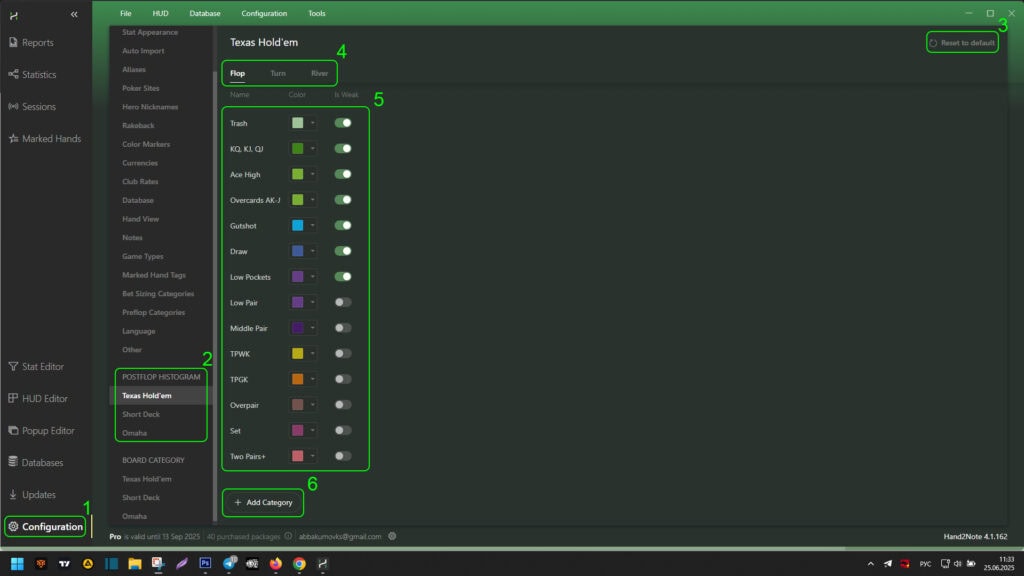
For each type of poker, the following actions are available:
- Reset settings – the “Reset to Default” button (3) returns the hand strength ranges to their default values
- Street selection – in the menu (4), specify the street for which the hand strength ranges will be considered
- Range management – in area (5), by hovering the mouse over the desired range, you can:
- View existing ranges
- Clone ranges
- Edit range parameters
- Delete unnecessary ranges
- Change the order of ranges using the up/down arrows
- Creating ranges – the “+Add Category” button (6) adds a new hand strength range for the selected street
When creating a new hand strength range or editing an existing one, a special editor opens. Here’s how to work with it:
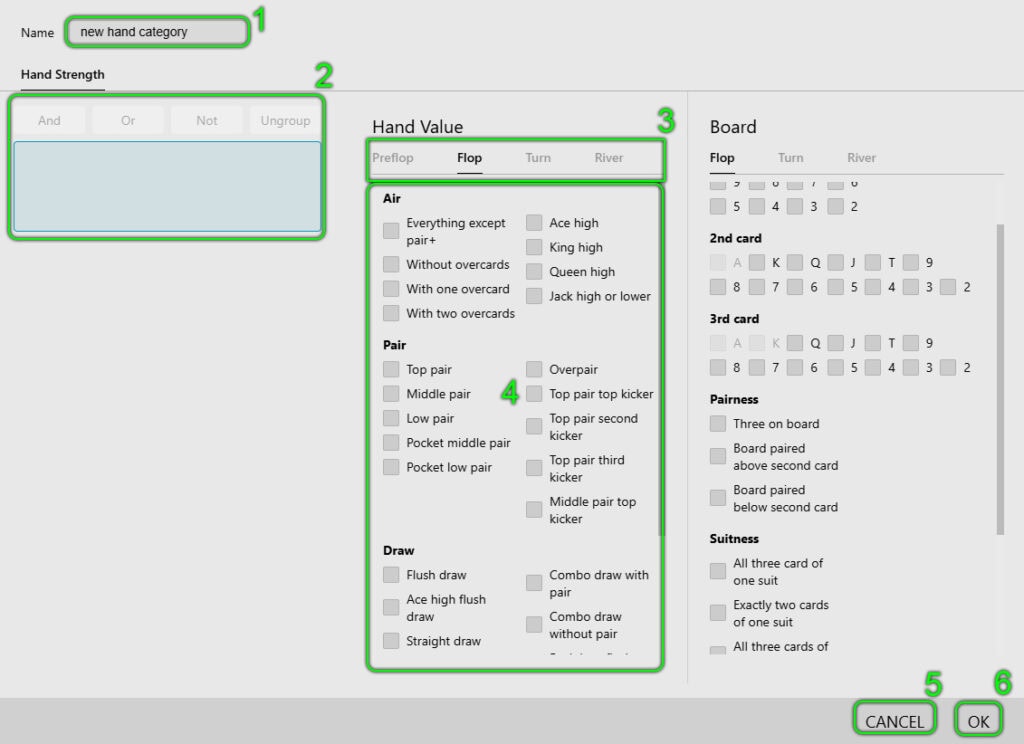
Main control elements:
- Hand strength range name (area 1)
- Set a unique name for your range
- Condition management (area 2)
- All set conditions for the range are displayed here
- Available logical operators (with their help, you can combine different types of conditions, creating complex criteria for precise classification of hand strength ranges):
- And – combines conditions by the “AND” principle (all conditions must be met)
- Or – combines conditions by the “OR” principle (meeting one of the conditions is sufficient)
- Not – adds a “WITHOUT” condition (excludes specified combinations)
- Ungroup – cancels the previous grouping of conditions
- Street selection (area 3)
- Switch between flop, turn, and river to set conditions for a specific street (hand strength ranges should be specified only for the flop, turn, or river)
- Available conditions (area 4)
- Activate the necessary conditions – they will automatically appear in area (2)
- Available conditions change depending on the selected street
Control buttons:
- CANCEL (5) – cancels all changes and closes the editor
- OK (6) – saves changes and applies the new range.
Example of Creating a New Hand Strength Range “Flush draw with overcards”
In this example, we will consider creating a new hand strength range for analyzing flops in Texas Hold’em, which will help track important game situations. This range includes hands that combine a flush draw (4 cards of the same suit for a flush) with overcards (cards higher than the board cards). Such hands have high equity against strong pairs and sets, as they offer several ways to improve.
Examples of suitable hands:
- A♥ K♥ on the flop Q♥ 7♦ 2♥ (flush draw + two overcards to 7 and 2)
- K♣ Q♣ on the flop J♣ 8♦ 4♣ (flush draw + overcards to 8 and 4)
- A♦ J♦ on the flop 10♦ 6♠ 3♦ (flush draw + overcard to 6 and 3)
Not suitable:
- A♠ K♠ on the flop Q♠ J♠ 10♠ (already a flush, not a draw)
- 9♥ 8♥ on the flop K♦ Q♥ 2♥ (flush draw present, but no overcards)
- Q♦ J♦ on the flop Q♠ 7♦ 2♦ (pair + flush draw, but no overcards)
Step 1: Opening Hand Strength Range Settings
- Click “Configuration” (1).
- Go to the “Texas Hold’em” tab (2).
- Click “+Add Category” (3) to create a new category.
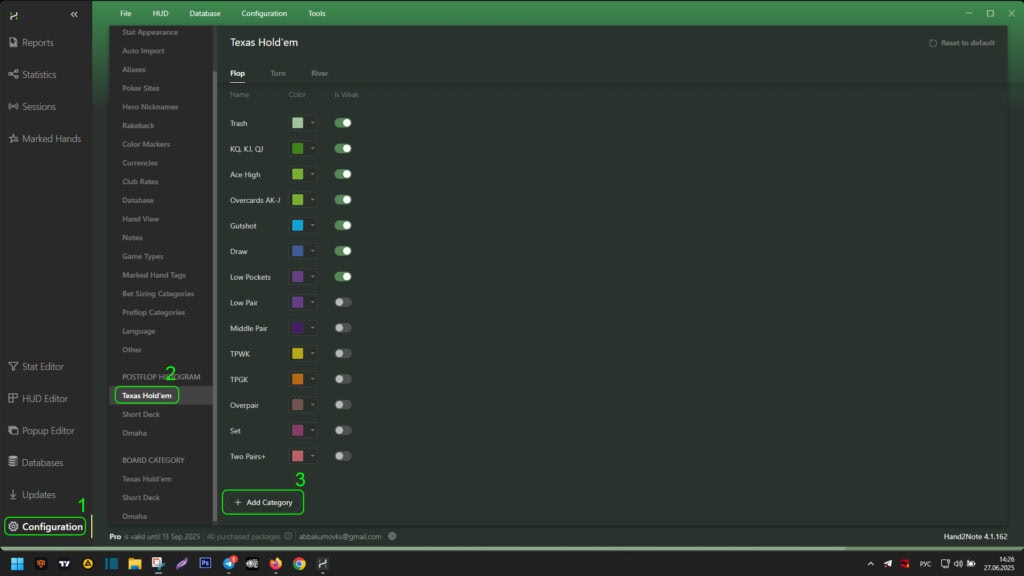
Step 2: Setting the Main Condition
After opening the hand strength range editor:
- Enter the range name in field (1).
- Select the street — Flop (2).
- Set the condition: “Flush draw” (3). This parameter considers situations where the player had only a flush draw.
- Ensure that the condition is displayed in area (4).
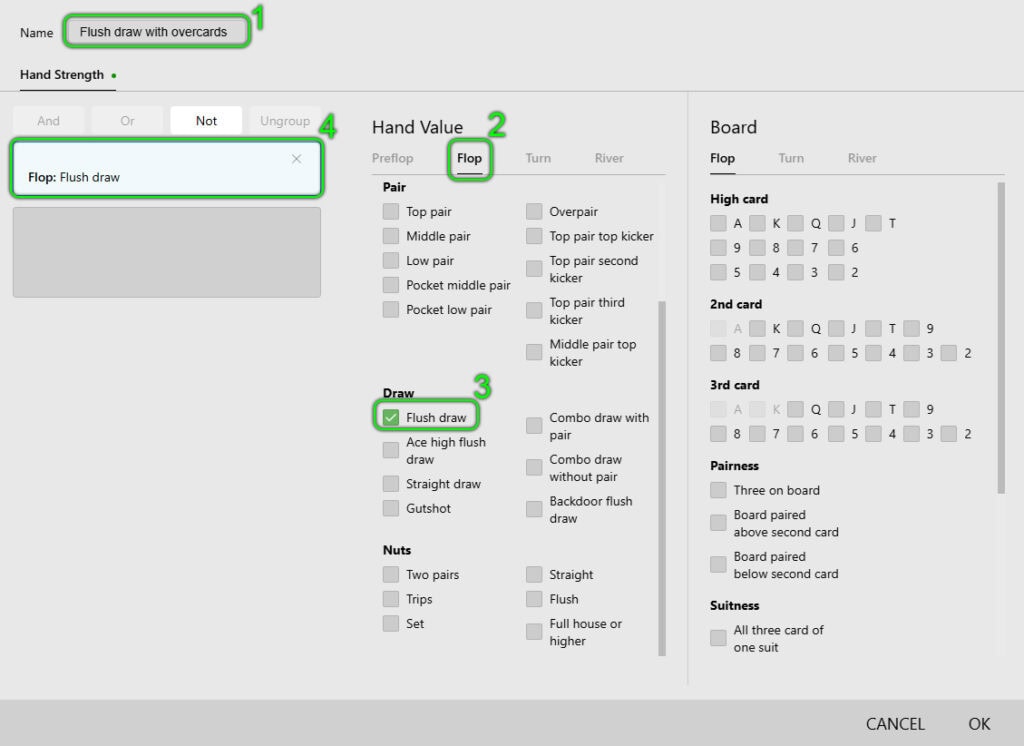
Step 3: Adding the Overcards Condition
To include situations with overcards in the hand strength range:
- Select an empty area for a new condition under the previously created one (1).
- Select the parameter “With two overcards” (2), which considers only situations where the player has two overcards.
- Ensure the condition is added to area (1).
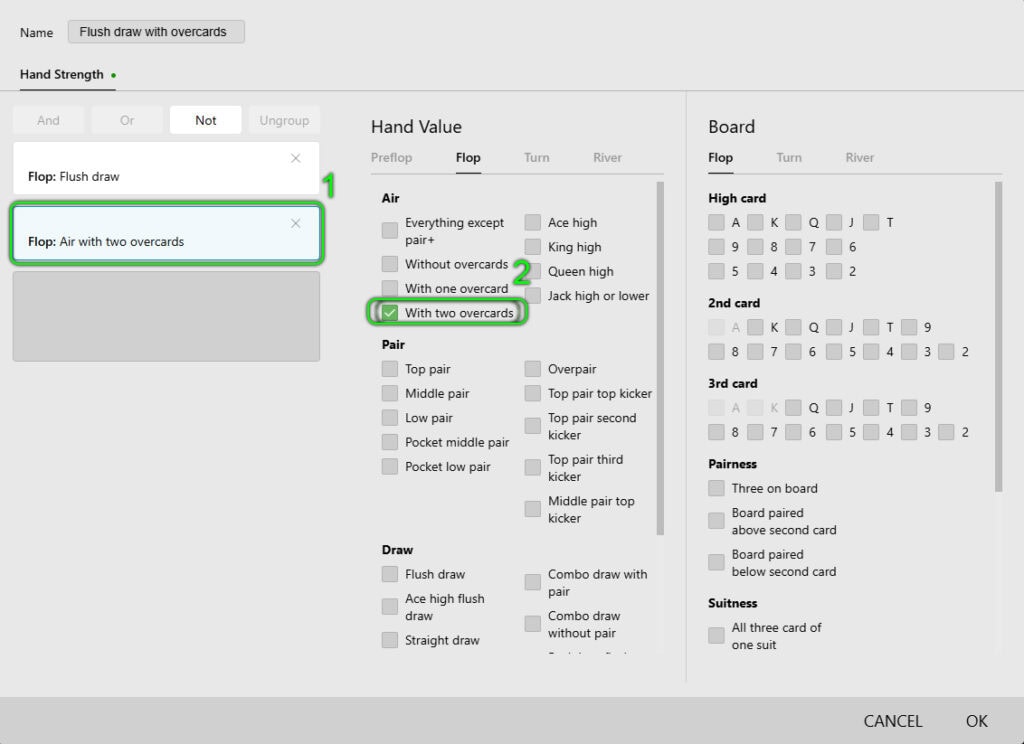
Step 4: Combining Conditions
- Select both conditions (1) and (2) by clicking them with the left mouse button one by one.
- Click the “And” operator to combine them (3).
- Ensure that a single condition is now displayed, as in example (4).
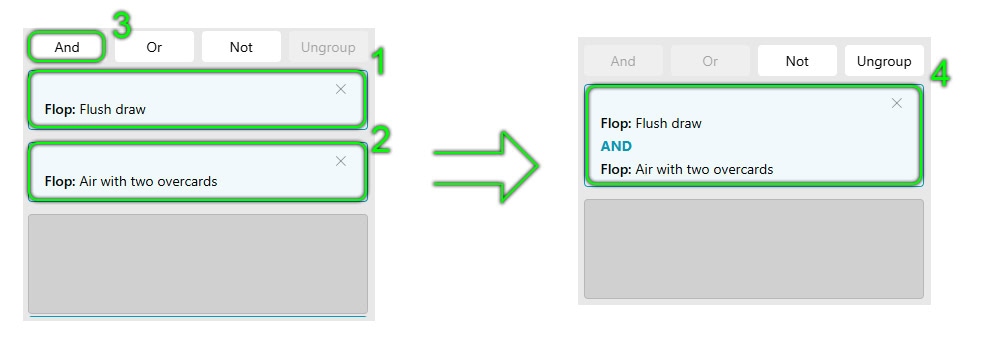
To apply the settings and save the new hand strength range, click “OK” at the bottom right of the window.
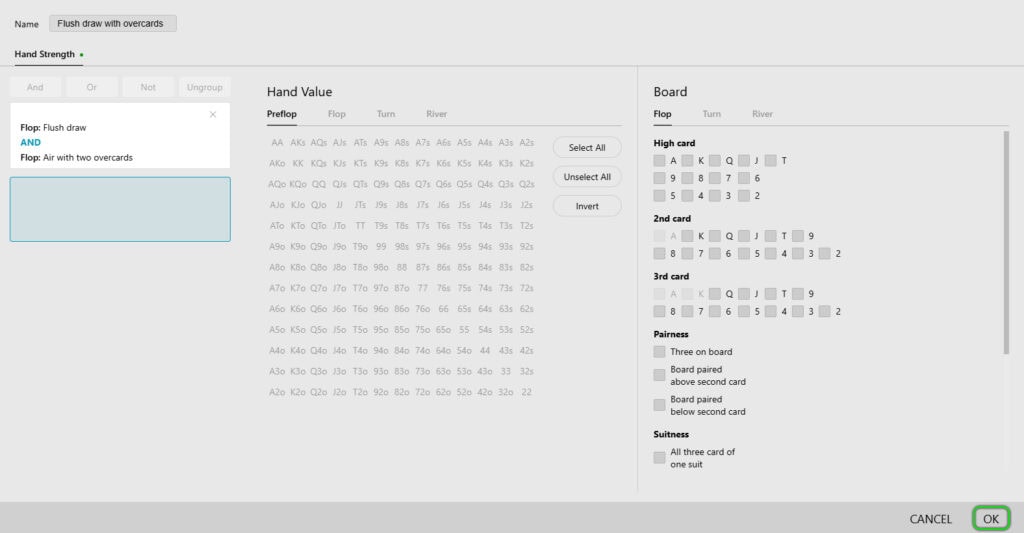
After setting up the range, you need to rebuild the database statistics to apply all the changes made.
To do this:
- At the top of the window, find the “Database” item (1) and click on it.
- In the dropdown menu, select “Clean & Rebuild Statistics” (2).
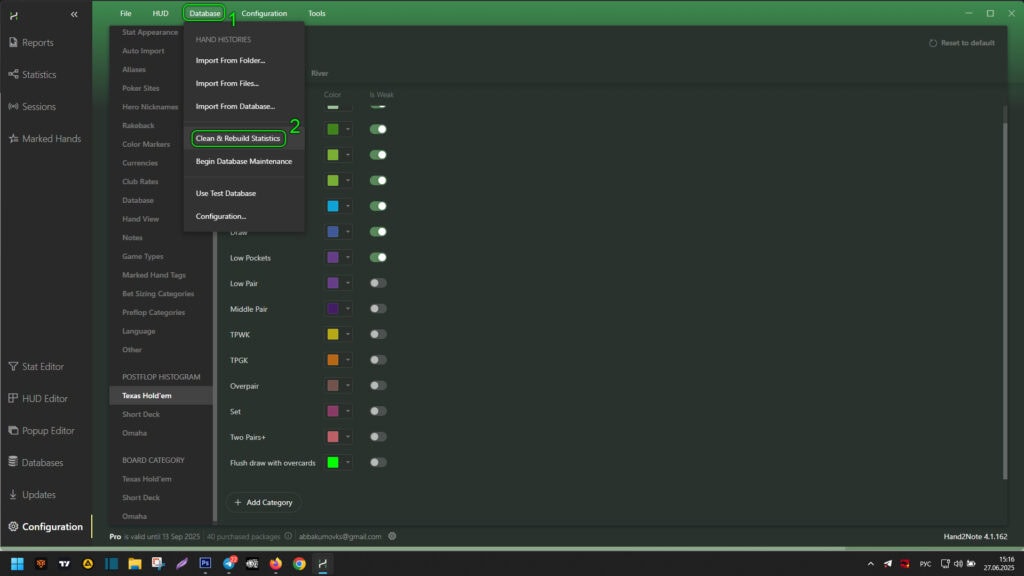
After rebuilding the statistics, the new hand strength range is considered in the popup on stat for any postflop stat, in the “Range” tab.
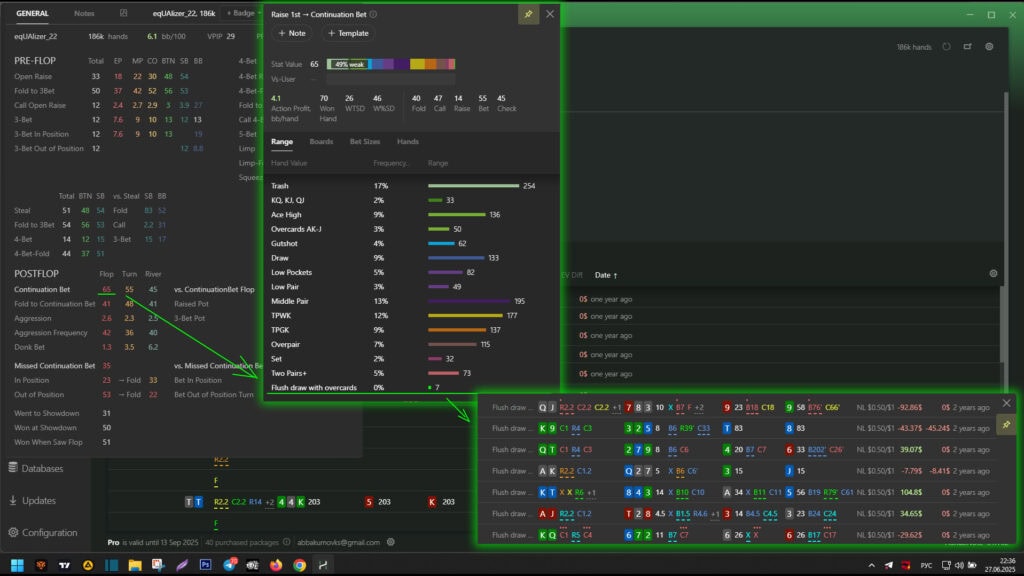
Conclusion
Setting hand strength ranges in Hand2Note significantly enhances game analysis capabilities, allowing you to study in detail how opponents play specific types of hands postflop. Creating and editing custom ranges helps to more accurately assess opponents’ strategies, identify their weaknesses, and adapt your own game.
The article covers key aspects of working with ranges:
- Viewing and interpreting data in the popup on stats.
- Creating, editing, and deleting ranges through settings.
- Flexible combination of conditions using logical operators (AND, OR, NOT).
- Practical example of setting the range “Flush draw with overcards” for analyzing aggressive semi-bluff situations.
Using these tools allows you to:
✅ Deepen analysis – study how opponents play different types of hands (draws, overpairs, weak pairs, etc.).
✅ Identify patterns – notice in which situations players are more likely to c-bet, check-call, or fold.
✅ Optimize strategy – choose more precise lines against specific types of opponents.
The flexibility of settings in Hand2Note allows you to tailor the analysis to any goals, making it as personalized as possible. After setting the ranges, it is important to rebuild the statistics for the changes to take effect.
By applying these tools, you will not only better understand your opponents’ game but also find new ways to increase your profit at the table.