Often, many players face the problem of lack of free space on the local disk where the Hand2Note database is stored (by default, this is the local disk where your operating system is installed, with the assigned “C” symbol).
Hand2Note allows you to move the database to any directory you like.
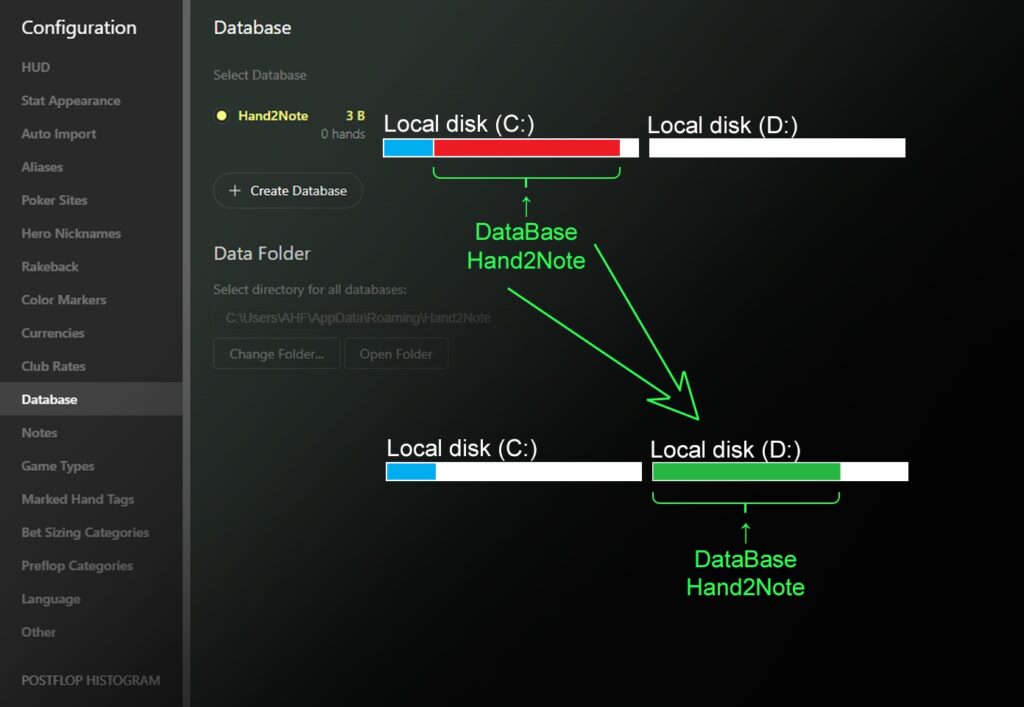
Important information before you start working with the database
The database is used to store and maintain all statistics calculations. As a rule, it is the most bulky element in Hand2Note, when installing the program; by default it is located in the directory (under WINDOWS OS):
C: (local disk where the operating system is installed)Users(operating system user name)AppDataRoamingHand2Note
For correct operation of the database, it must be installed only on internal physical drives and logical partitions (local disks) created in them. It is prohibited to install it on external hard disks, flash memory (thumb drives), or the local disk of another computer through a local network with a shared folders.
The database must have a path to its location consisting exclusively of English letters and without the use of any special characters.
You should also consider the speed of the internal physical drive when working with data. For Hand2Note to work properly, you should prefer an SSD with M2 connection interface or a faster drive.
Database migration example
In order to move the database, open Hand2Note, go to “Configuration” (1), then select “Database” (2) and click on “Open Folder” (3); close Hand2Note leaving the window open after clicking on “Open Folder”.
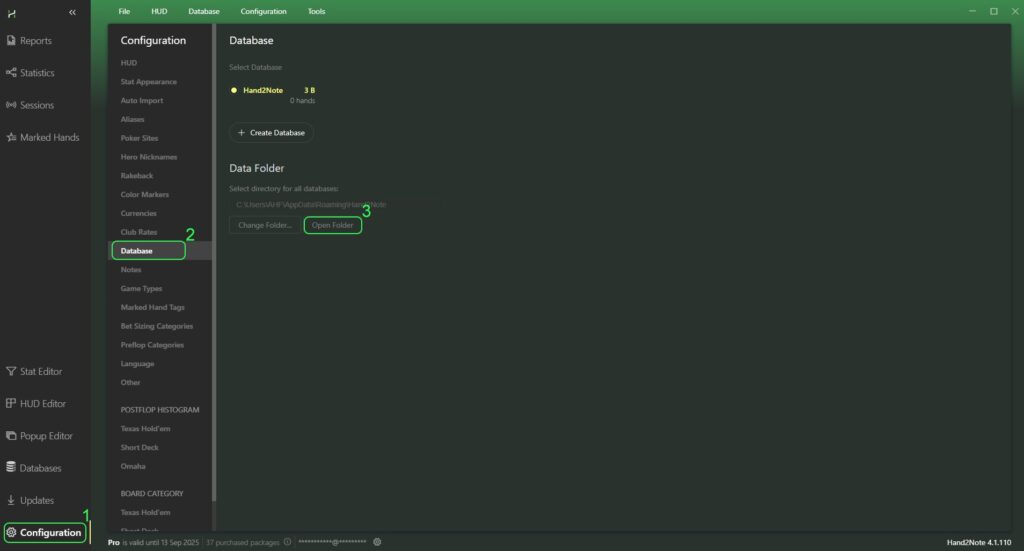
In the opened window, right-click on the “Databases” folder (1) and in the drop-down menu click on the “Cut” button (2). Open a new location to save the database (in the example this is: “Local disk (D:)”) and in it click on any free area (3). In the drop-down menu, select the “Paste” button (4). This way you have migrated the database to a new location.
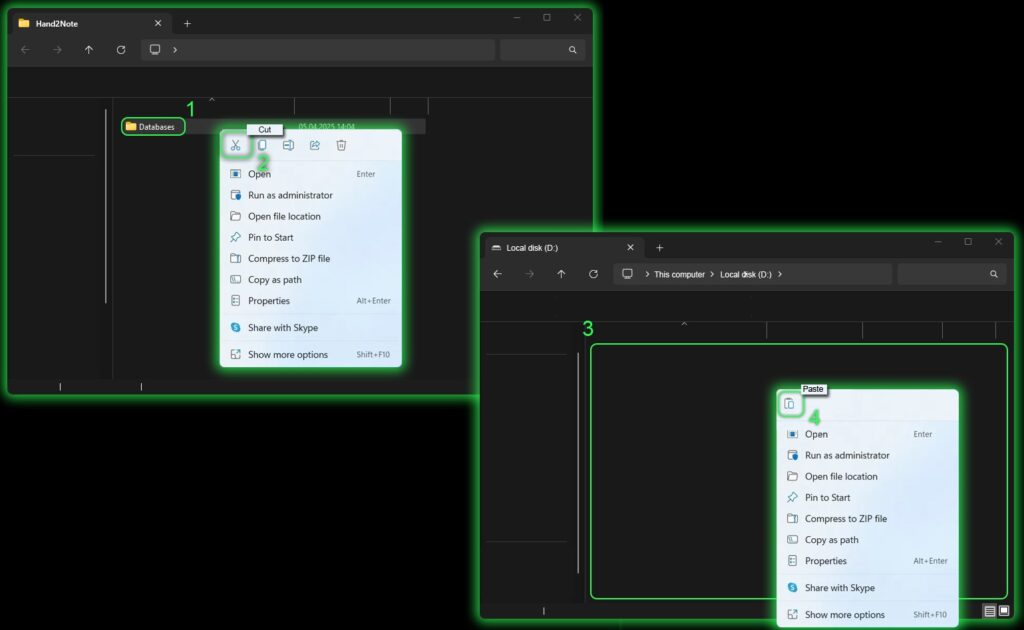
Now you need to specify a new database location in Hand2Note. To do this, start Hand2Note, click on “Configuration” (1) in the main program window, go to the “Database” menu (2) and click on “Change Folder…” (3). In the opened folder search window (4) specify the path to the new database location (5) and click “Select a folder” (6).
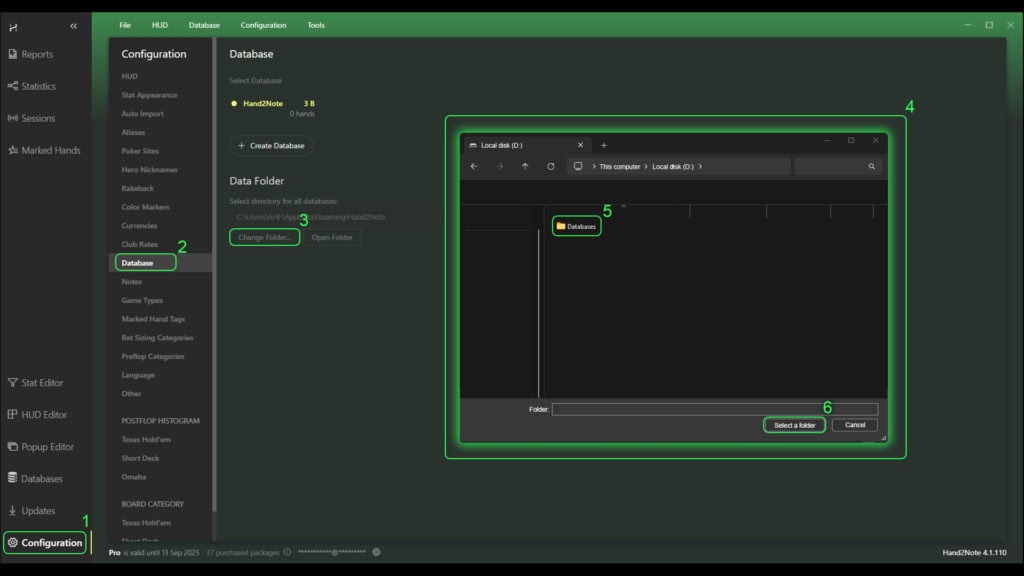
This way, you will migrate the database to any desired location.
Hand2Note also allows you to create multiple databases for different purposes. To learn more, see the article: Creating, deleting and switching databases in Hand2Note.