Hand2Note allows the use of badges in HUDs and popups. A badge is a special label on a player, used separately from the main labels. It can appear strictly over those players whose parameters are embedded in it.

In this article, we will consider the process of creating badges for aggressive and passive players, as well as an example of their use.
Identifying Passive and Aggressive Opponents
We will use the stat Aggression Frequency (AFq) as a criterion.
AFq is a complex stat that shows the percentage ratio of a player’s aggressive actions (bet and raise) to all possible actions (bet, raise, call, check, and fold) within a single street of choice: flop, turn, or river.
AFq is created using the formula:
Flop AFq:
(Flop Bet + Flop Raise) / (Flop Bet + Flop Raise + Flop Call + Flop Check + Flop Fold) * 100Turn AFq:
(Turn Bet + Turn Raise) / (Turn Bet + Turn Raise + Turn Call + Turn Check + Turn Fold) * 100River AFq:
(River Bet + River Raise) / (River Bet + River Raise + River Call + River Check + River Fold) * 100Typically, AFq values for an aggressive player are:
- Flop AFq – 35 and above;
- Turn AFq – 35 and above;
- River AFq – 32 and above.
AFq values for a passive player are:
- Flop AFq – 28 and below;
- Turn AFq – 28 and below;
- River AFq – 28 and below.
Creating Badges
To create a badge, go to the “Stat editor” (1). Then select the folder named “Badges” (2) and click on “+ New badge” (3) at the top of the window.
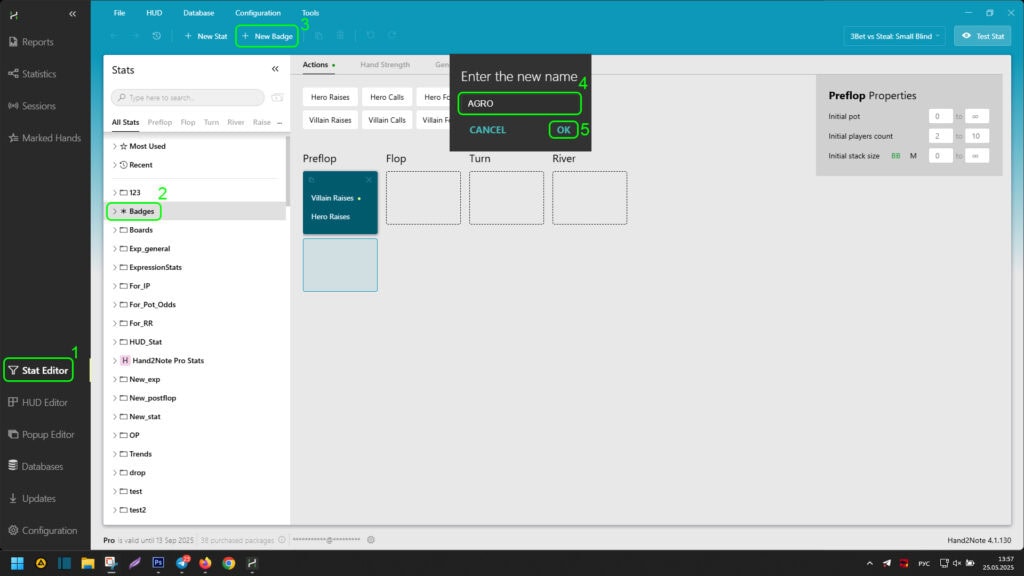
In the pop-up window, set a name for the badge in area (4) and click “OK” to create it.
The badge we created can be seen in the list of badges on the right (1).
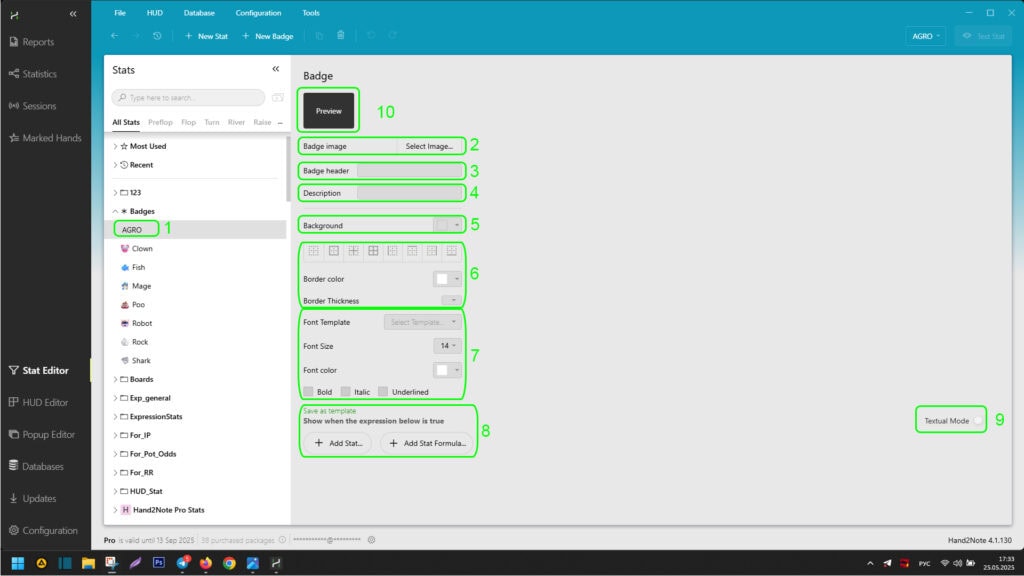
The badge creation window allows you to:
- Set an image for the badge using “Badge image” (2);
- Set the text displayed inside the badge using “Badge header” (3);
- Set a description for the badge using “Description” (4);
- Set the badge’s background color using “Background” (5);
- Set the color, thickness, and direction of the badge’s border using (6);
- Set the font, font size, color, and style of the text displayed inside the badge using area (7);
- In area (8), set the badge’s display conditions on players using the visual stat search mode in Hand2Note and include them in a logical formula;
- Use the toggle (9) to switch the visual stat search mode in Hand2Note and their inclusion in a logical formula to “Textual Mode”. “Textual Mode” allows the user to manually enter display conditions in text;
- See the appearance of the created badge in area (10).
After configuring the visual parameters (1), activate “Textual Mode” (2) to enter the condition using a textual formula.
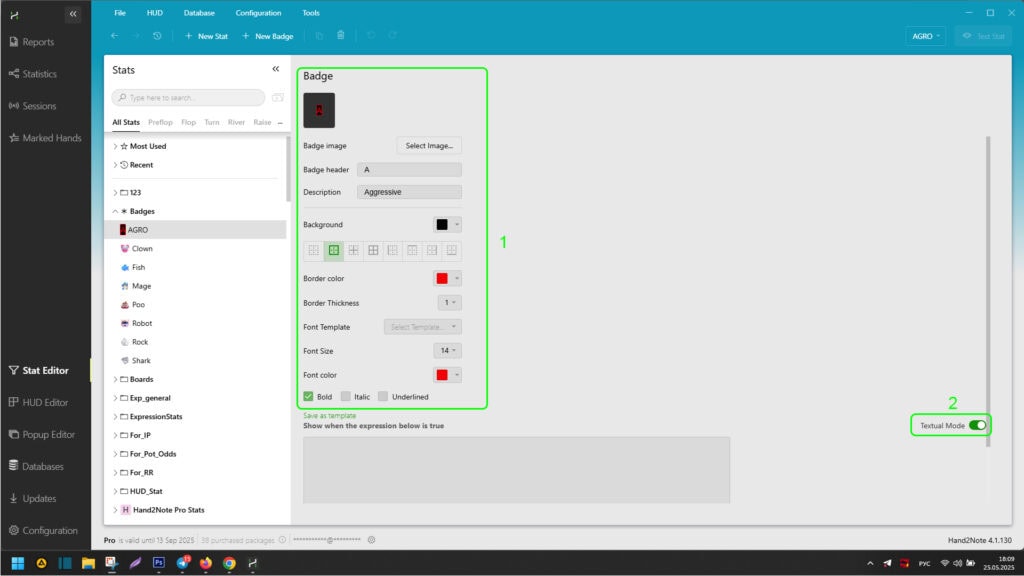
Now we need to correctly create a formula for “Textual Mode” in Hand2Note. For analysis, we will use the “EXPLOIT HUD BASE” statistics package. The necessary stats have the following formulas:
Flop AFq:
((Cases(tot_F_B) + Cases(tot_F_R)) / (Cases(tot_F_C) + Cases(tot_F_X) + Cases(tot_F_F) + Cases(tot_F_B) + Cases(tot_F_R))) * 100Turn AFq:
((Cases(tot_T_B) + Cases(tot_T_R)) / (Cases(tot_T_C) + Cases(tot_T_X) + Cases(tot_T_F) + Cases(tot_T_B) + Cases(tot_T_R))) * 100River AFq:
((Cases(tot_R_B) + Cases(tot_R_R)) / (Cases(tot_R_C) + Cases(tot_R_X) + Cases(tot_R_F) + Cases(tot_R_B) + Cases(tot_R_R))) * 100The final formula for aggressive players will look like this:
((Cases(tot_F_B) + Cases(tot_F_R)) / (Cases(tot_F_C) + Cases(tot_F_X) + Cases(tot_F_F) + Cases(tot_F_B) + Cases(tot_F_R))) * 100 > 35 and ((Cases(tot_T_B) + Cases(tot_T_R)) / (Cases(tot_T_C) + Cases(tot_T_X) + Cases(tot_T_F) + Cases(tot_T_B) + Cases(tot_T_R))) * 100 > 35 and ((Cases(tot_R_B) + Cases(tot_R_R)) / (Cases(tot_R_C) + Cases(tot_R_X) + Cases(tot_R_F) + Cases(tot_R_B) + Cases(tot_R_R))) * 100 > 32We used the “and” operator between the values in the formula to combine them into one formula. Also, to set the necessary criteria, we used the mathematical symbols “>” and “<" after each value.
Insert the composed formula into area (1).
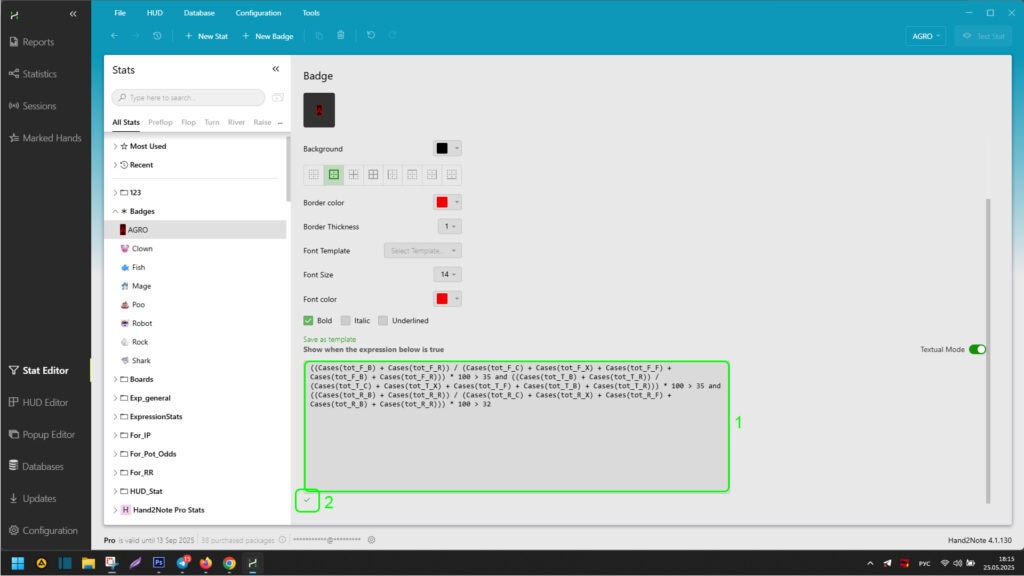
When entering the formula, Hand2Note will check its correctness, and if it is correct, it will underline it with a green checkmark (2).
The badge for aggressive players is created. Now repeat the steps to create a badge as in the example above, but with a new badge for passive players.
The condition – the formula for passive players in our example will look like this:
((Cases(tot_F_B) + Cases(tot_F_R)) / (Cases(tot_F_C) + Cases(tot_F_X) + Cases(tot_F_F) + Cases(tot_F_B) + Cases(tot_F_R))) * 100 < 28 and ((Cases(tot_T_B) + Cases(tot_T_R)) / (Cases(tot_T_C) + Cases(tot_T_X) + Cases(tot_T_F) + Cases(tot_T_B) + Cases(tot_T_R))) * 100 < 28 and ((Cases(tot_R_B) + Cases(tot_R_R)) / (Cases(tot_R_C) + Cases(tot_R_X) + Cases(tot_R_F) + Cases(tot_R_B) + Cases(tot_R_R))) * 100 < 28After creating the badges, you can see them in the "Stat editor" menu.

Using Badges in HUD or Popup
Badges can be used in HUD by inserting them into any free cells. To do this, open the HUD editor by clicking on "HUD Editor" (1). In it, select the HUD you need from the dropdown list (2).

Next, right-click (3) on the free cell where you want to add a badge and hover over "Insert" (4) in the dropdown menu. In the secondary dropdown menu, select "Badge..." (5). In the opened badge search list, expand their list (6). Find the necessary badge and click on it (7). Then click "OK" (8) to add it to the HUD cell.
Repeat the steps to add a second badge to any empty cell next to the first added badge.
As a result, if you did everything correctly, the added badges in the HUD editor will look like this:

Badges can be added to a popup in the same way, through the "Popup Editor" menu (1).
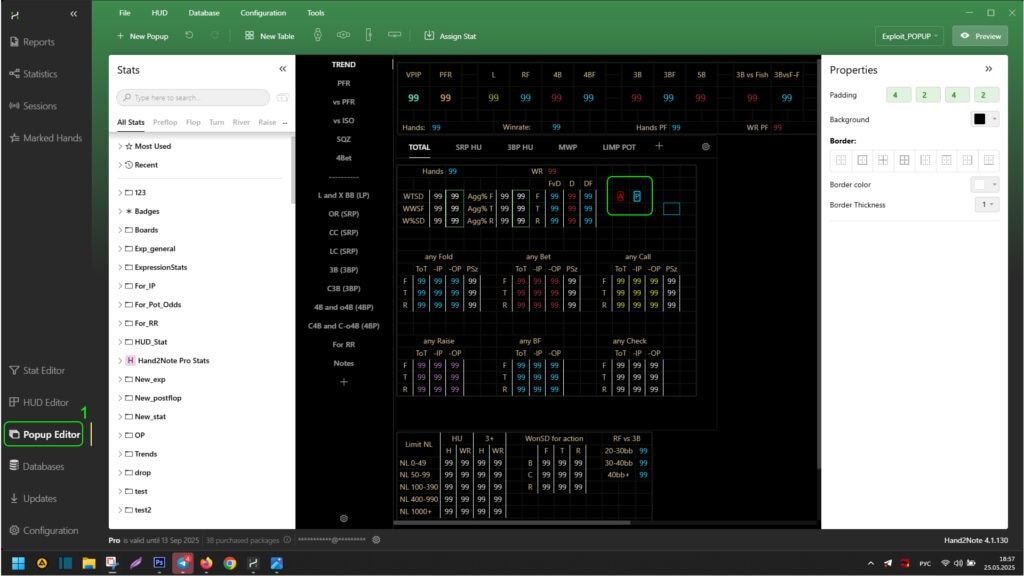
The final result of the badges in the HUD through the Hand2Note replayer looks like this:
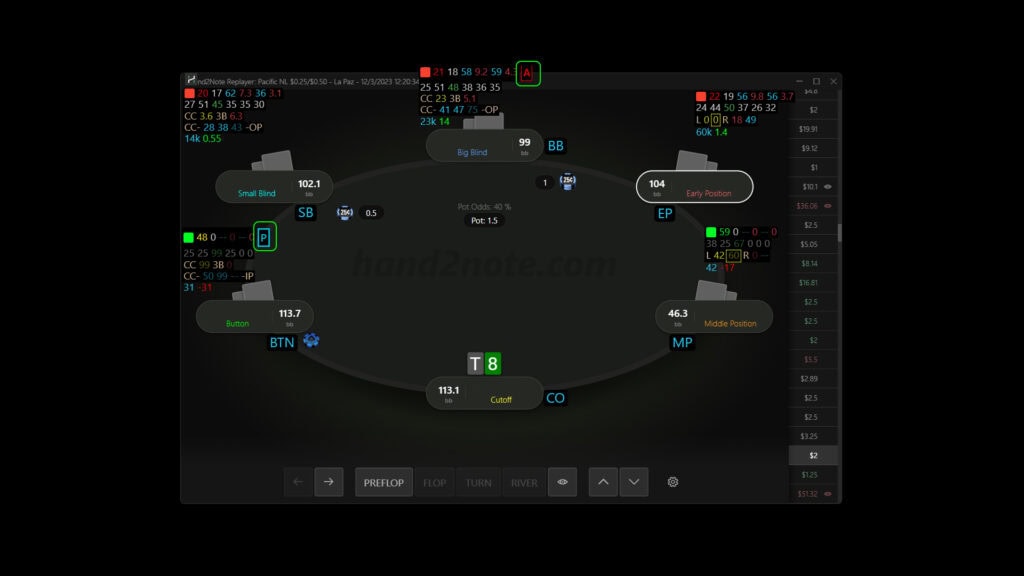
For passive players, a badge is displayed according to the condition with the letter "P" in blue. And for aggressive players with the letter "A" in red.
In the same way, badges work in popups on a player:

Summary
You can create badges for any condition — from 3bet-fold frequency to complex stats like aggression or overfold tendencies.
Badges greatly simplify identifying leaks in opponents’ play and speed up decision-making at the table.