📝 Last updated: 13 March, 2025
Hand2Note is one of the best poker tools, and Hand2Note 4 is the latest version of the software. It contains all the most advanced functions. The main differences from the previous version are Smart Reports and improved import speed.
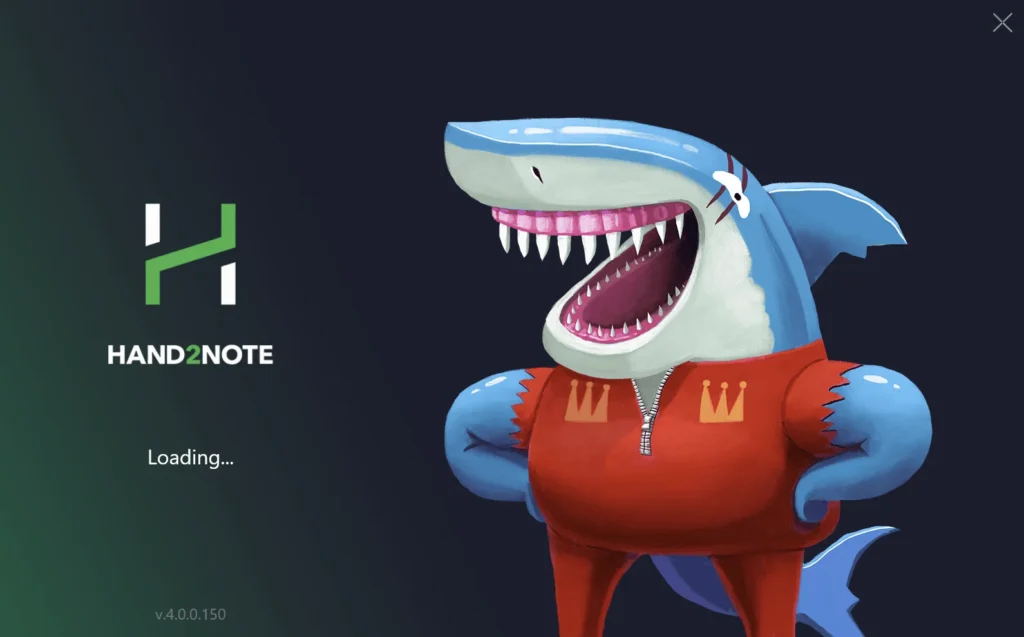
Let’s get started with Hand2Note 4 setup.
1. Download & Install
Download Hand2Note 4 and follow the simple installation steps (just click “Next” all the time).
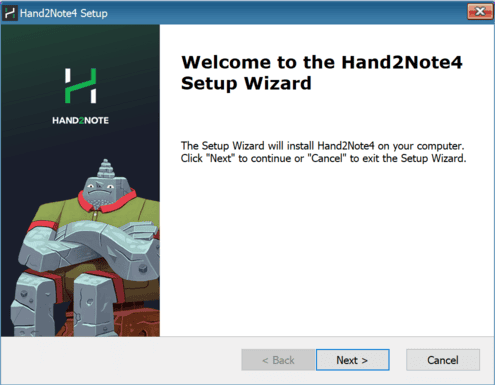
2. Enjoy Free Trial
You can use all the H2N features for free during the 14-day free trial period. It’ll be activated automatically after you run Hand2Note for the first time.
🔥 After your trial period is over, you can purchase Hand2Note PRO with 10% off using our GUIDE10 promo code.
3. Transfer your Hand2Note 3 Configuration (Optional)
If you used Hand2Note 3 before, you can safely move all your HUDs, settings, and database to Hand2Note 4.
To import your HUDs, popups, and settings, select “Tools” → “Convert Hand2Note 3 Config…” in the top menu.
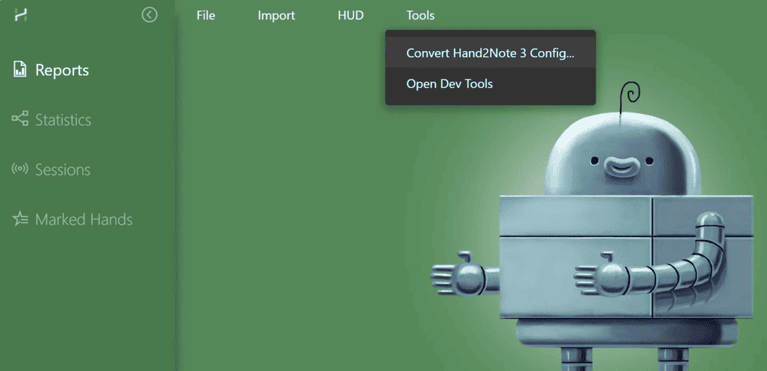
Then, you’ll need to select your Hand2Note 3 folder location. Please note: you need to select the root Hand2Note 3 folder, not the Config folder. By default, the root Hand2Note 3 folder is “C:Program FilesHand2Note”.
After your settings import is completed, you can also import your database. To do that, go back to the top menu and select “Import” → “Import from Database…”
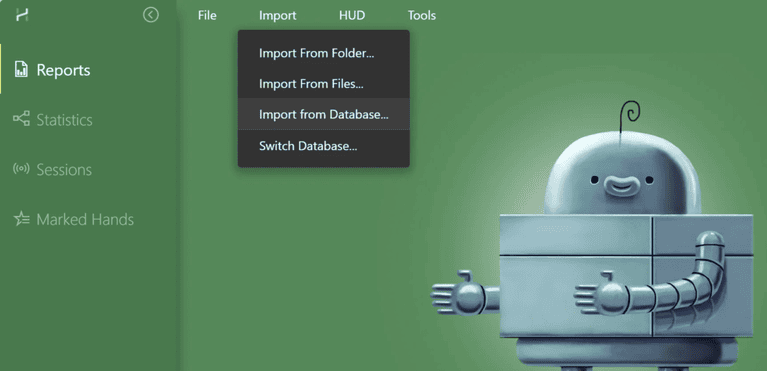
You will need to again select the location of the Hand2Note 3 folder (C:Program FilesHand2Note), and also choose what exact database you want to import your hands from.
After these two steps are completed, you’ll have your full Hand2Note 3 configuration in your new Hand2Note 4 software.
4. Start HUD
To start Hand2Note HUD, in most cases, you just need to launch Hand2Note and your room poker client at the same time. Then, after you open any table, HUD should appear automatically. You can improve the accuracy of the hands gathering for some rooms by configuring auto-import folders.
If you play in poker mobile apps like PokerBros, please follow our special guide: Setting up Hand2Note to play in apps via emulator.
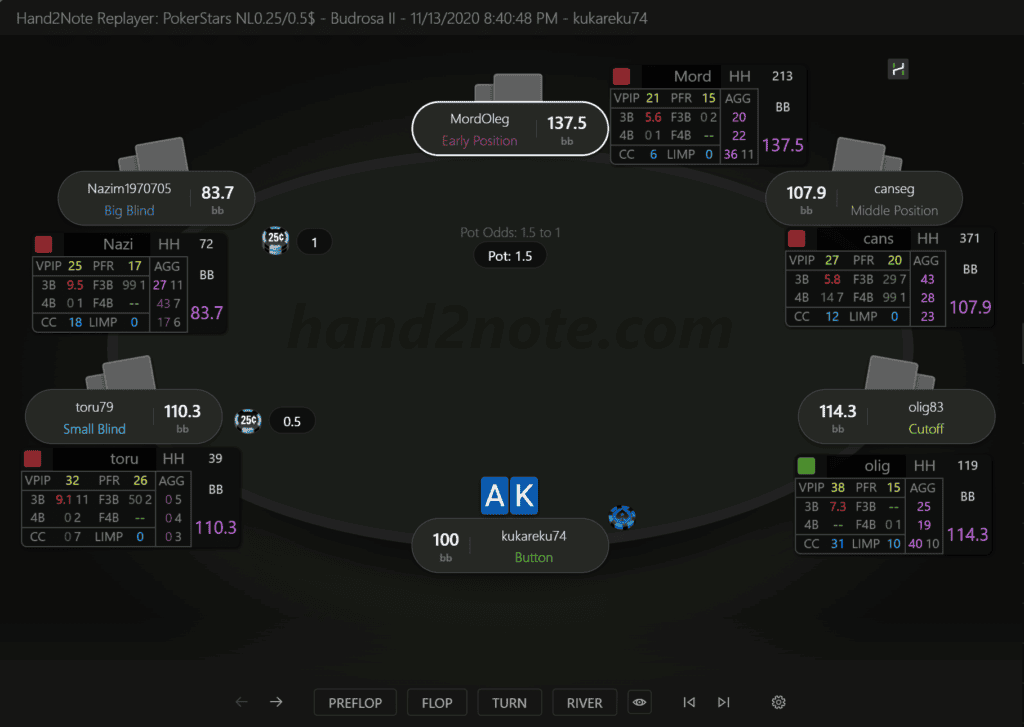
If there are problems with HUD displaying, follow the troubleshooting steps. If they do not help, contact the Hand2Note support team.
The default Hand2Note HUD contains a few basic stats: VPIP, PFR, 3Bet and number of hands. You might want to use a bit more complex HUD. In that case we recommend checking our Free HUD. For even more advanced, professional HUD & Popup packages, check out the HUD Store.
What’s next?
Continue exploring Hand2Note 4, as it has numerous features to improve your game. One of the best features is Multi-Player Reports (former Range Research) that allows you to run MDA reports and deeply investigate different types of players – their typical behavior in various game spots. You can learn more about MDA from our How to use Mass Data Analysis to crush games article.
👨🏫 Master all Hand2Note features with our Hand2Note 4 video course.