Hand2Note allows you to apply adaptive, dynamic display conditions to HUD cells or panels. This helps save space at the tables and adapts the display of information, showing it when it is most relevant.

In previous articles, HUD Editor: Creating a Static HUD and HUD Editor: Creating a Positional HUD, we showed how to create a static HUD and how to apply positional display conditions to its cells or panels. In this article, we will continue editing the HUD by applying dynamic display properties to its cells.
Plan for Creating a Dynamic HUD
In the two previous articles, we created a HUD where the set of stats looks like this:
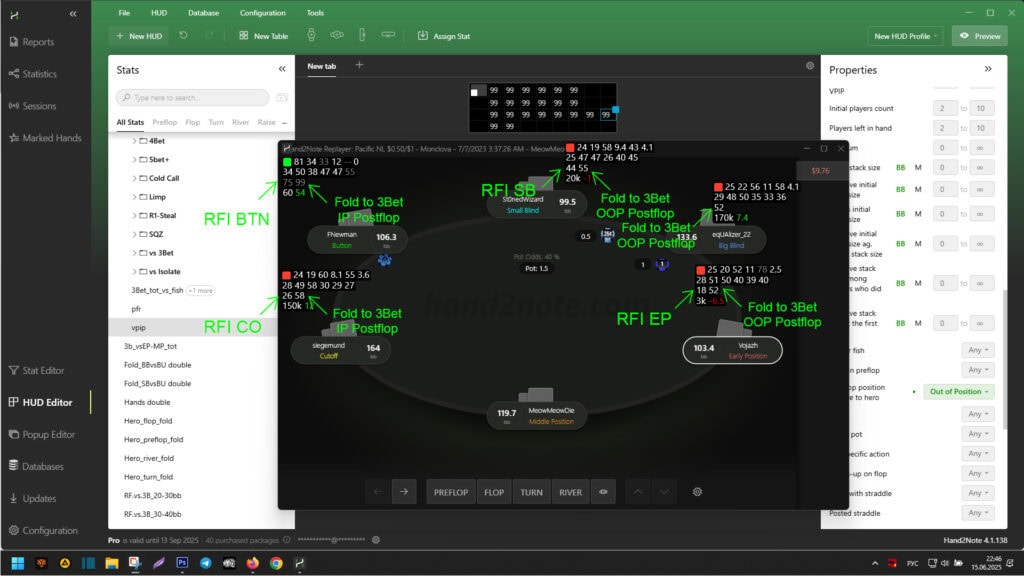
- The first row of the HUD, stats in order from left to right: “VPIP”, “PFR”, “Fold to 3Bet”, “3Bet”, “Fold to 4Bet”, “4Bet Range”;
- The second row of the HUD, stats in order from left to right: “WTSD%”, “WWSF%”, “WonSD%”, “Aggression Frq Flop%”, “Aggression Frq Turn%”, “Aggression Frq River%”;
- The third row uses positional display conditions and shows stats “RFI UTG”, “RFI EP”, “RFI MP”, “RFI CO”, “RFI BTN”, “RFI SB”, “Fold to 3Bet IP postflop”, “Fold to 3Bet OOP postflop” according to the players’ positions at the table;
- The fourth row of the HUD, stats in order from left to right: total number of hands (“Hands”), “Winrate bb/100”.
In this article, we will apply a dynamic display condition to the cells in the third row (“RFI UTG”, “RFI EP”, “RFI MP”, “RFI CO”, “RFI BTN”, “RFI SB”, “Fold to 3Bet IP postflop”, “Fold to 3Bet OOP postflop”): they will appear only when the player makes an open raise.
Applying Dynamic Display Conditions
Currently, the HUD windows fulfill general and positional display conditions. To set dynamic display parameters for a cell, go to the “HUD Editor” and select it using the left mouse button (1).
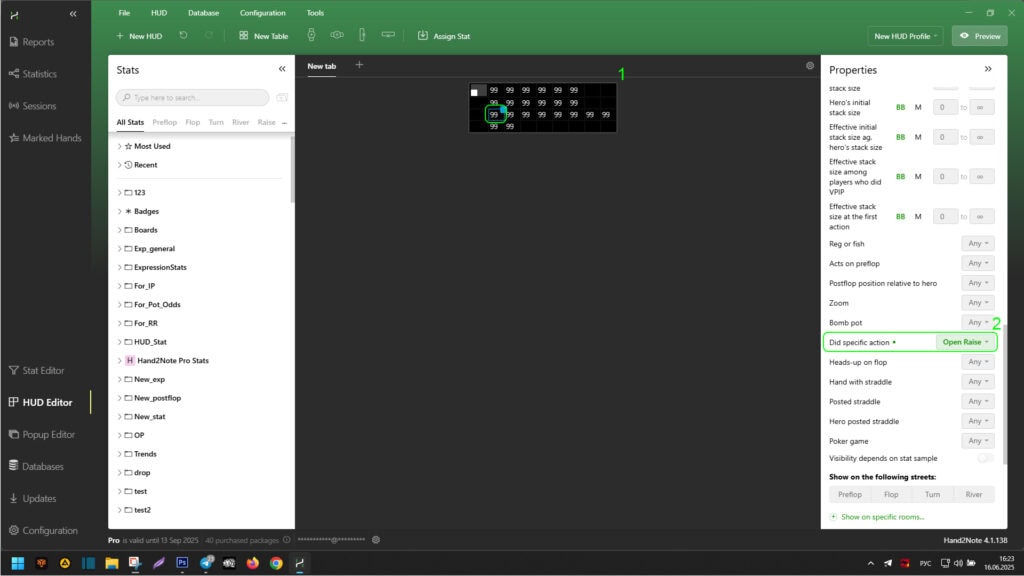
Next, in the additional parameters menu on the right, select “Open Raise” from the dropdown menu next to the “Did specific action” parameter (2). Repeat this action for all necessary cells.
After completing the settings, you can view the result in the replayer using “Preview”.
The screenshot below shows the HUD view when none of the players have made an open raise. As you can see, the third row is completely absent.
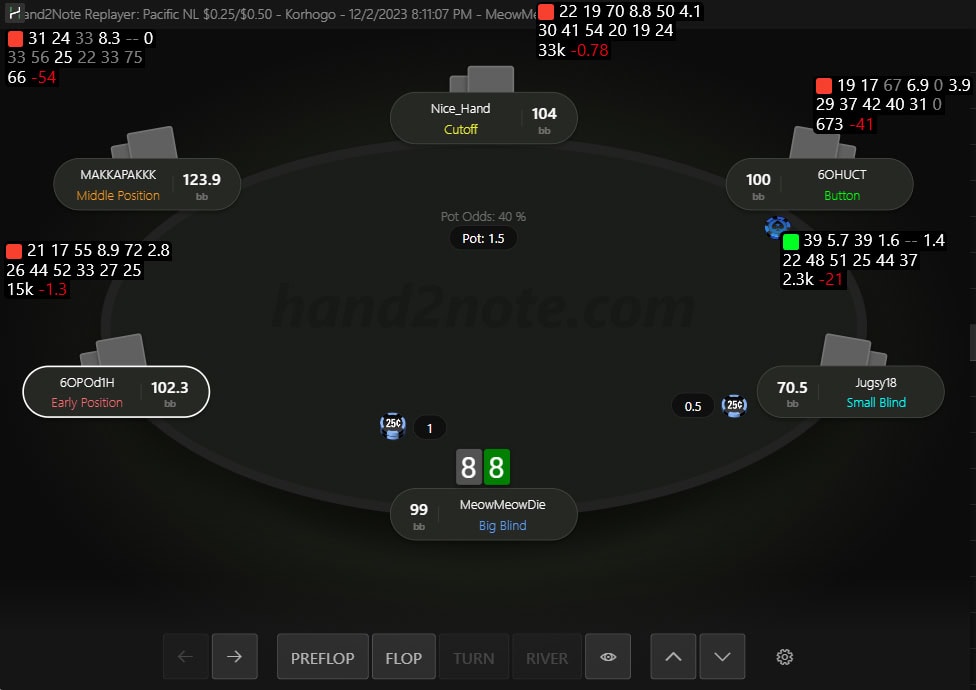
However, as soon as a player makes an open raise, the stats appear in their HUD according to the set parameters.

Now, in the third row, no more than two stats are visible and only in the HUD of the player who made the open raise. The first stat on the left displays RFI according to the position the player occupies. The second stat shows Fold to 3Bet, according to the position the player may occupy on the flop, turn, or river against the hero (in position – IP, or out of position – OOP).
Since we used general, positional, and dynamic display properties for the HUD cells or panels, our HUD is dynamic.
Some poker rooms block the operation of the HUD if it uses dynamic or positional display conditions. At the time of writing, these are: PokerStars, IPoker, Winamax. We recommend checking this nuance with Hand2Note support before editing the HUD.
Conclusion
Thus, you can create or edit any dynamic HUD for your comfort or gaming needs. This will allow you to save more space at the tables and adapt the display of information to the moment it is relevant.